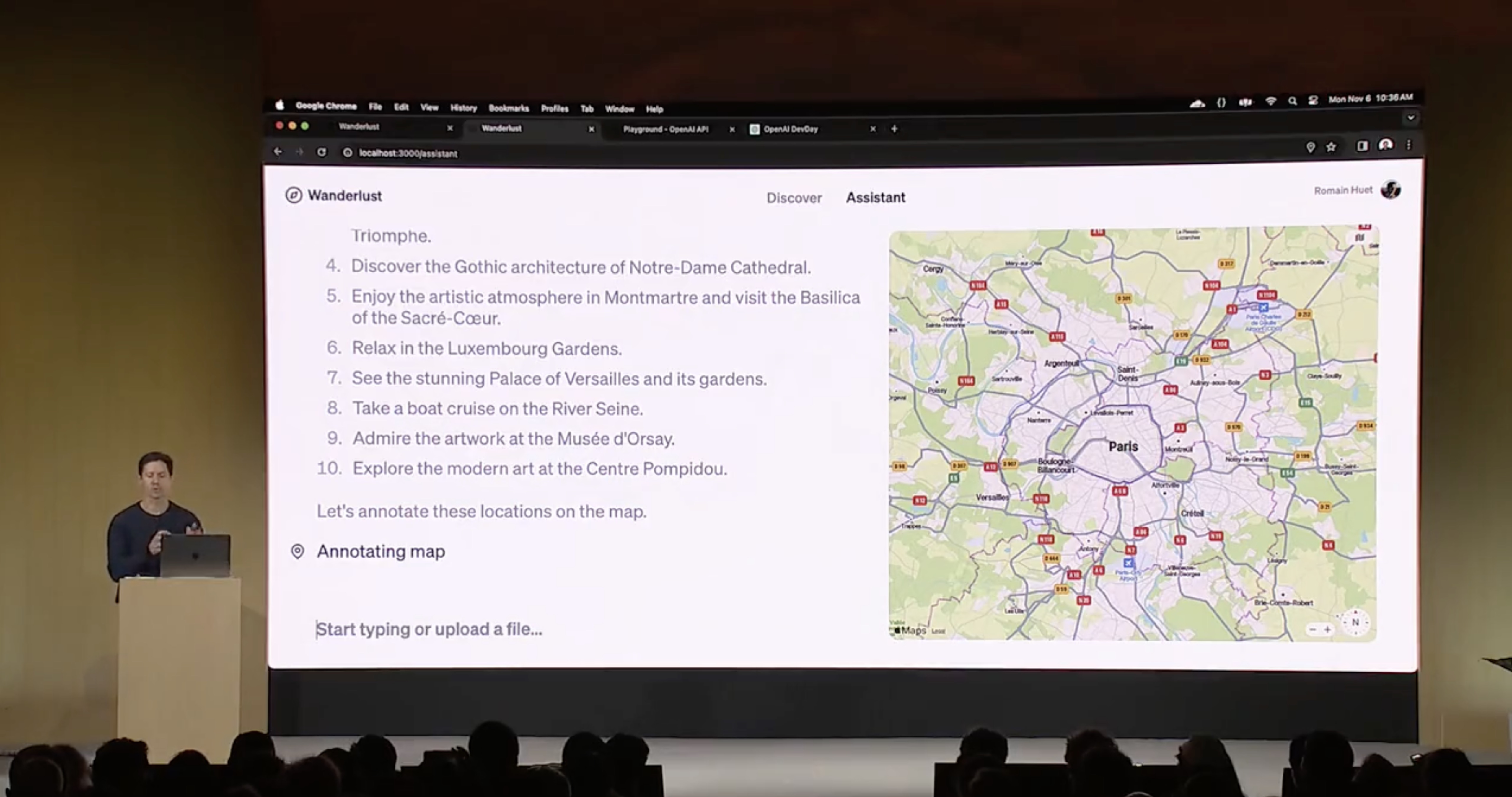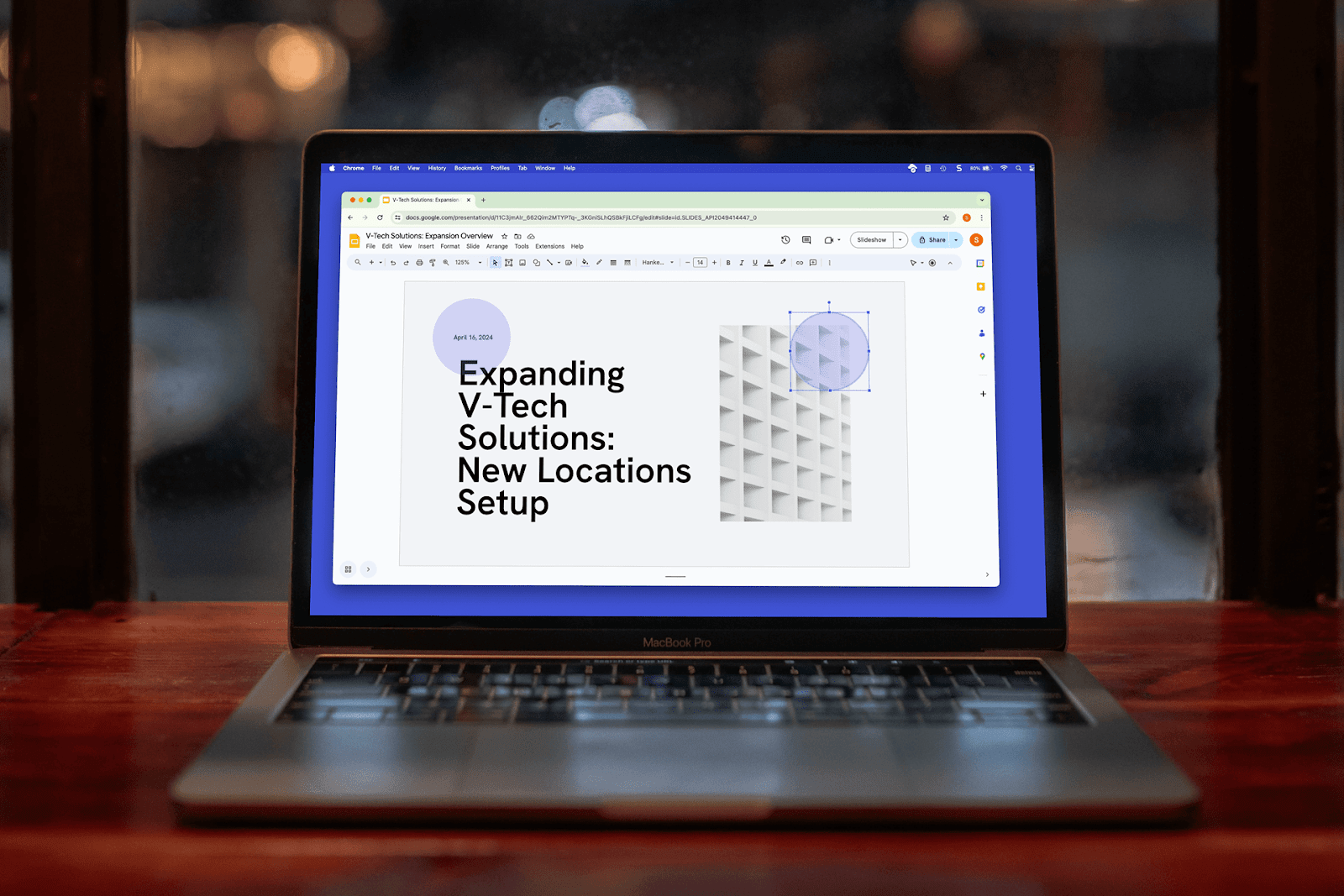As a team leader, you know the importance of collaboration and communication within your team. Seamless integration between apps can make all the difference in project management and productivity.
GitHub is a web-based, code hosting and version control system used by millions of developers worldwide. Slack, on the other hand, is a communication platform that allows teams to collaborate and share information in real time.
The integration of these two platforms allows teams to receive notifications and updates directly in Slack. This simplifies team communication and enhances productivity.
In this blog post, we'll walk you through the benefits of integrating GitHub with Slack. We will take you through the steps on how to set up the integrations and will share two methods that you can use.
What are the Benefits of a GitHub-Slack Integration for Teams?
Integrating GitHub with Slack offers a range of benefits for teams. They include better collaboration, increased productivity, and improved efficiency. Here are a few key benefits:
1. Real-time notifications: You can receive real-time notifications and updates on GitHub activities. You can get alerts on pull requests, releases, and code reviews, right within your Slack channels. This allows all team members to stay up-to-date with the latest changes without having to switch between platforms.
2. Improved collaboration: A GitHub-Slack integration makes it easier for teams to collaborate in real-time. Team members can provide feedback, ask questions, and engage in discussions about code changes and updates.
3. Increased productivity: With all notifications and updates in one place, team members can save time and stay focused on their work. They don't have to switch between platforms or dig through emails to find the information they need, streamlining their workflow and improving their productivity.
How Do You Set Up a GitHub-Slack Integration?
There are two methods for integrating GitHub with Slack. The first method is to use Slack's built-in apps, and the second method is to use Plus to set up the integration.
Method 1: Use Slack's Built-in Apps
Slack provides a range of built-in apps that allows users to integrate various tools and platforms, including GitHub. To set up the integration, follow these steps:
First, open Slack, and select the channel where you want to receive GitHub notifications. Click on the gear icon next to the channel name, then select “Add apps.” From there, search for “GitHub” in the search bar, then select “Add to Slack.”

Follow the prompts in the Slack app directory to authorize access to your GitHub account and select the repositories you want to integrate. You will get a popup window that confirms that the two accounts have been connected.
Once you have authorized access, you can customize the settings to choose which types of notifications you want to receive and how they should appear in Slack.
Method 2: Use Plus to Set Up a GitHub-Slack Integration
What if you want to select a specific view of a GitHub repository inside your Slack channel? Plus is a simple solution for this. Our Chrome extension transforms data from any app into a live Snapshot.
Here’s what you need to get started.
Before we begin, make sure to set up your Plus account & install the extension.
To use Plus, install the Chrome extension by clicking here. After installation, head over to your GitHub account and click on the Plus icon in the top-right corner of your browser.
Plus is a powerful tool that allows teams to create custom views and dashboards in one place, including GitHub and Slack. To set up the integration, follow these steps:
In this example, I’d like to share a particular view from the ‘issues’ tracker in GitHub to a Slack channel. Here are the steps to achieve this:
First, Click on the Plus browser extension. To begin, click on the “Take Snapshot” button.

Capturing Snapshots is an effortless task. Draw a box around the desired area that you'd like to capture. In this instance, I will select the issues tracker and capture its details.
Once the Snapshot is successful, an on-screen popup will notify you. Click on the button titled “copy link to the clipboard.”
Taking a Plus Snapshot is like taking regular screenshots. The big (and cool) exception is that Plus Snapshots are live and updated in real-time.
Check out the GIF below for a step-by-step guide on how to capture a Snapshot.

Step 2: Copy the URL of your Snapshot and paste it into a Slack channel.
Once you’ve captured the live Snapshot of the personalized GitHub video, paste the link that you copied into your Slack channel. Your Snapshot will then be visible in real-time within Slack, providing a live view of GitHub.

You can now create custom views and dashboards that include GitHub activities such as pull requests, merge requests, and comments as Slack notifications.
Step 3 (optional): Set up a Slack subscription to automatically send up-to-date Snapshots.

This is a great way for you or your team to stay updated on regular progress in Jira, directly in Slack.
Conclusion
Integrating GitHub with Slack is a game-changer for teams that value seamless collaboration.
With real-time updates in one place, team members can stay up-to-date with the latest changes without switching between platforms.
Whether you choose to use Slack's built-in apps or decide to go for Plus to set up the integration, the benefits are undeniable.
We might be biased here, but Plus is a powerful tool that goes beyond just a simple GitHub-Slack integration. It offers teams the ability to customize views and dashboards to suit their specific needs.
Download the Plus Chrome extension today and discover the benefits of custom views and dashboards for your team.