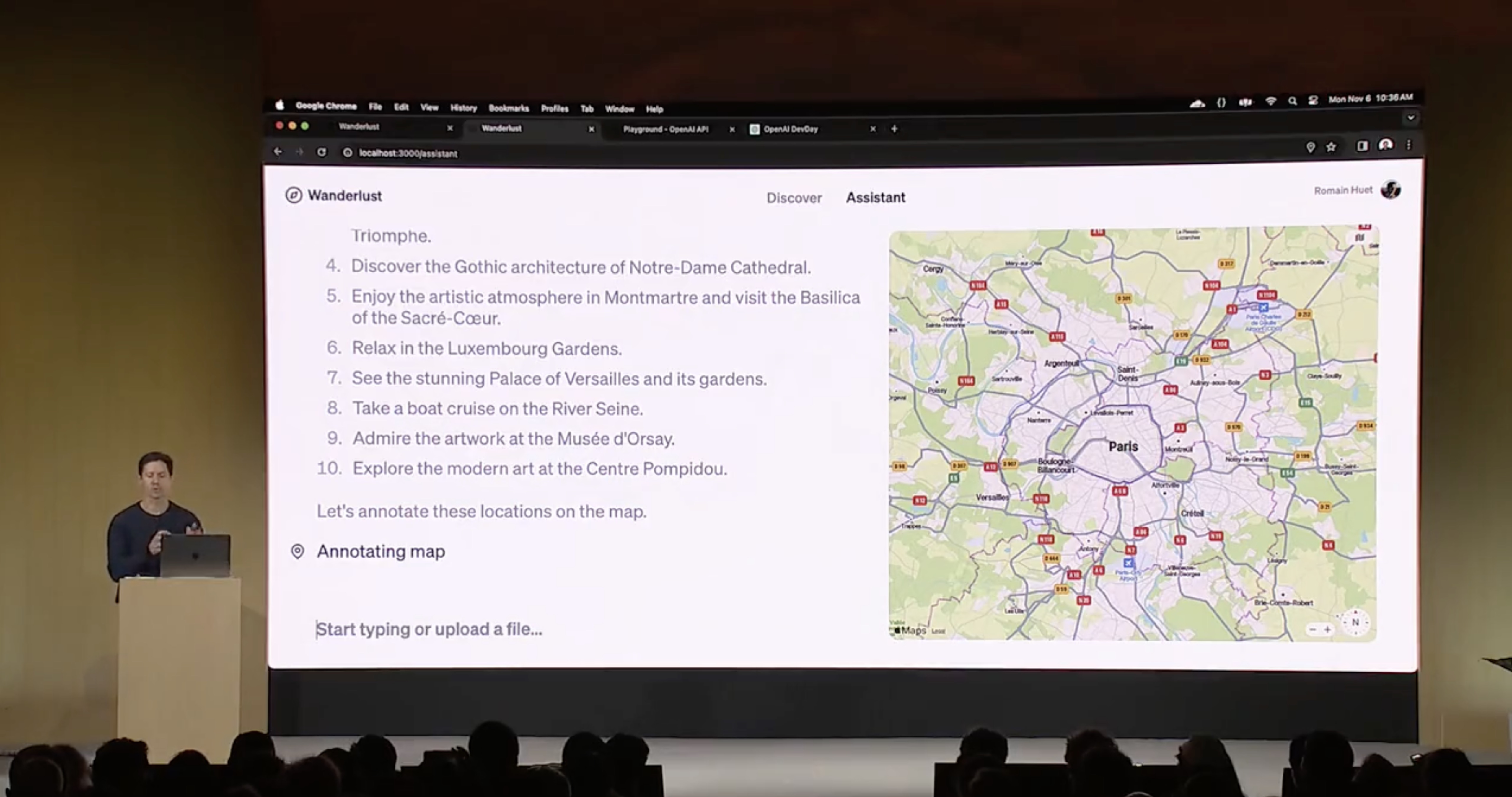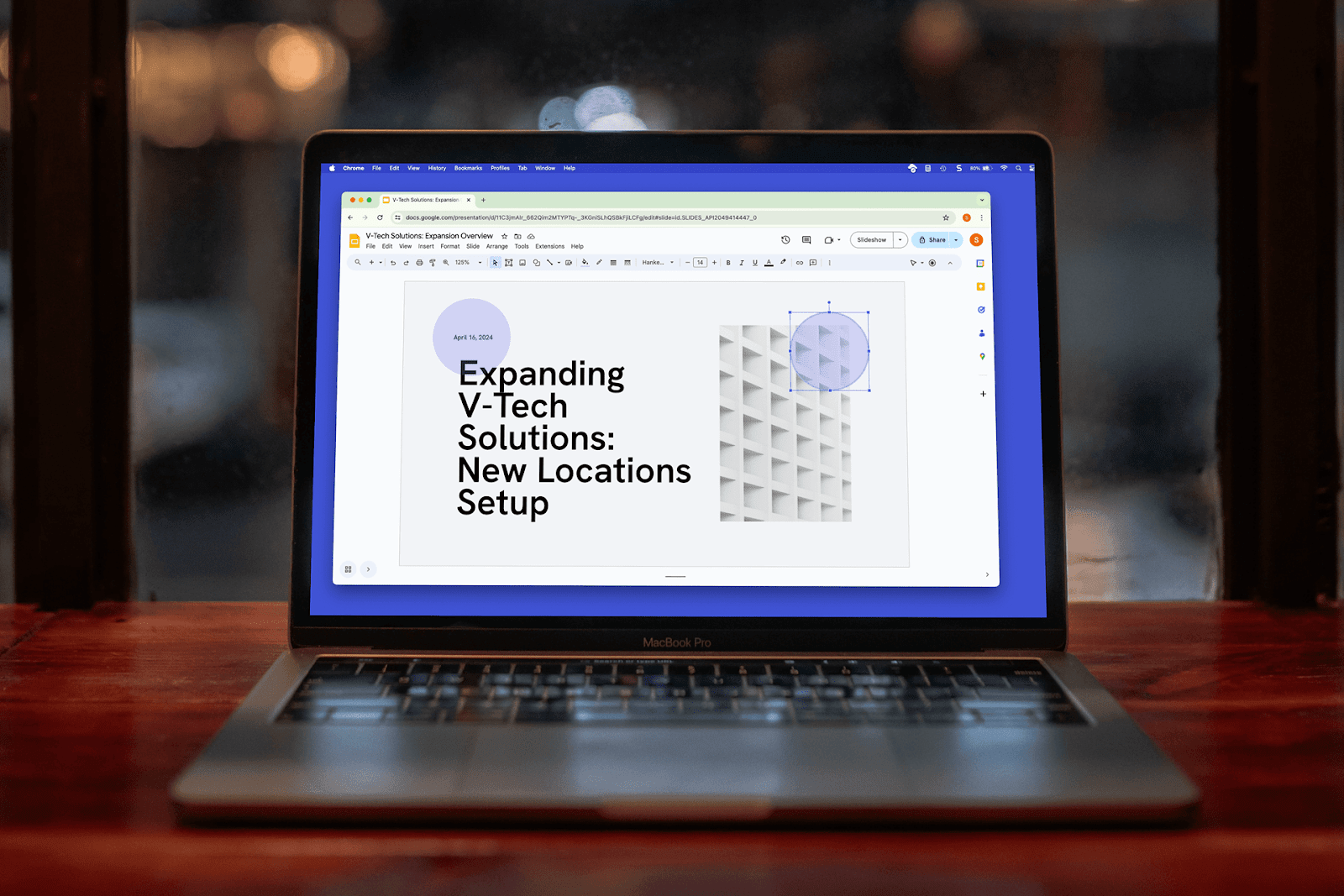As a small business owner, time is of the essence. The last thing you want to do is spend your valuable time on repetitive tasks that can be automated. That's where API integrations come in.
API integrations allow you to automate tasks by connecting different software tools together. A whopping 83% of business professionals find API integrations "critical" to their business strategy (GlobalNewswire, 2020).
But there's a problem: most "non-technical" API integration guides will leave your head spinning.
We've seen countless small business owners get caught up with the technical jargon of API integrations (think RESTs and API architecture). You don't need to dump hours into understanding the ins and outs of APIs. That's why we're here to give you everything you need to take advantage of API integrations and boost the efficiency of your business.
This blog post is your go-to guide to setting up API integrations. We'll start by giving you a high-level overview of API definitions, breaking down what API integrations are and how you can use them.
Then we'll show you how to set up API integrations for your business step-by-step. Finally, we'll cover the top 5 API integration tools and show you how you can set them up for your business ASAP.
(We'll include more detailed explanations of API integrations at the end of the article.)
So buckle up as we break down the best ways to build effective API integrations that take your business productivity to the next level.
{toc}
TL;DR API definitions for business owners
No time to dig through an in-depth guide? Here's everything you need to know about APIs in a nutshell...
What is API integration? API integration is a process that allows you to connect different software applications together to link and sync your data.
Who uses API integrations? Business owners, project managers, marketers, developers, and data scientists, are a few examples of people who regularly use API integrations.
What are the advantages of API integrations? Well-made API integrations can save you and your team hours of headaches by instantly connecting your apps.
What are the disadvantages of API integrations? API integrations can be expensive and challenging to set up
How do businesses use API integrations? Businesses can use APIs to automate tasks, connect apps, visualize data, and gain insights to make informed, data-driven decisions.
How do you set up an API integration for your business? You can set up an API integration by defining the data you want to visualize, choosing the apps you want to integrate, selecting a no-code API integration platform, and running the integration. Alternatively, you can hire a team of developers to set up more complex APIs.
What are the best API integration platforms? Some of the best API integration platforms for businesses include Plus, Zapier, IFTTT, and Make (a.k.a. Integromat).
What is the best ALTERNATIVE to API integrations for small businesses? Check out Plus today if your business needs curated data from multiple apps to draw data-driven insights without setting up complicated APIs,
Now that you've got the API basics, let's dive deeper.
5 steps to setting up API integrations for your business
Many business owners find themselves overwhelmed when trying to integrate different API tools. We've found that many business owners get stuck in the technical details of integrating APIs. That's why we've put together 5 simple steps to setting up an API integration — minus the headache.
1. Define your data goals
When setting up an API integration for your business, it's critical to define the problem you want to solve. This will help you narrow down the options for apps you want to integrate and make the process of setting up the integration much simpler.
Take a moment to think about what you want to achieve with your API integrations. For example, you may want to pull all of your marketing analytics, sales, and customer data into one place so you can have a single view of your customer funnel.
Other ways you can use API integrations in your business include…
- Visualizing data from multiple applications in one place,
- Automating time-consuming tasks like payroll processing and invoicing,
- Syncing customer data across multiple apps and tools,
- Gaining cross-platform data-driven insights for quarterly business reviews
Initially, you'll want to keep your goals simple to get up and running quickly with the best use cases for your business. Your first goal could be as simple as automatically sending a customer their invoice each month on their billing date.
Most API integration platforms allow you to select the data you want to import, so defining your data and determining the end goal of the API integration is a crucial first step.
2. Choose the apps you want to integrate
Now it's time to determine the applications, tools, and software that need connectivity through APIs. Review your tech stack and ask your team which apps they access on a regular basis. API integrations will help to seamlessly sync these different tools.
We've personally seen businesses use APIs for various software apps such as...
- Project Management Tools: Asana, Trello, Basecamp, Wrike, and Jira.
- Customer Relationship Management (CRM) Platforms: Salesforce, Hubspot, Marketo, Oracle.
- Email Service Providers (ESP): MailChimp, SendGrid, Drip, Constant Contact, AWeber, ConvertKit.
- Website Builders and Content Management Systems (CMS): WordPress, Shopify, Wix, Squarespace, Webflow.
- Funnel and Landing Page Builders: ClickFunnels, LeadPages, Instapage, Unbounce.
- Accounting and Invoicing Software: QuickBooks, FreshBooks, Zoho Books, Wave.
We recommend creating a regularly updated, shareable spreadsheet on Google Sheets or Notion that your team can use to add specific applications that need integrations.
Many API integration platforms like Zapier have a library of pre-built integrations, so finding the right apps to integrate is often as simple as browsing the list (or doing a Google search).
If you need help finding the right app in the library, most platforms also allow you to build custom integrations which we'll touch on in the next section.
3. Select an API integration platform
Once you've defined the data you want to visualize and selected the apps you want to connect, it's time to select an API integration platform. As a beginning, we suggest choosing a no code integration platform like Plus or Zapier. This will allow you to quickly and easily set up the integration without hiring a team of engineers.
Most no-code API integration platforms are cloud-based and require little or no setup. Simply enter the information about the data you want to import and the apps you want to integrate, and the platform will take care of the rest.
How to build a custom API integration
Most API integration platforms also offer the ability to build custom integrations, which is necessary when the pre-built integrations don't fit your needs. A custom integration usually involves creating a "trigger" and "action." The trigger is the event that starts the process, and the action is the event that occurs as a result of the trigger.
For example, say you want to integrate your customer management and accounting software. Your trigger could be when a new customer is created in your customer management software, and your action could be when an invoice is created for that customer in your accounting software.
Building a custom API integration can seem daunting at first, but most platforms have detailed documentation and tutorials that walk you through the process step-by-step. If you get stuck, you can always contact the customer support team for help.
4. Test your API integration
Once your API integration is set up, it's crucial to test it to make sure everything is working correctly. This can be done by manually entering data into both applications and checking that it syncs correctly on both apps. Additionally, some platforms have a test environment that allows you to preview the data before importing it into your real account
5. Run your API integrations and adjust as needed
Once your API integration is tested and up and running, you'll want to monitor the data closely to spot any errors or issues that may arise. By now, you should see a significant boost in productivity and data connectivity between applications. Finally, make sure to think about your original goals from step 1 to make sure you accomplished what you set out to do.
What makes a great API integration platform?
Not all API integration platforms are created equal. Some platforms offer more range, functionality, and better pricing compared to other tools. Depending on the size, industry, and existing systems of your business, you should use different API integration tools.
Here are a few things to consider when choosing an API integration platform:
- Ease of use: The platform should be easy to navigate and have detailed instructions for setting up integrations at scale
- Range of integrations: The platform should offer a wide range of integrations with applications that your business regularly uses, although the most important integrations are the apps you use right now
- Customization: The platform should allow for advanced customizations so that you can accomplish what you need to do and connect to applications that aren't included in the pre-built integrations
- Customer support: The platform should have good customer support in case you run into any problems setting up the integration. The best platforms have a dedicated support phone number and 24/7 email or chat support
What are the best API integration platforms?
While there are dozens of API integration platforms, we've found 5 to be the cream of the crop.
Our top 5 API integration tools are:
- Plus: A data visualization tool that allows users to take live Snapshots from any app and embed them in their productivity tools
- Zapier: An API integration platform that connects over 5,000 apps and allows users to automate tasks across applications
- Make: A no-code tool that enables companies to "design, build, and automate" applications and workflows to scale their businesses faster
- IFTTT: A budget API integration platform that uses pre-built conditional statements called "recipes" to connect applications
- Tray.io: A cloud-based tool that focuses on helping non-tech savvy users become "citizen automators" with a simple user interface
We'll briefly discuss the best ways to set up each tool below.
How do you set up Plus for your business?
Plus is the easiest way to get all of your data where you need it, without complicated integrations. With Plus, business owners can take a Snapshot of data across all of their tools and embed up-to-date Snapshots in all of their favorite productivity tools like Google Slides, Notion, Slack, and Canva.
If you spend hours every week opening up dozens of tabs to try to understand what’s going on in your business, Plus will help you organize your information in one place. For example, if you use Google Analytics to measure website traffic and Hubspot for your CRM and email marketing, you can bring your key charts and reports from both tools into one place with Plus.
How does Plus work?
Put simply, Plus allows you to take a Snapshot that updates regularly. You install the Plus browser extension and begin taking Snapshots the same way you would take a screenshot. You can then embed those live Snapshots in your favorite productivity tools (e.g., Google Slides, Slack, and Notion.) As a result, you'll have automated data updates, charts, and metrics whenever you need them.
Who should use Plus?
Small business owners, solopreneurs, and executives use Plus to keep track of their data in one place. Sales, Marketing, and Operations teams can take advantage of Plus's automatically updating screenshots for reports and project tracking.
What are the pros and cons of Plus?
Pros
- Allows you to seamlessly visualize data from any platform in one place
- Enables both internal and external data-sharing capabilities,
- Detailed, digestible guides and easily accessible customer support,
- Regularly updated product features delivered straight to your inbox,
- User-first and highly responsive to customer feedback.
Cons
- Is not primarily an enterprise API integration tool.
- Does not have complex automated workflows or conditional statements.
How do you set up a Plus account?
- Head to PlusDocs.com and enter your email to get access
- You'll receive an email with your custom login information
- Log in to your account and follow the "Getting Started" prompt
- Download the Plus Chrome extension and pin it to your Chrome toolbar
- Press Command + Shift + S to take your first live Snapshot on Plus!
- View the Snapshot on the Plus platform
- Choose your refresh rate settings
- Share or embed the live Snapshot on your preferred applications
Plus is perfect for small business owners who want to see all of their data in one place but don't have the time to learn complex automated API integration workflows.
Learn more about Plus here.
How do you set up Zapier for your business?
Zapier is the industry-standard API integration tool for small businesses. Zapier connects 5,000+ applications and allows users to automate tasks across applications. It's simple to use and can be a valuable asset for small business owners looking to streamline their data sharing across applications.
How does Zapier work?
Like other no-code API integration tools, Zapier lets you connect different applications so that when something happens in one application, it automatically happens in the other application. For example, if you have a Google Form to collect customer data, you could use Zapier to automatically add that customer data to your Salesforce account. Zapier's automated workflows — a.k.a. "Zaps" — can automate up to 100 different triggers and actions across thousands of different apps.
Who should use Zapier?
Any business owner or solopreneur who needs an easy-to-use API integration interface that can scale over time. Team members that use lead management, operations, project management, or client communications applications will greatly benefit from Zapier's "Zaps" as well.
What are the pros and cons of Zapier?
Pros
- User-friendly integration editor interface with both templated and custom field capabilities.
- Comprehensive tutorials and courses as part of the "Zapier University."
- Vibrant community of over a million active users.
- Allows busy entrepreneurs and business owners to hire certified experts to set up customized integrations and workflows.
- Robust data security policies and technology.
- Offers a variety of different price points from their $0 forever free plan to their $799/month Company plan.
Cons
- Some users have reported community created Zaps that failed to properly function.
- A few people have reported a lackluster customer service experience.
- There have been users who struggle to integrate one application with multiple accounts.
Zapier reviews
The average rating for Zapier is 4.7 out of 5 stars. Users love the simplicity of the platform interface and say that Zapier is easy to use for business owners that don't have years of technical knowledge. Zapier reviews also show that the platform is agile and allows teams to be much more time efficient.
How do you set up a Zapier account?
- Go to Zapier.com and click on "Sign Up" in the top-right corner of the screen.
- Enter your email address and create a password. Click on "Create Account."
- Zapier will send you an activation email. Click on the link in the email to activate your account.
- Once you've logged in, Zapier will ask you to complete your profile. Enter your name, company name (if applicable), and website URL (if applicable). Click on "Save & Finish."
- Zapier will redirect you to the "Zap Editor" page. This is where you'll create your first zap!
Learn more about Zapier here.
How do you set up Make for your business?
Make is a no-code API integration platform that aims to empower business owners to, "create, build, and automate workflows that are limited only by your imagination." Make has over 500,000 users that love its visual-first interface.
How does Make work?
Make provides a slick visual interface with a drag-and-drop builder that allows users to connect apps in workflows called "scenarios." Make allows you to create, develop, and sustain complex workflows without dedicated developers. Make's no-code toolkit gives you the ability to pull data from multiple sources with data formatting and provides a number of different capabilities such as workflow control, data aggregation, filtering, error handling, and more.
Who should use Make?
Make is for semi-experienced business owners that want an animated API integration platform. If you're looking for a platform that can create complex workflows in a highly-visual manner, Make is the platform for you.
What are the pros and cons of Make?
Pros
- Unique features that competitors don't have (e.g., processing historical data from applications).
- Offers a variety of plans ranging from forever free $0/month plans to enterprise plans with custom pricing.
- Thousands of app integrations with dozens of pre-filled workflow templates.
- No limit to workflow paths and configuration combinations.
Cons
- While the stunning user interface is visually-appealing, it has a steeper learning curve than competitors like Zapier.
- Business owners without experience setting up automation may have some trouble picking up Make.
Make reviews
The average rating for Make is 4.8 out of 5 stars. Users find nearly endless capabilities with Make but some find it difficult to pick up. Additionally, some users have struggled with the transition from Integromat (the previous company name) to Make. However, Make's stability, no-code automation, design appeal, and affordable price "make" it an incredible API integration tool.
How do you set up a Make account?
Here are a few steps to setting up your free Make account.
- Go to make.com and click on "Create Account."
- Enter your name, email address, and password. Click on "Create Account."
- Make will send you an activation email. Click on the link in the email to activate your account.
- Once you've logged in, Make will ask you to complete your profile. Enter your name, company name (if applicable), and website URL (if applicable). Click on "Save & Finish."
- Make will redirect you to the "Make Editor" page. This is where you'll create your first workflow!
Learn more about Make here.
How do you set up IFTTT for your business?
IFTTT is a very popular API integration platform that enables business owners to connect a variety of applications together with their "Applets." IFTTT is known for its conditional statements called "recipes," which allow users to create tasks across multiple applications.
IFTTT is a budget-friendly option, and it has a wide range of integrations with both popular and niche applications. Overall, IFTTT is an easy-to-use platform that can be customized to fit the needs of any small business.
How does IFTTT work?
IFTTT stands for “If This Then That,” an homage to the popular programming conditional statement. Users start by creating "applets" that easily sync apps with simple trigger and action functions. On top of that, users can create formulas called “recipes,” users can dictate task automations, so if something happens in one app, the event triggers an action in another.
Who should use IFTTT?
IFTTT is ideal for small businesses on a tight budget. It's also great for solopreneurs and non-tech startups that need integrations at a low cost. IFTTT was built and designed for personal, at-home usage, so enterprise businesses will have a tough time finding the capabilities they need in the tool.
What are the pros and cons of IFTTT?
Pros
- A great start tool for implementing API integrations in your business.
- Can work well with other API integration tools.
- Mobile-friendly integration capabilities mean you can effortlessly create integrations right from your phone.
- Can work both at work and at home with various smart home device and security system integrations available.
- Exceptionally budget-friendly with plans ranging from $0/month - $5/month.
Cons
- Lacks more complex, customized API integration capabilities.
- Not a good fit for larger businesses that need multi-step automation.
- Like any API tool, IFTTT can potentially have privacy and security risks.
- More focused on home integrations than business integrations.
IFTTT reviews
The average rating for IFTTT is 4.2 out of 5 stars. Many users say that IFTTT has fantastic customer support, excellent application tutorials, and a practical configuration process. Users find that the tool is easy to set up with a low learning curve. The tool isn't directly built for business so it struggles to keep up with other tools like tray.io or Zapier. Some users report using IFTTT for more personal API integrations while opting for other API integration tools for business purposes.
How do you set up an IFTTT account?
Here are a few steps to set up your free IFTTT account.
- Visit ifttt.com and click "Create Account."
- Enter your email address and password, and then click "Create Account." You'll be prompted to enter your name and profile picture. Once you've entered your information, click "Create Account." You'll then be redirected to the IFTTT dashboard.
- Create your first applet by clicking "New Applet."
- Select the "this" app which will be the trigger app for your integration. In this example, we'll use the "Facebook" app.
- Select the "that" app, which will be the action app for your integration. In this example, we'll use the "Twitter" app.
- Select the specific trigger action for your "applet." For this example, we'll use the "Post on Facebook" trigger.
- Create a specific action for your "applet." For this example, we'll use the "Tweet" action.
- Test your "Applet” to make sure it works correctly by clicking the "Test" button.
- If everything is configured correctly, you should see a message that says, "Applet Tested Successfully." If anything is configured incorrectly, you'll see a message that says, "There was a problem with your recipe."
- To finish creating your applet, click the "Create" button. You can now edit or delete your applet by clicking the three dots in the top right corner of each one.
And that's it! You've successfully set up an IFTTT integration. With a few simple steps, you can now sync two apps both at home and at work.
Learn more about IFTTT here.
How do you set up Tray.io for your business?
The Tray.io platform offers a wide range of integrations with applications that your business likely uses daily (Slack, Hubspot, Shopify, Asana, Salesforce, etc. It's easy to use, with detailed instructions for setting up integrations at scale. Tray.io has something to offer businesses, regardless of their size. Additionally, Tray.io has excellent customer support in case you run into any problems setting up the integration.
How does Tray.io work?
Tray.io connects almost any SaaS app by using its universal connector. This connector gives users full access to all of their data through APIs. Users can easily customize their data with custom fields, API authentications, an intuitive automation workflow builder, and much more.
Who should use Tray.io?
Tray.io works best for business owners that don't have developer resources readily available. In other words, if you don't have a team of developers that can custom-build API integrations — or if your business isn't going to require advanced integrations anytime soon — Tray.io is for you.
What are the pros and cons of Tray.io?
Pros
- Boosts operation efficiency with powerful automation and logic capabilities
- Reduces time and friction for repetitive but necessary tasks.
- Streamlines business objectives, processes, and outcomes across teams.
- Helps with business agility while increasing pivotability.
- Is built specifically for customers with no in-house developers.
- Constantly updating features and adding new integrations.
- Reasonable pricing with a free trial and plans ranging from $595/month - $2,540/month, depending on desired features.
Cons
- Some users feel that Tray.io's custom fields and complex integrations are difficult to use.
- Non-templated integrations and workflows may require some understanding of coding APIs.
- Debugging workflows was a challenge for some users.
- More expensive than competitor tools like Zapier.
Tray.io reviews
The average rating for Tray.io is 4.5 out of 5 stars. Many users said that face-to-face support was readily available. Users also said that the tool worked well for non-technical business owners, had an intuitive interface with pre-built automation, and was especially good at automating cloud-based platforms.
How do you set up a Tray.io account?
Here are a few steps to setting up your free Tray.io account.
- Go to Tray.io and sign up for a free account.
- Once you've created your account, you'll be redirected to the Tray.io dashboard. Click on "Create a New Connection."
- A pop-up will appear with a list of all the possible integrations that Tray.io offers. Select a software tool you are currently using, like "Salesforce" from the list, and click on "Next."
- Enter your Salesforce credentials (username and password) and click "Test Connection." If the connection is successful, you'll see a green checkmark next to "Test Connection." Click on "Next."
- Select the Salesforce objects you want to sync with Tray.io and click "Create Connection." You can select multiple objects at once by holding down the CTRL (Command on Mac) key while clicking on each object.
- The pop-up will close, and you'll be redirected to the Tray.io dashboard, where you'll see your new Salesforce connection listed under "My Connections."
- To start syncing data, go to the Tray.io dashboard and select your Salesforce connection from the list of connections on the left-hand side of the screen. The right-hand side of the screen will show all the data synced between your applications.
That's it! You've just set up your first API integration with Tray.io. You can now start creating automation using the powerful logic features that Tray.io offers.
Learn more about Tray.io here.
What are API integrations?
The "API" in API integrations stands for "Application Programming Interface." API integrations link different software applications together so they can share data.
API integrations allow you to automate repetitive tasks, save time by sharing data between programs, and make it easier to scale your operation as your business grows.
For example, if your project manager uses multiple software applications, they can use an API integration to sync your data automatically.
You can save time manually transferring data between different software applications. You can also use API integrations to connect apps that wouldn't usually be able to share data.
In other words, it's a way for different programs to "talk" to each other and share information back and forth.
This might sound like technical mumbo-jumbo, but API integrations are pretty simple once you get the hang of them. And we promise it'll be worth it in the end because you’ll save time and money by automating manual processes.
Why are API integrations important?
API integrations are important because they allow businesses to connect disparate software systems and share data.
You can use API integrations to connect a wide variety of software applications, including:
- CRM software like Salesforce and Hubspot
- Marketing software like Marketo, Hot Jar, and Google Analytics.
- E-commerce platforms like Shopify and Klaviyo
- Project management software like Asana, Trello, and ClickUp.
- Accounting software like QuickBooks and Oracle.
- Inventory management systems like Fishbowl and Flowtrac.
- Shipping and logistics software like GoFreight and Shipstation.
The list goes on and on...
With API integrations, you can connect these software applications and share data to speed up sales and operations seamlessly.
Who uses API integration?
API integrations are used by businesses of all sizes in various industries.
Some common examples include:
Retailers who use API integrations to connect their eCommerce platform with their inventory management system.
Manufacturers who use API integrations to connect their accounting software with their shipping and logistics software.
Service-based business owners who use API integrations to connect their CRM software with their accounting software.
Performance marketers who use API integrations to connect their CRM software with their eCommerce platform.
Business operations managers who use API integrations to connect their inventory management system with their shipping and logistics software.
DTC brand owners who use API integrations to connect their eCommerce platform with their shipping and logistics software.
Developers who use API integrations to connect their software with third-party data sources.
IT professionals who use API integrations to connect their software with legacy systems.
Data scientists who use API integrations to connect their software with real-time data sources.
Business analysts who use API integrations to connect their software with data warehouses.
Does your business fall into any of these categories?
If so, properly established and managed API integrations can enhance customer experience, save costs, improve efficiency, and ultimately contribute to profitability.
What are the benefits of API integration?
There are numerous benefits of well-implemented API integrations, but here are a few of the most notable ones:
- API integrations save you time by automating repetitive tasks.
- API integrations make it easier to scale your business by connecting different software systems.
- API integrations allow you to share data between software applications.
- API integrations make tracking progress and measuring success easier by consolidating data into one central location.
As a business owner, you will undoubtedly find API integrations to be an invaluable asset.
They will save you time, money, and headaches by automating manual tasks and consolidating data into one central location.
What are the challenges of API integration?
While API integration comes with many benefits, there are also a few potential drawbacks that you should be aware of...
- Setting up API integrations can be time-consuming and complex to set up.
- API integration platforms can pose a security risk for hackers if you don't embed them properly.
- API integration platforms can be expensive, depending on your platform and the number of integrations you plan to make.
- API integrations can be challenging to manage if you don't have a dedicated IT team.
As a business owner, you should know that API integration is not a "set it and forget it" solution. API integrations must be monitored and updated regularly to ensure they are working correctly.
How do businesses use API integration?
Businesses can use API integrations in several different ways. You can use API integrations to:
- Automate repetitive tasks such as data entry.
- Create in-depth segmentation.
- Build lead capture and follow-up systems.
- Generate dynamic content for marketing campaigns.
- Integrate eCommerce platforms with accounting software.
- Share data between different software applications
- Connect disparate software systems and applications
More specifically, businesses can use API integrations to connect...
- eCommerce platform to inventory management systems.
- Accounting software to shipping and logistics software
- CRM software to performance marketing analytics software.
Conclusion
Want to see LIVE snapshot data from all of your apps in one place? (Without setting up complicated API integration platforms or typing a single line of code.)
With Plus, you can take LIVE snapshots of your data across CRM platforms, Google Analytics, social media platforms, and much more…
Unlock all the ways you can use Plus to automate reporting, create dashboards, and share information with your team. Get started with Plus today!