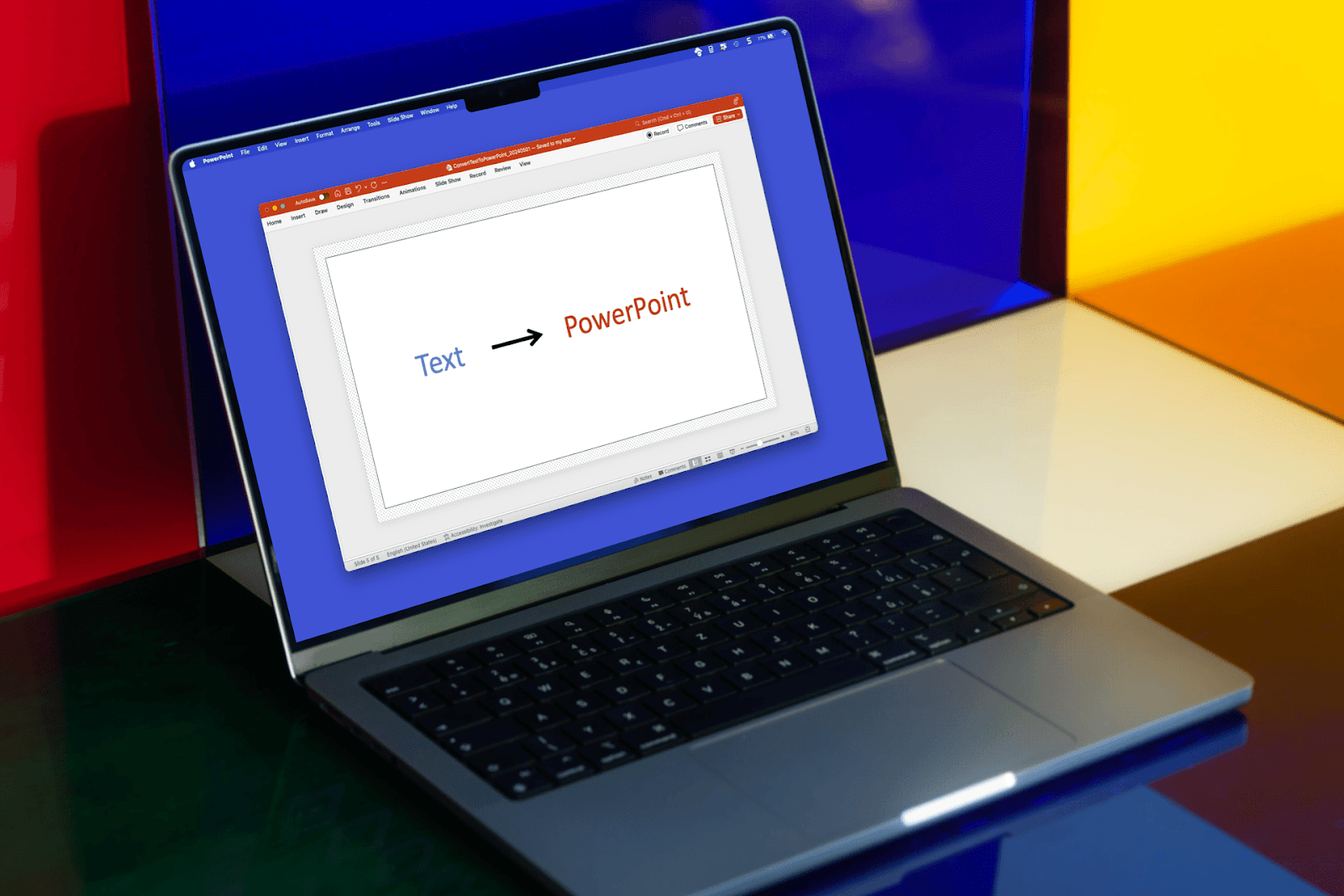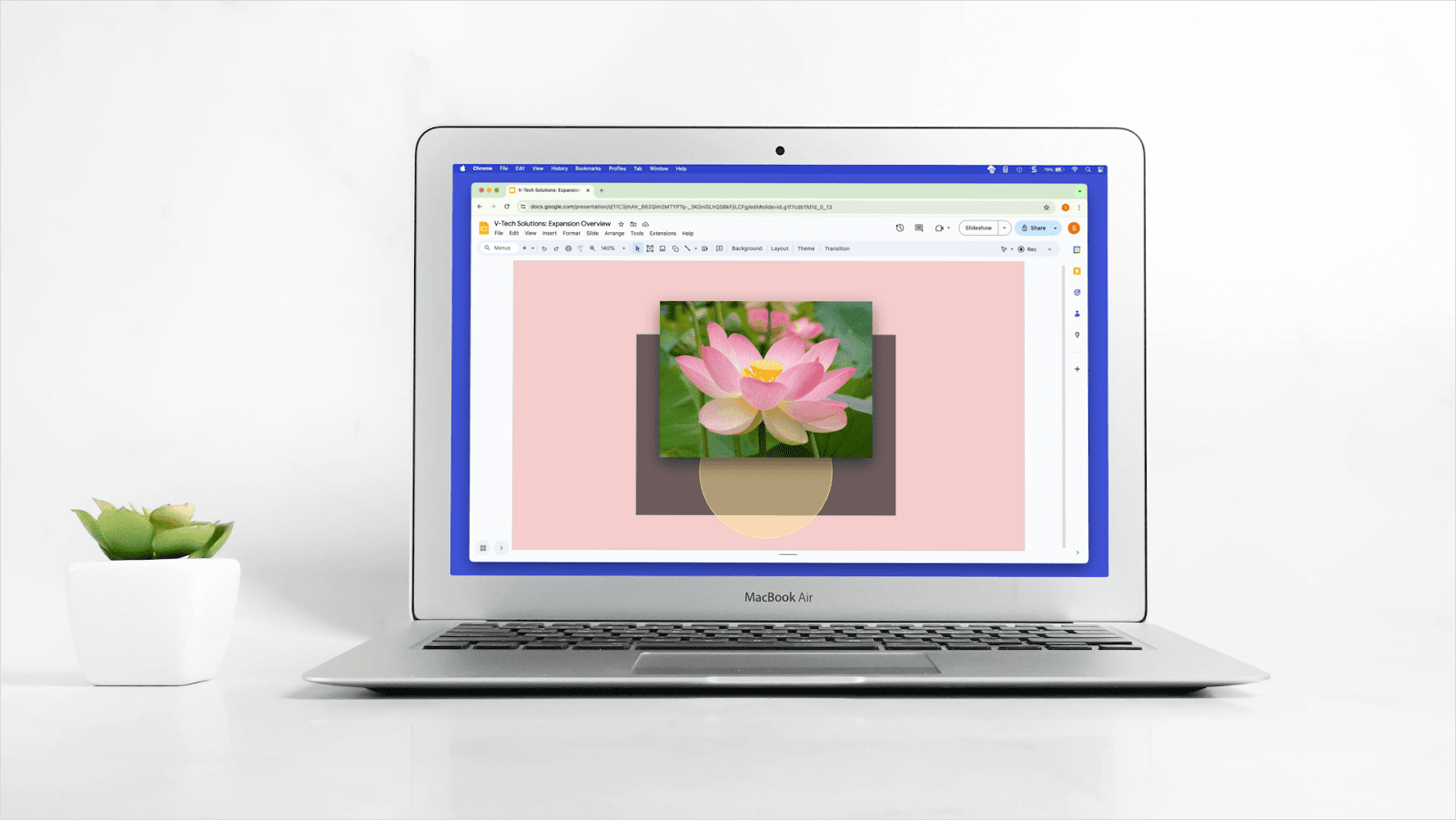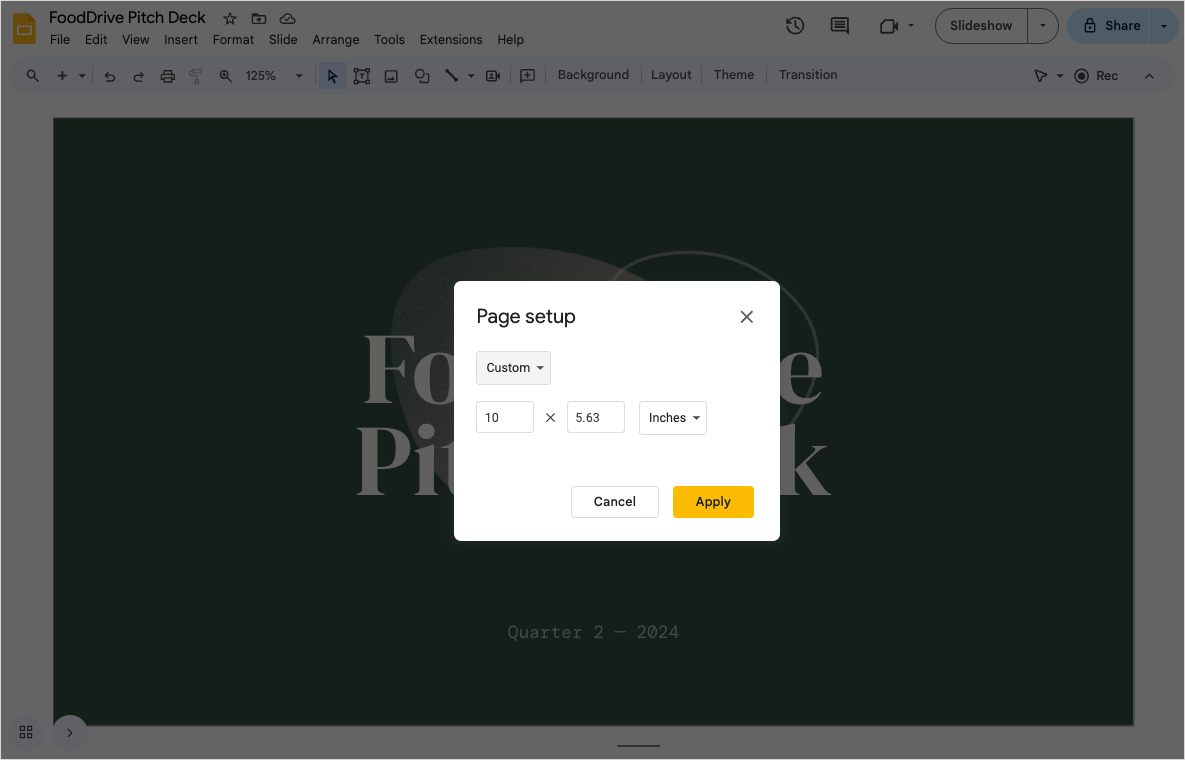How I structure my personal daily dashboard
Every time I open up a new tab in my browser, it pulls up a Plus Page with Snapshots from my key apps:
- my schedule for the day (Google Calendar),
- our project management tool (Linear),
- our product usage analytics (Metabase),
- the latest tech headlines (Techmeme/Feedly), and
- last but not least, the weather outside (Google Weather, and a Seattle sky cam)
It’s a great way to jump into my day, quickly see what’s going on, and then visit any of the underlying tools if I want to read an article, see another slice of analytics, or update the project management tool.
(Also, it means that I no longer open eight different tabs to see all of this stuff and get distracted by something before getting started on my work every time I reopen my browser!)
It’s easy to update the dashboard as priorities change
After using my “Daily Dashboard” for a few months, it’s funny to think how - despite the billions of dollars that have been invested in software, data integrations, and productivity - pulling all of this information together from different tools would pretty much be impossible.
And then keeping it up to date or adding new information — what a mess!
On the other hand, updating my daily dashboard is ridiculously easy with Plus! There’s zero set up required to connect to new apps, and it just takes me a few seconds to take new Snapshots as my daily routines evolve.
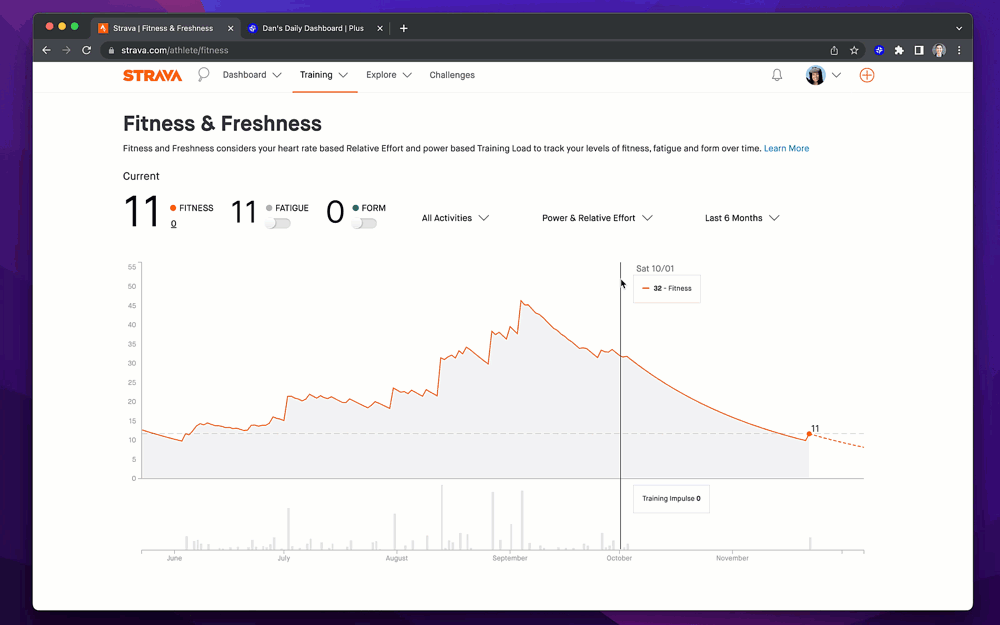
Over the last few months, I’ve added and/or removed
- a chart showing my Strava fitness activity (to motivate me to get in shape for a marathon),
- a Google Analytics dashboard showing the performance of our paid marketing campaigns (as we experimented with new marketing channels), and
- our Hubspot waitlist signups (to make sure our marketing efforts are paying off)
{cta}
Oh, and you can use the same Snapshots in your other productivity tools!
Last, but not least, it’s worth mentioning that the most powerful part of taking new Plus Snapshots is how it makes your information portable.
Once you add a new Snapshot to Plus, not only can you add it to a dashboard on a Plus Page, you can also embed it into a Notion doc, drop it into a Google Slide deck, or automatically push it to Slack every morning. (Check out the full list of integrations here)
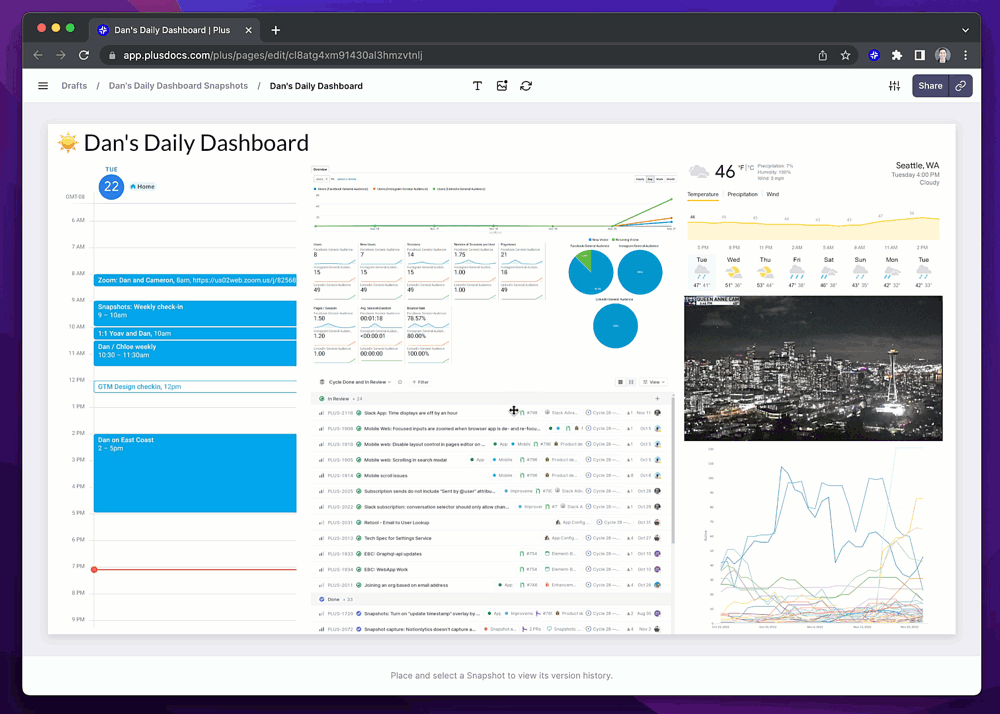
Here’s an example of how I took a Snapshot of a Google Analytics report, added it to my daily dashboard, and then created a subscription to share that Snapshot with my team every morning.
Plus makes it easy to get access to all of your information wherever you need it. Try it out today!