What is MagicSlides?
MagicSlides is an AI-powered Google Slides extension that lets you auto-generate and format presentations. MagicSlides can also create slide decks based on YouTube videos, PDFs, and web page URLs.
We tested MagicSlides’ ability to generate relevant graphics and content for different presentation topics. While the tool was responsive, easy to use, and fast, we found that the content was light on detail, the graphics seldom aligned with the subject matter, and the layouts were lackluster.
Below is our full review of the MagicSlides slide creation and formatting features, graphics, and pricing, and a list of alternative slide makers you can consider.
MagicSlides features review
Slide creation tools
MagicSlides offers three ways to create a presentation:
- From a prompt
- From topic summary
- From text
Regardless of the method, MagicSlides lets you select the number of slides, language, and presentation type. You can also ask MagicSlides to show its information sources or notify you by email when the presentation is ready. All slide creation methods let you review an outline before creating the presentation.
We tested the text-to-presentation function with the topic “Going Green: A Deep Dive into Sustainable Living Practices.” The presentation was ready in a minute, but the first thing we noticed was that every slide in the deck had the same, two-square, blue-red layout. The layout made sense for some slides (such as those listing benefits and challenges), but we wouldn’t be comfortable using this deck to present in a professional setting.

Create a chart with AI
MagicSlides lets you make AI-generated charts from a single prompt. The charts can be made using a bar, line, pie, column, or area format. To test this feature, we asked for a pie chart showing the 2020 greenhouse gas emissions of several industrialized nations. While MagicSlides was able to create a slide with a chart, the formatting was very basic, and the data did not line up with published EPA statistics.
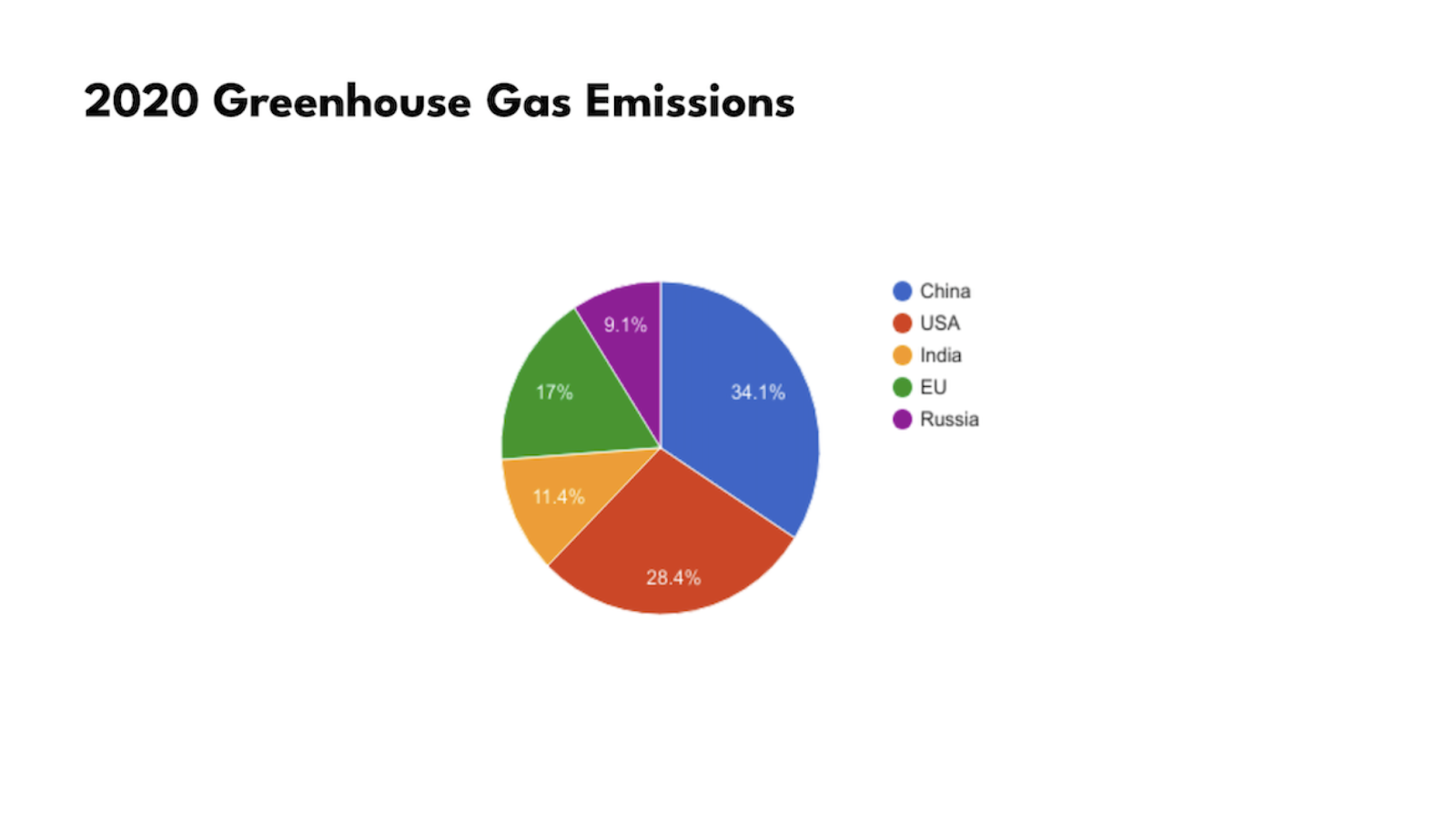
YouTube, PDF, Docs, and URL to PPT
MagicSlides has tools for converting YouTube videos, documents, and web pages into Google Slides presentations. We tested the document-to-slides feature with a 5-page PDF on arithmetic principles meant for elementary students.
The presentation content wasn’t too far off from the source PDF. However, we ran into the same issue we had in our first presentation, with the blue-red pro-con format appearing on nearly every slide in the deck.
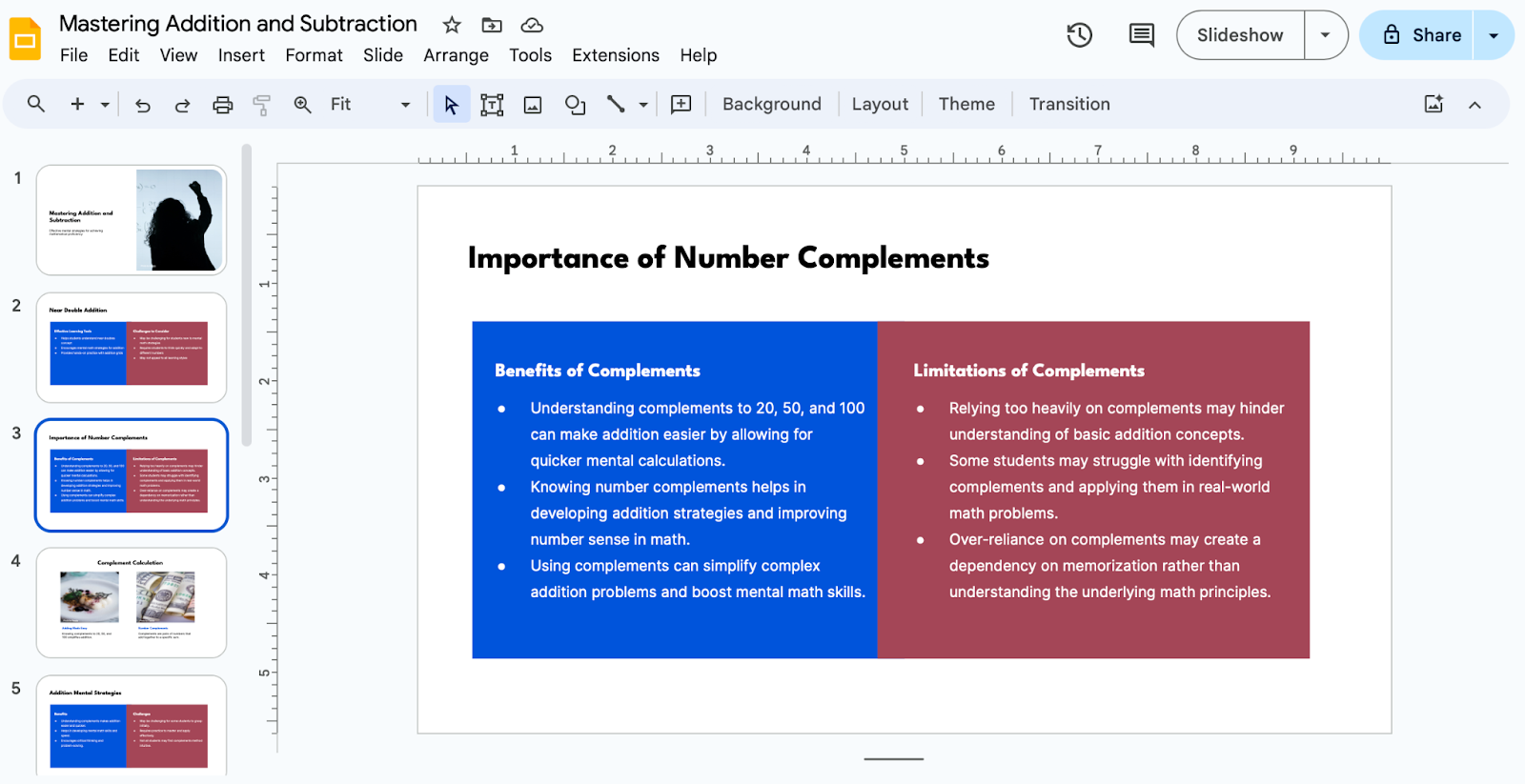
Slide formatting
MagicSlides’ formatting tools include remixing layouts and inserting new slides into a deck. We tried remixing the layout of a slide we created earlier from “pro con” to “images.” This merged the content into a single list, and the blue-red background morphed into a colorful pattern. That said, the background imagery lacked relevance to the presentation topic.
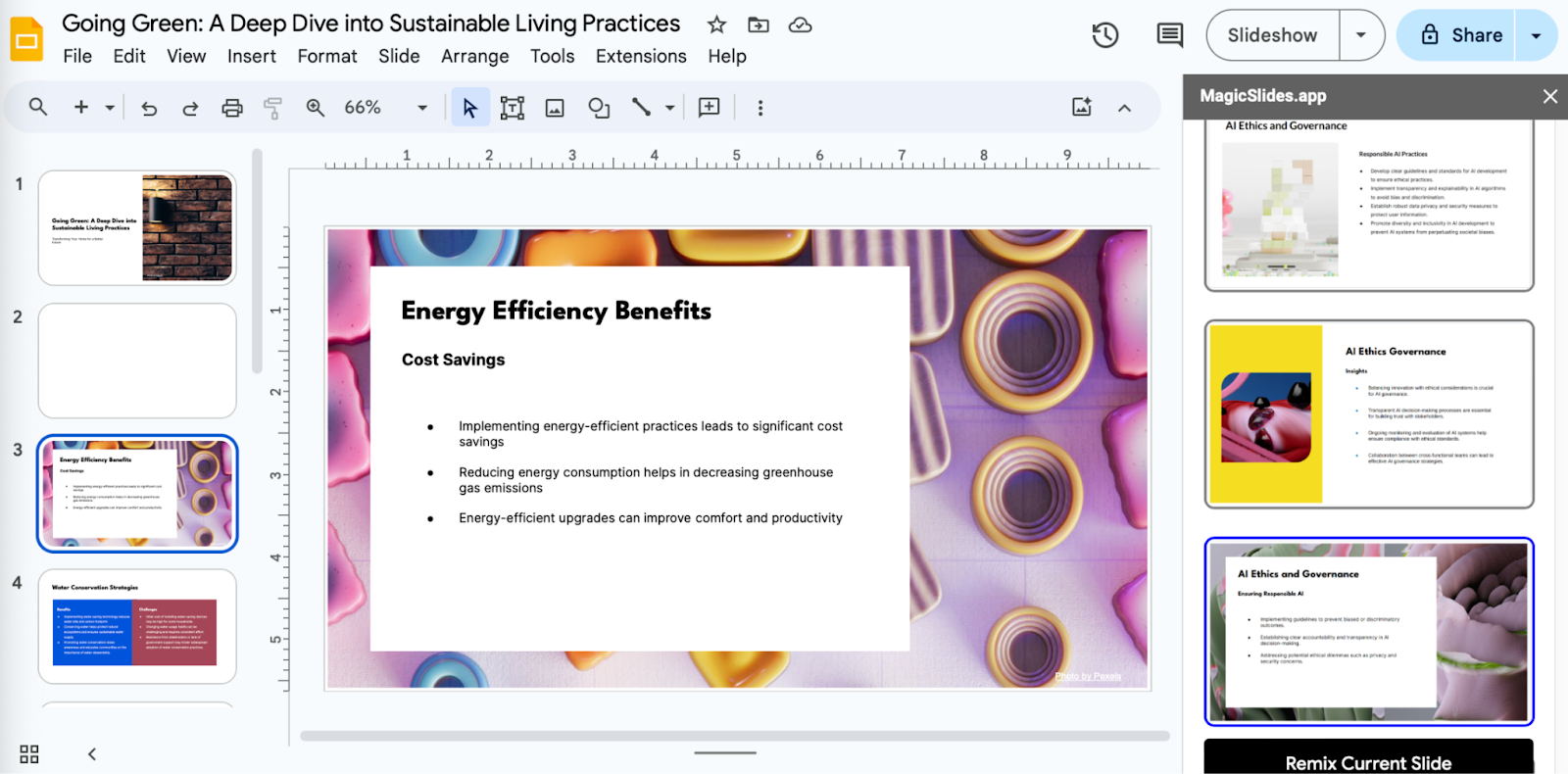
MagicSlides Pricing
MagicSlides’ pricing ranges between $0 and $29 per month, which is standard for AI-powered presentation makers. Here’s the monthly pricing breakdown:
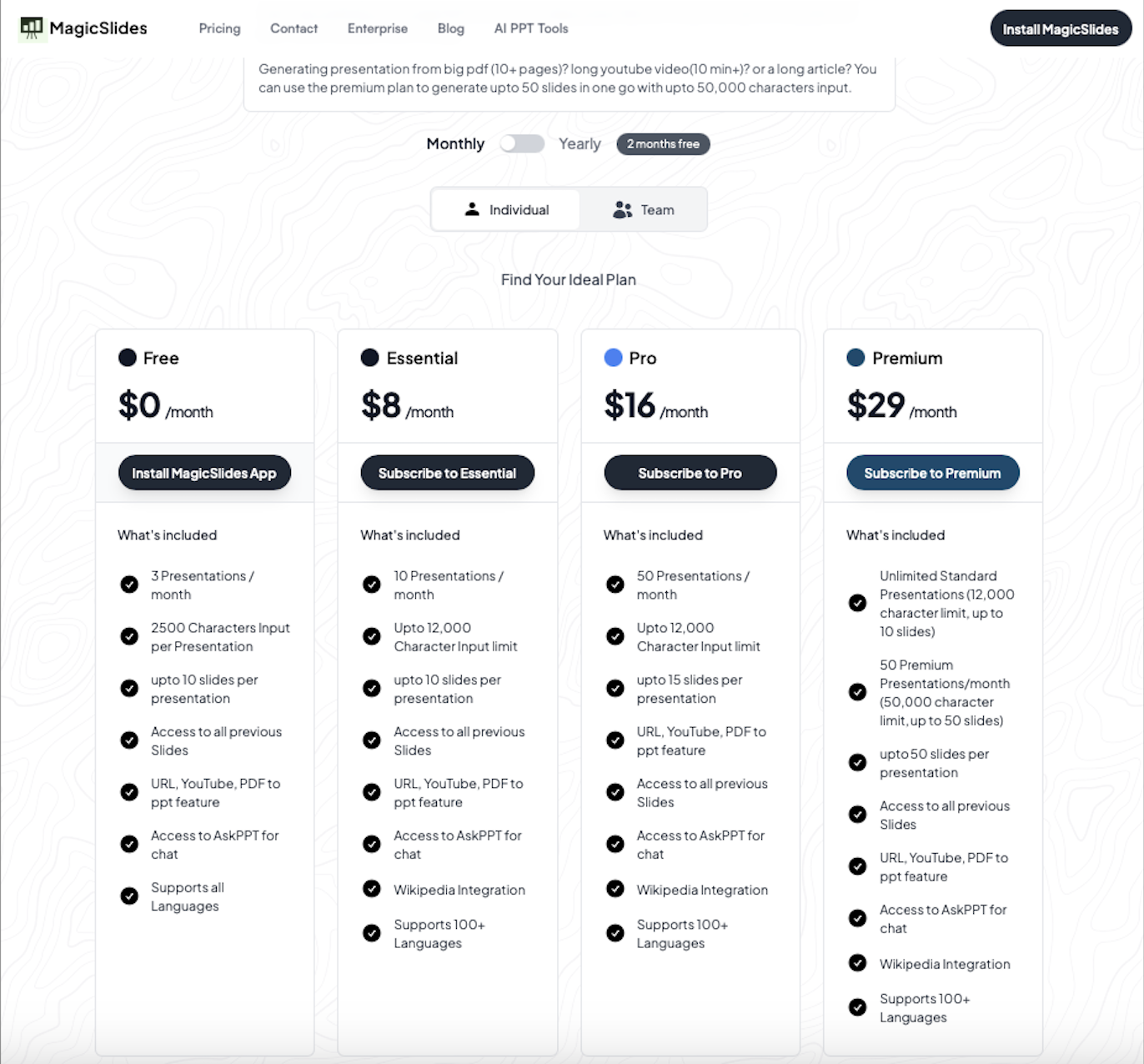
If you opt for annual pricing, you’ll save ~20% compared to monthly billing.
One aspect of pricing we found odd was the credit system. The email we got after generating the first presentation claimed we had 22 credits left for the month. Meanwhile, the app’s interface told us that we had 32 credits left. After testing MagicSlides with several more presentations, we somehow ended up with 45 credits — two times more than we started with.
How to use MagicSlides
- Download the MagicSlides extension. Use your Google account to complete the installation in Google Workspace. Once you get confirmation that the extension is available in Google Slides, finish the setup following the prompts on the MagicSlides interface.
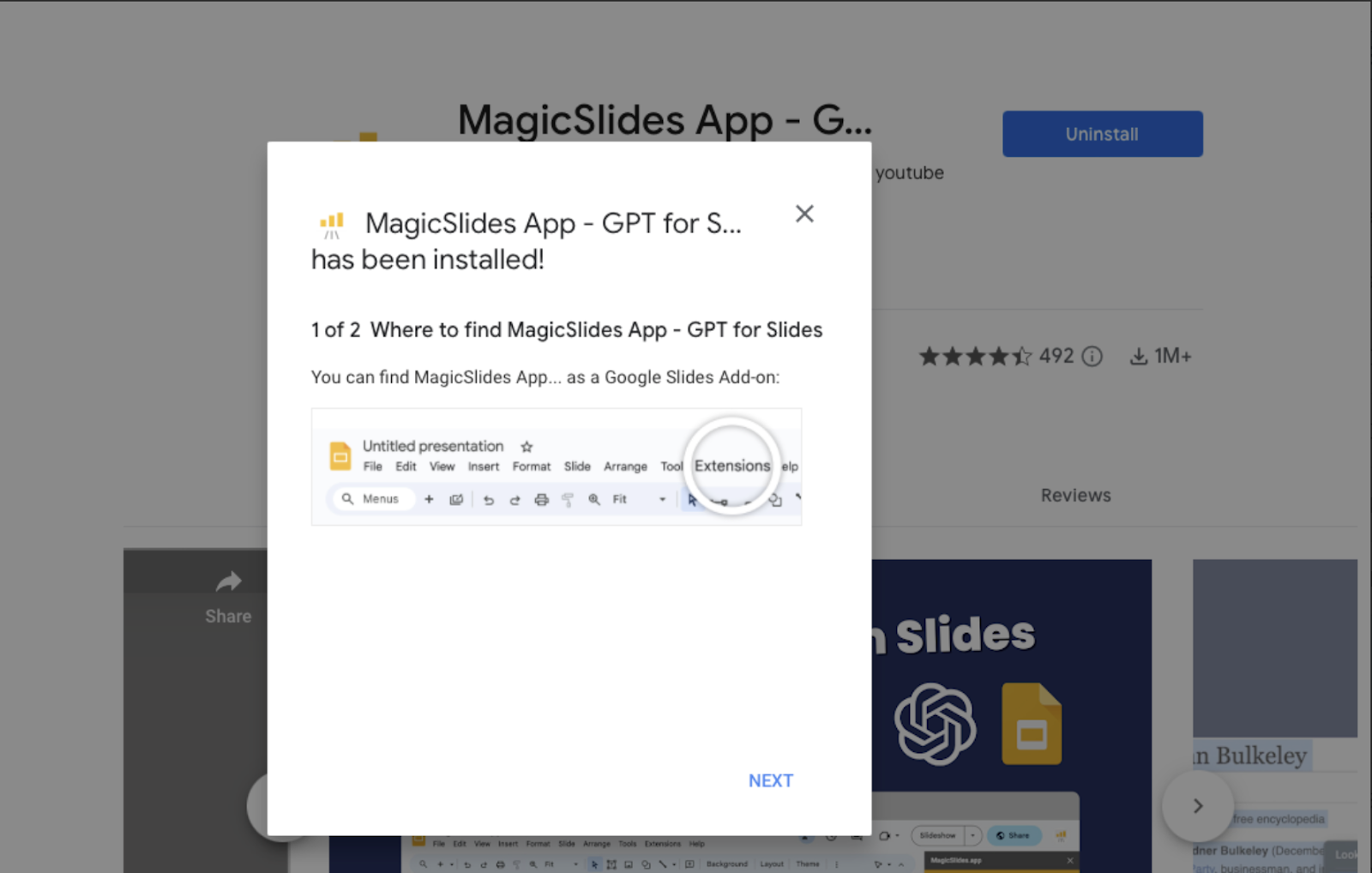
- Select the “Generate PPT” option. This option appears in the dropdown menu of the MagicSlides extension in Google Slides.
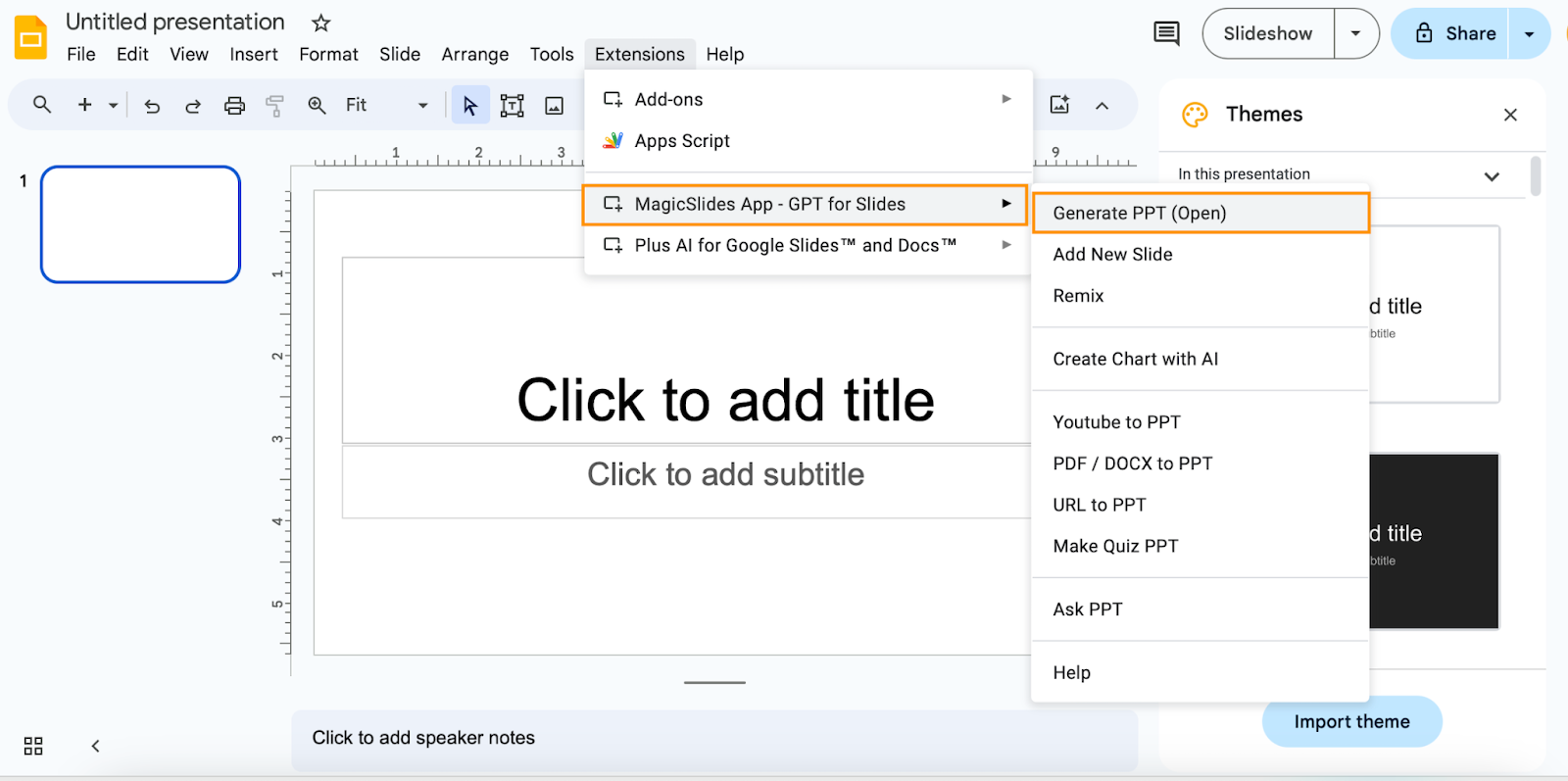
- Choose the slide creation mode. Decide whether you want to create your presentation from a prompt, text summary, or a full reference text.
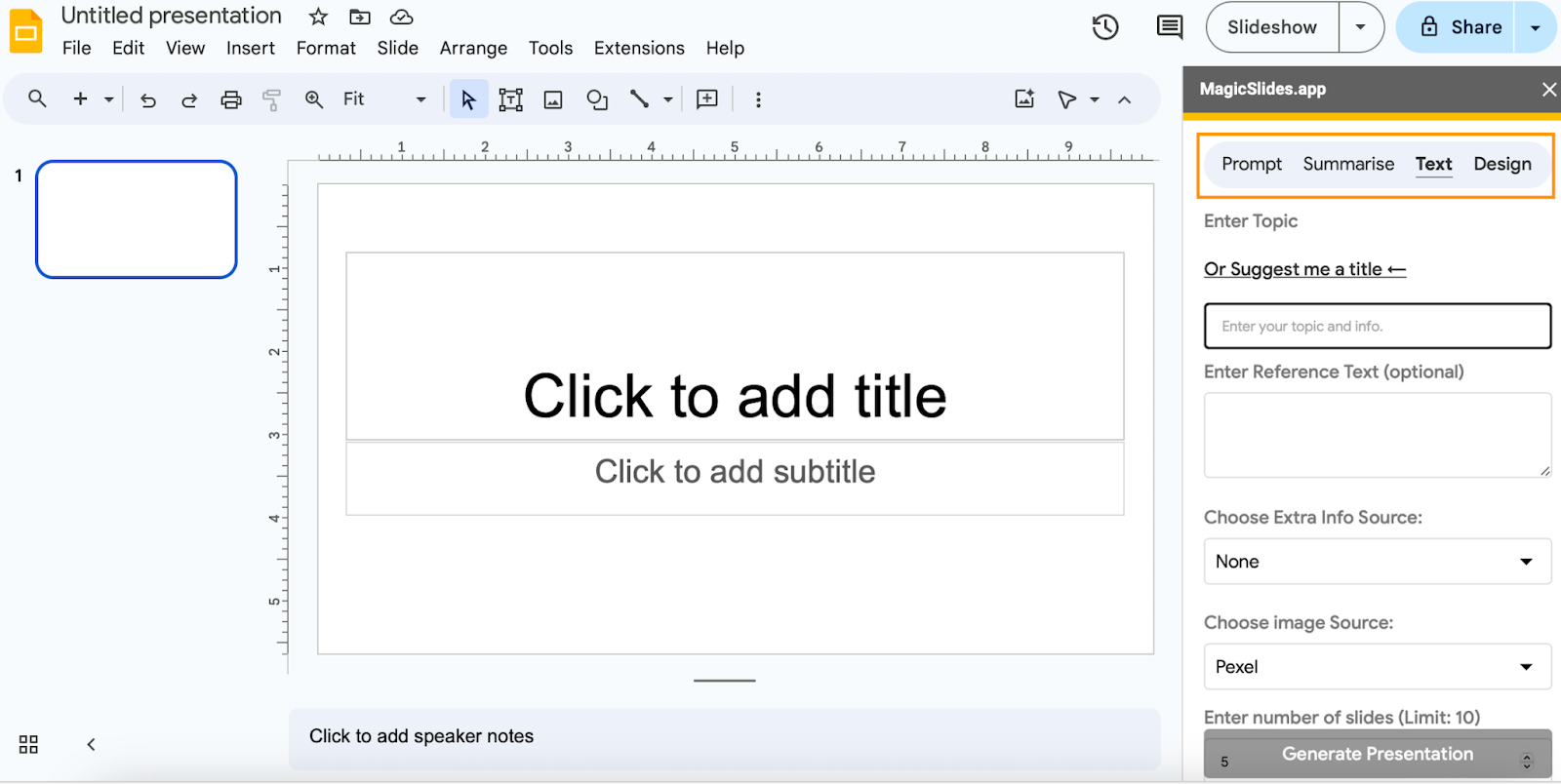
- Enter a prompt and configure additional settings. Describe your presentation in a prompt. Next, you’ll have a chance to tweak a few settings, like choosing an additional source for the content. When ready, click the “Generate Outline” button.
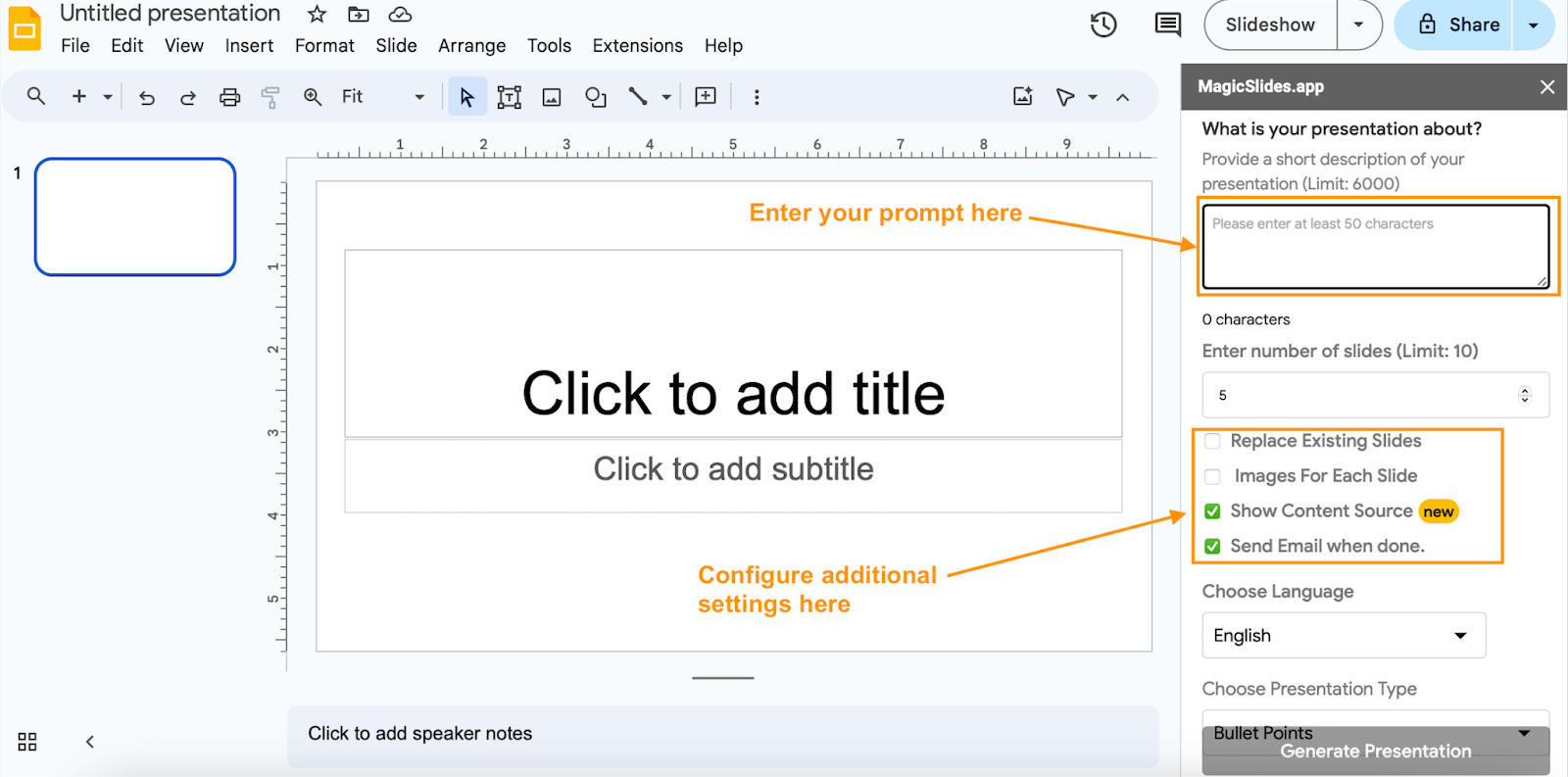
- Review the outline. Go through the outline and edit the slide titles, description text, and layout type. When you’re satisfied, click “Generate Slides.”
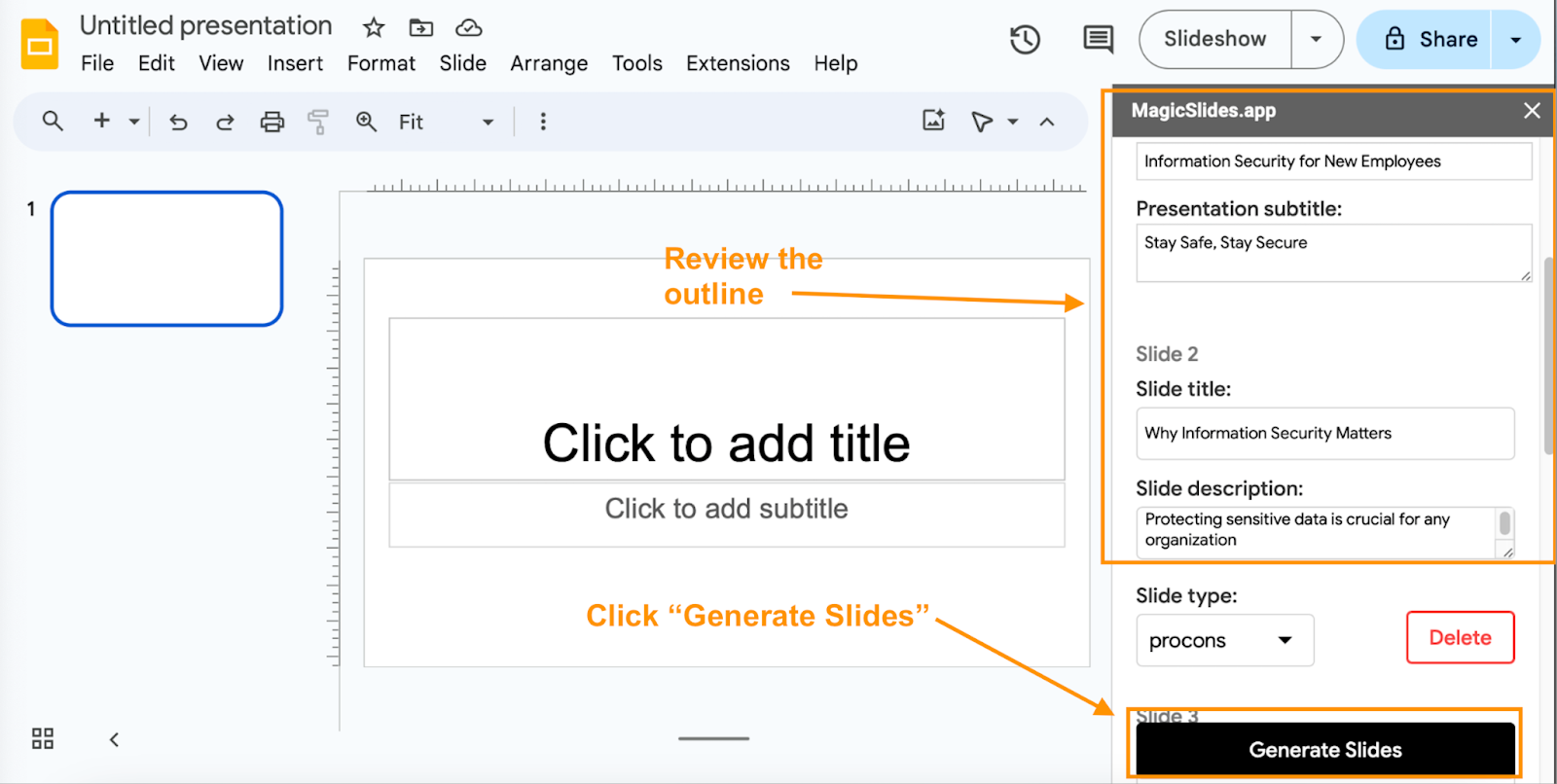
- Format the slides. With the presentation ready, you can remix slides or add new ones as needed. Go back to the MagicSlides extension and choose the desired editing tool from the dropdown menu.
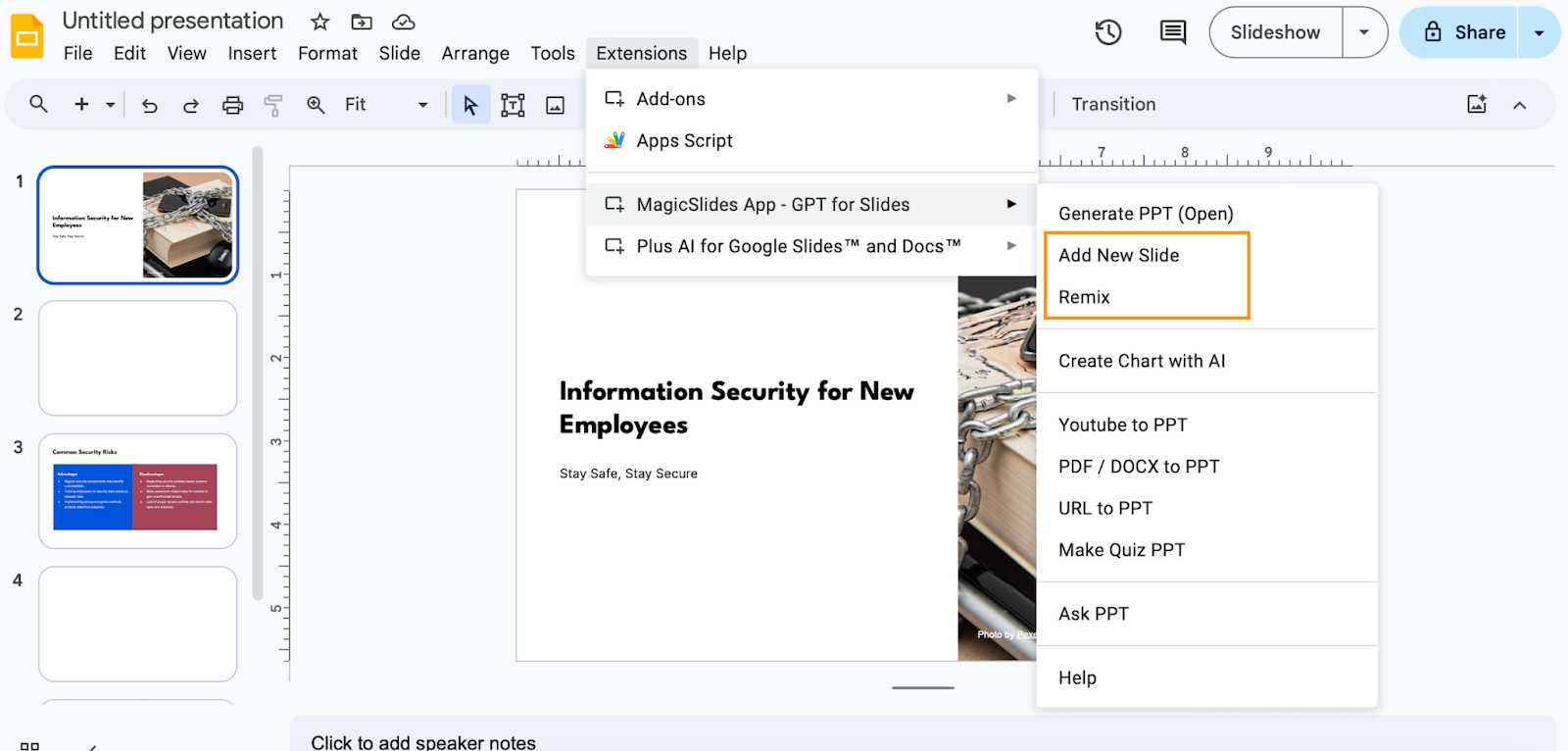
MagicSlides reviews
Consumer reviews of MagicSlides paint a mixed picture. Most users find the tool user-friendly and commend the speed and ease with which it makes presentations.
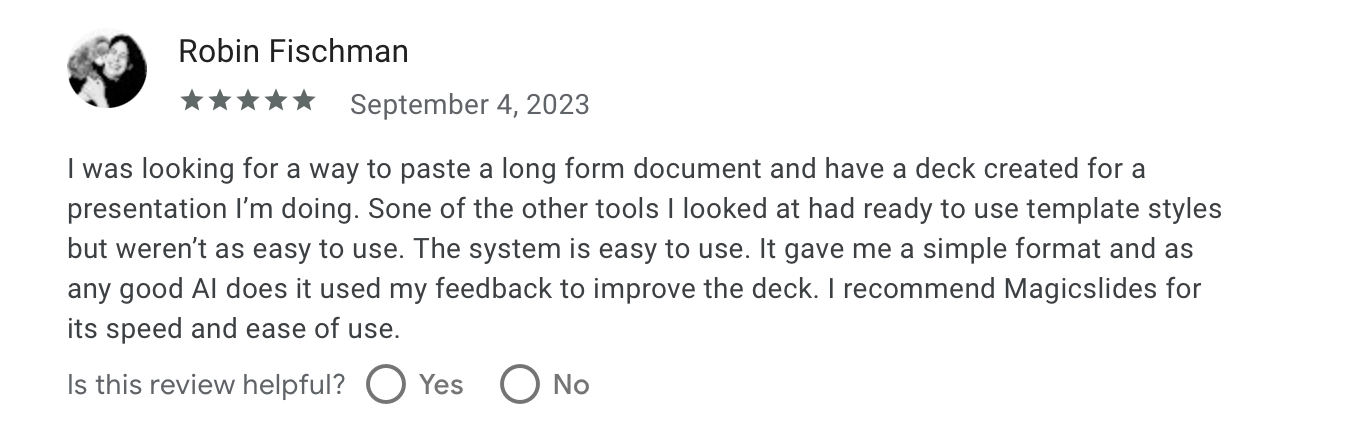
That said, several users called MagicSlides out for technical glitches, like presentations that fail to auto-generate.
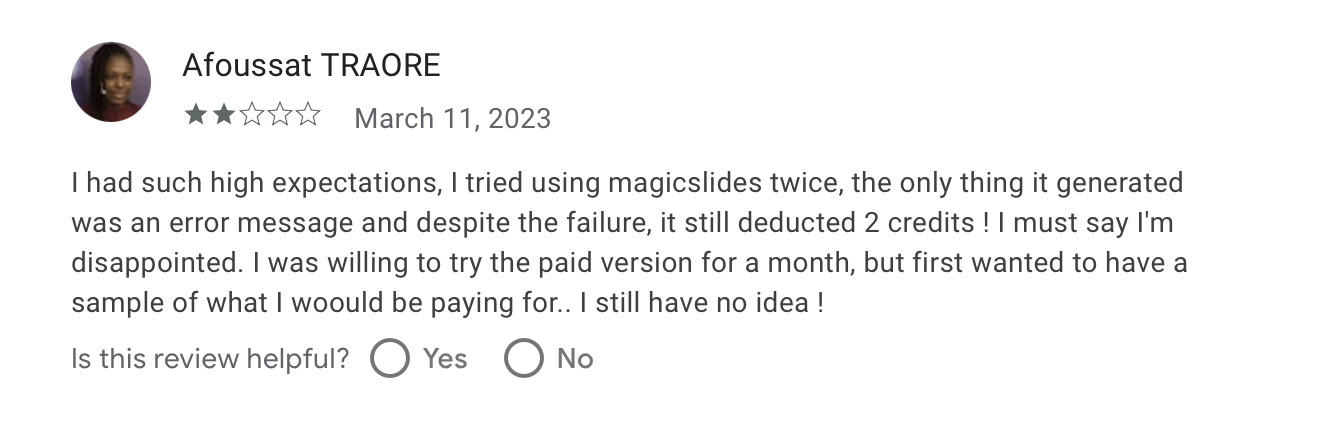
Likewise, some reviewers aren’t thrilled with MagicSlides’ graphics and slide layouts.
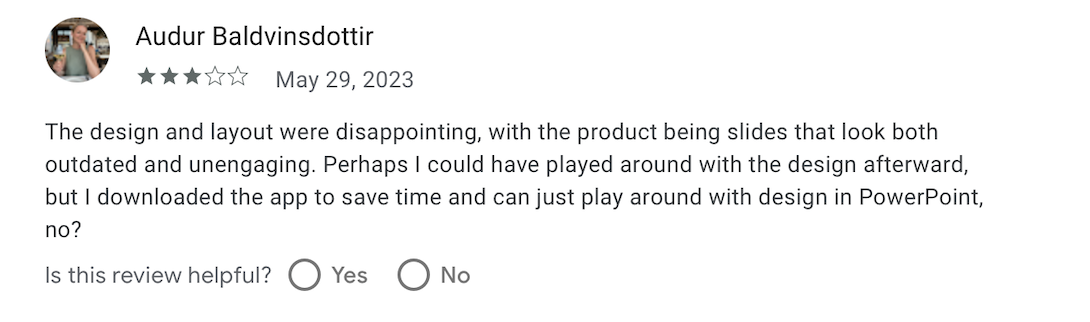
MagicSlides alternatives
If you’re unsure that MagicSlides is the right tool for you, consider the four alternative slide makers below:
- Plus AI — The most capable MagicSlides alternative for Google Slides
- Gamma — MagicSlides alternative with elegant, professional slides
- Canva Magic Design — MagicSlides alternative for design-focused users
1. Plus AI — The most capable MagicSlides alternative for Google Slides
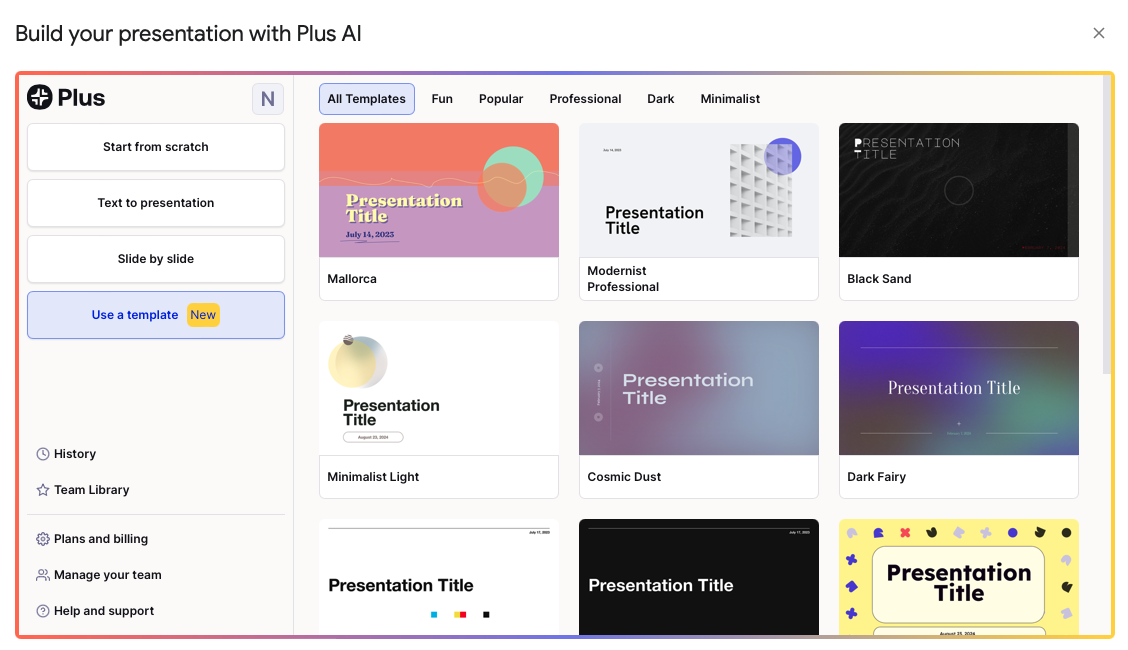
Plus AI is a great alternative to MagicSlides if you want to create professional, presentation-ready slides.
At first glance, Plus AI is similar to MagicSlides. It’s also designed to integrate with Google Slides and has some of the same features as MagicSlides. Plus AI can also generate presentations from a prompt or reference text, add slides to an existing presentation, or remix a slide, but it creates higher-quality presentations using the same inputs.
Plus AI focuses on professional presentations for work, and its outputs reflect this emphasis. Plus AI has a larger variety of slide types, and the slide content matches the layouts and design much better. To compare the two products, we used Plus to spruce up a slide Magic had produced for us during testing. We asked Plus to remix the original slide using a more elegant template that accommodates a similar, 2-column layout. This was the original slide auto-generated by MagicSlides:
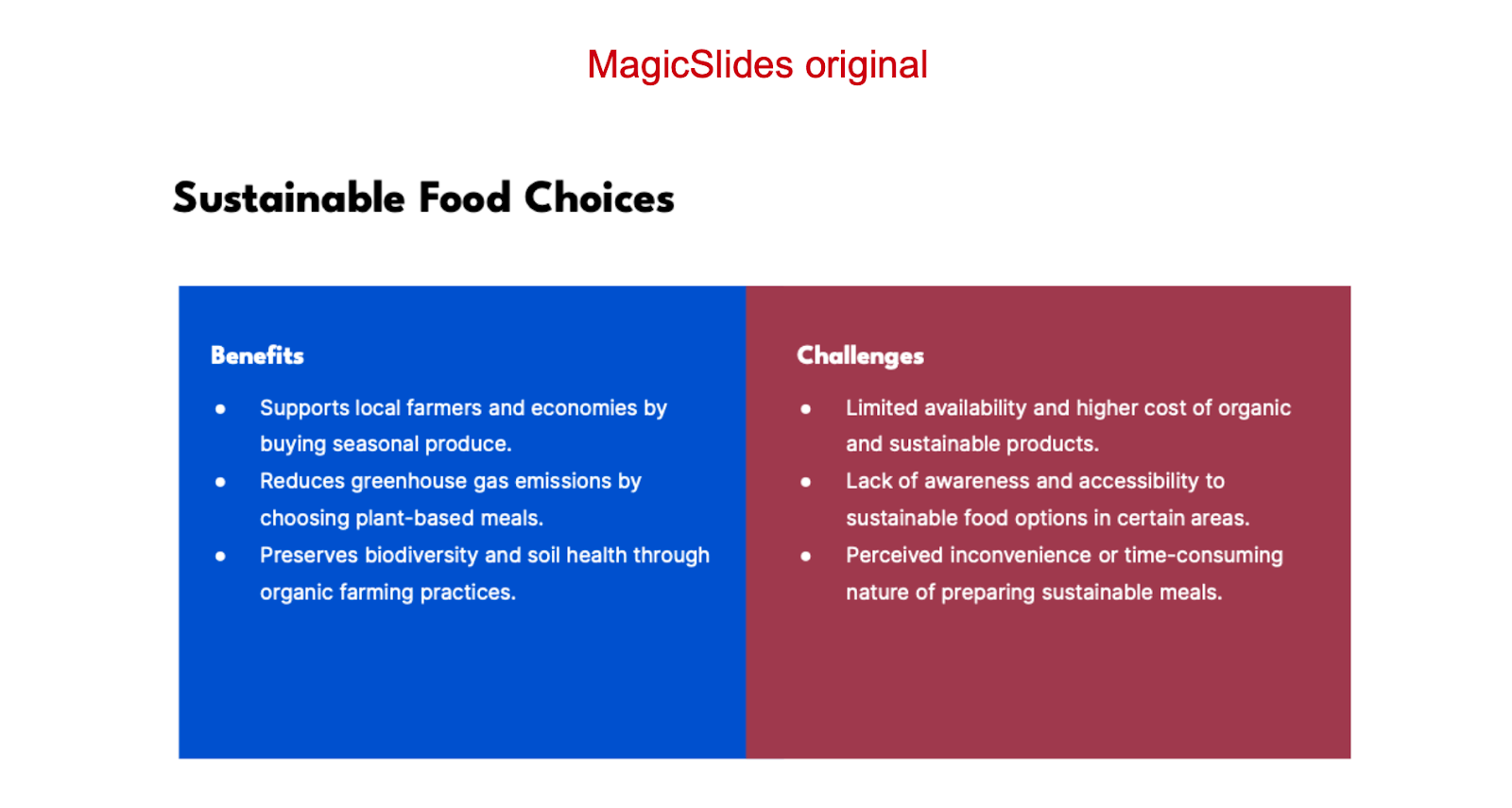
And here is the Plus AI remix:
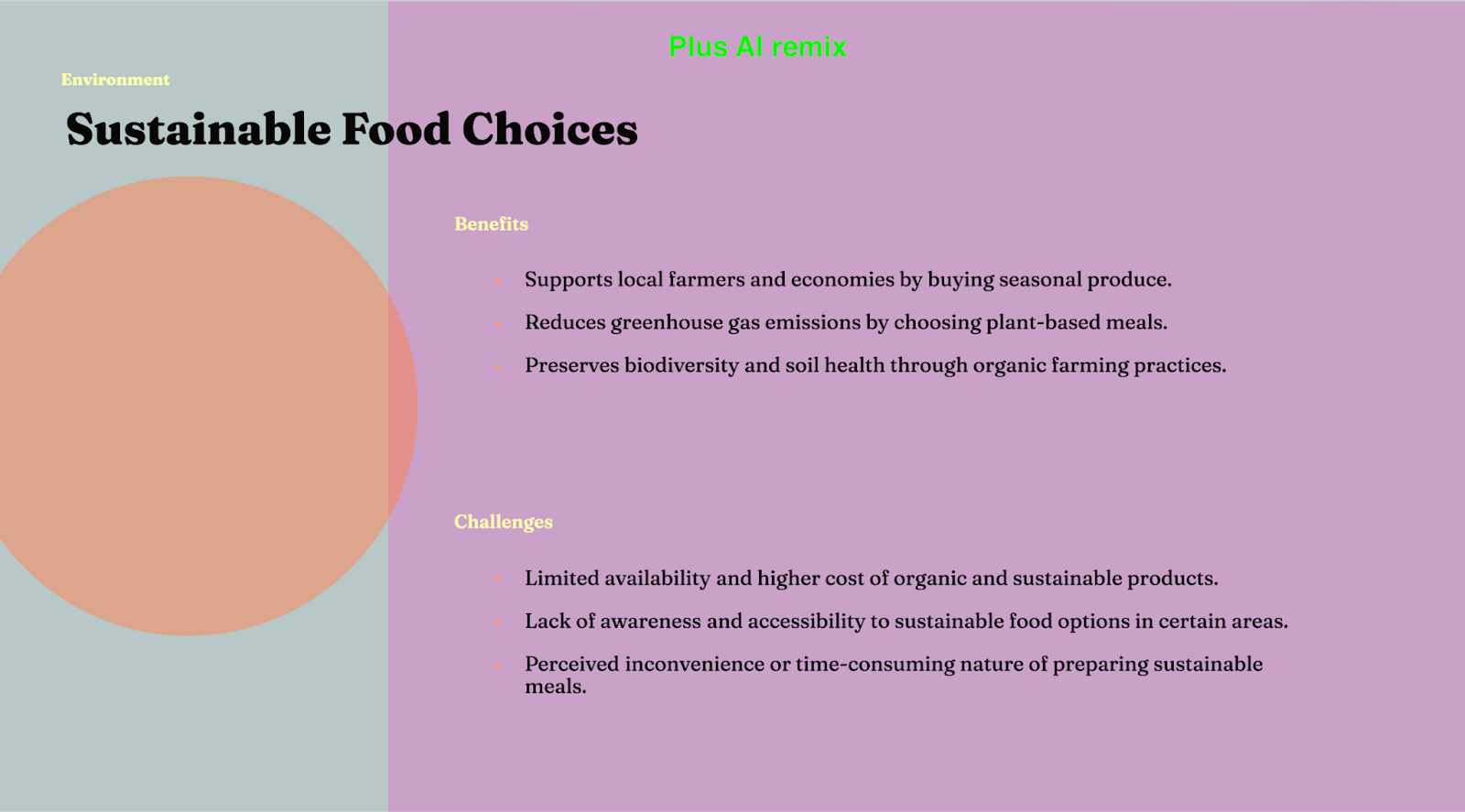
Plus AI also offers a greater assortment of tools, which include:
- Slide content revision: PlusAI auto-revises slide content with a single prompt. You can choose from pre-set prompts or enter your own. The feature will rewrite the text on a specific slide or the entire presentation.
- Live snapshots: The live snapshot feature lets you add screenshots to your slides, and these will update to display new information anytime you hit “refresh”. You can use a link to embed these snapshots anywhere you like on the web.
- Custom instructions: You can get Plus AI to tailor the presentations it makes to your preference when you enter custom instructions. For example, you can describe your business and brand identity, and specify what the AI tool should focus on in your slides to get an output that’s closely aligned with your expectations.
If you’re not sure whether Plus AI is a better fit than MagicSlides, go ahead and try it for free for seven days.
{cta}
2. Gamma — MagicSlides alternative with elegant slides
Gamma is a fitting alternative if you want elegant slides that depart from the traditional layouts you get with PowerPoint or Google Slides. Gamma’s presentations have a sleek aesthetic, and are largely geared at a business audience. Its template layouts are optimized for pitch decks, launch briefings, investor reports, and HR-themed presentations.
Like MagicSlides, Gamma auto-generates slide decks quickly. However, the content is a bit more detailed and the graphics feel more relevant to the subject matter than MagicSlides. On the downside, Gamma doesn’t integrate directly into Google Slides the way MagicSlides does. This limits teams’ collaboration abilities to the Gamma workspace.
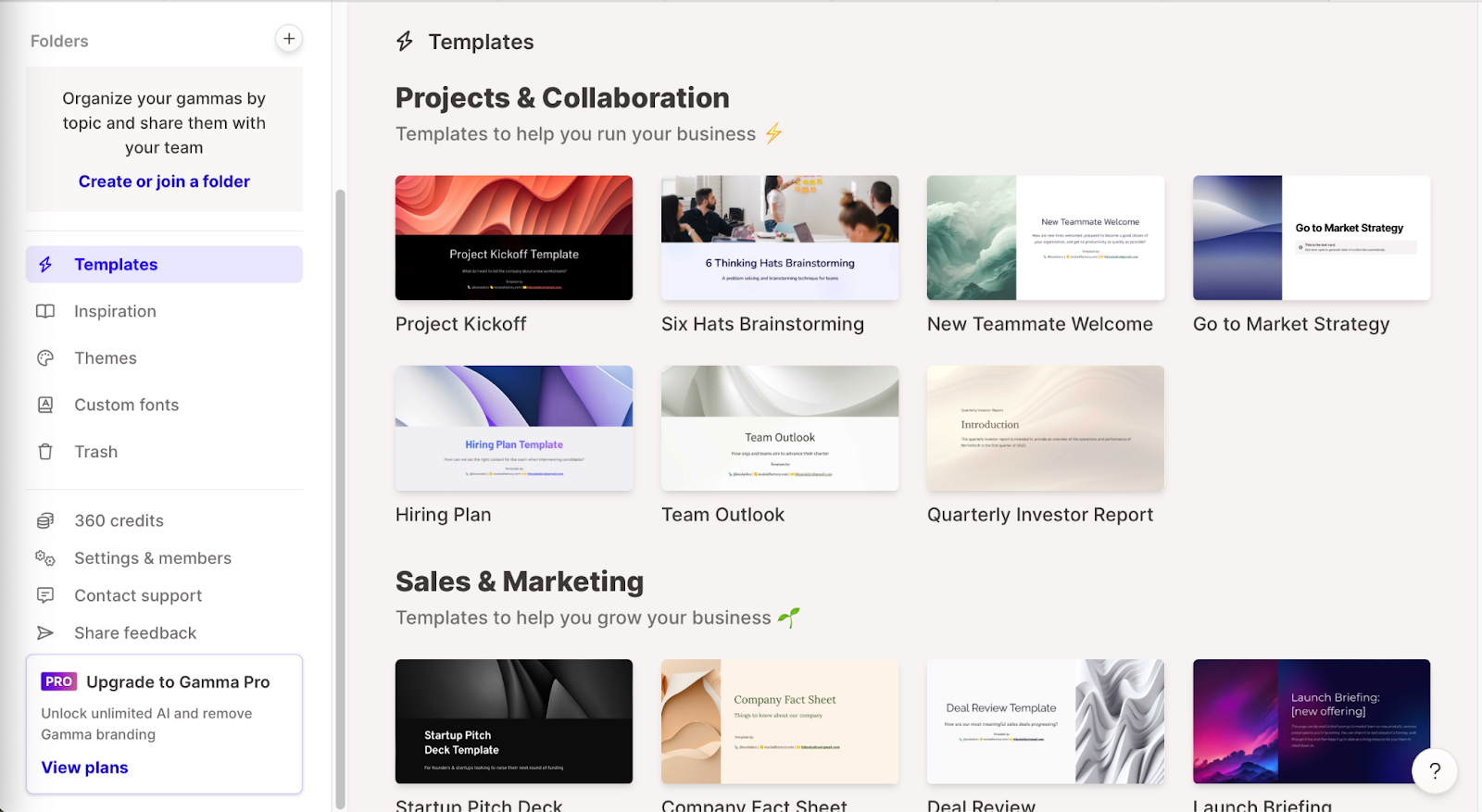
4. Canva Magic Design — MagicSlides alternative for design-focused users
Canva Magic Design is a suitable alternative to MagicSlides if you’re after more elaborate graphics but don’t mind writing the slide content on your own. Canva Magic Design gives you access to several tools for creating visual content, such as videos, social media posts, and infographics. However, its most unique offering is the exhaustive library of templates and graphic assets. These let you create slide decks tailored to almost any imaginable topic and audience.
That said, unlike MagicSlides, Canva Magic Design does not auto-generate text for the slides. Each of the slides in its AI-created presentations has “lorem ipsum” placeholders, so you have no basic content outline to work with.
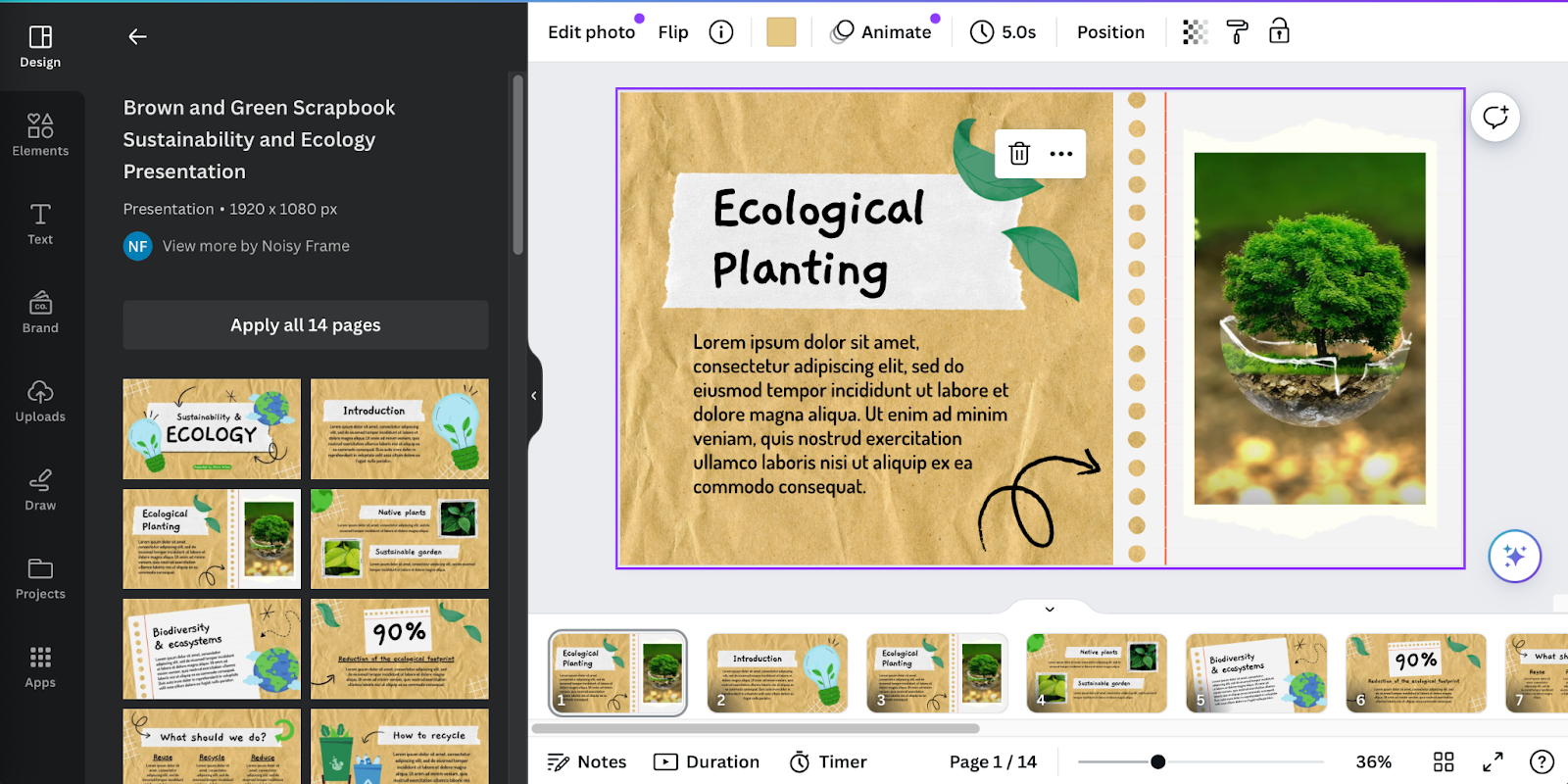
How to choose the best AI presentation tool for you
To choose the best AI presentation tool, consider what apps you typically use (such as Google Slides or PowerPoint), what level of graphics and content you require, and how you collaborate with teammates when building presentations. Our guide to the best AI slide makers reviews the most capable products on the market and helps you choose one that suits you best.






