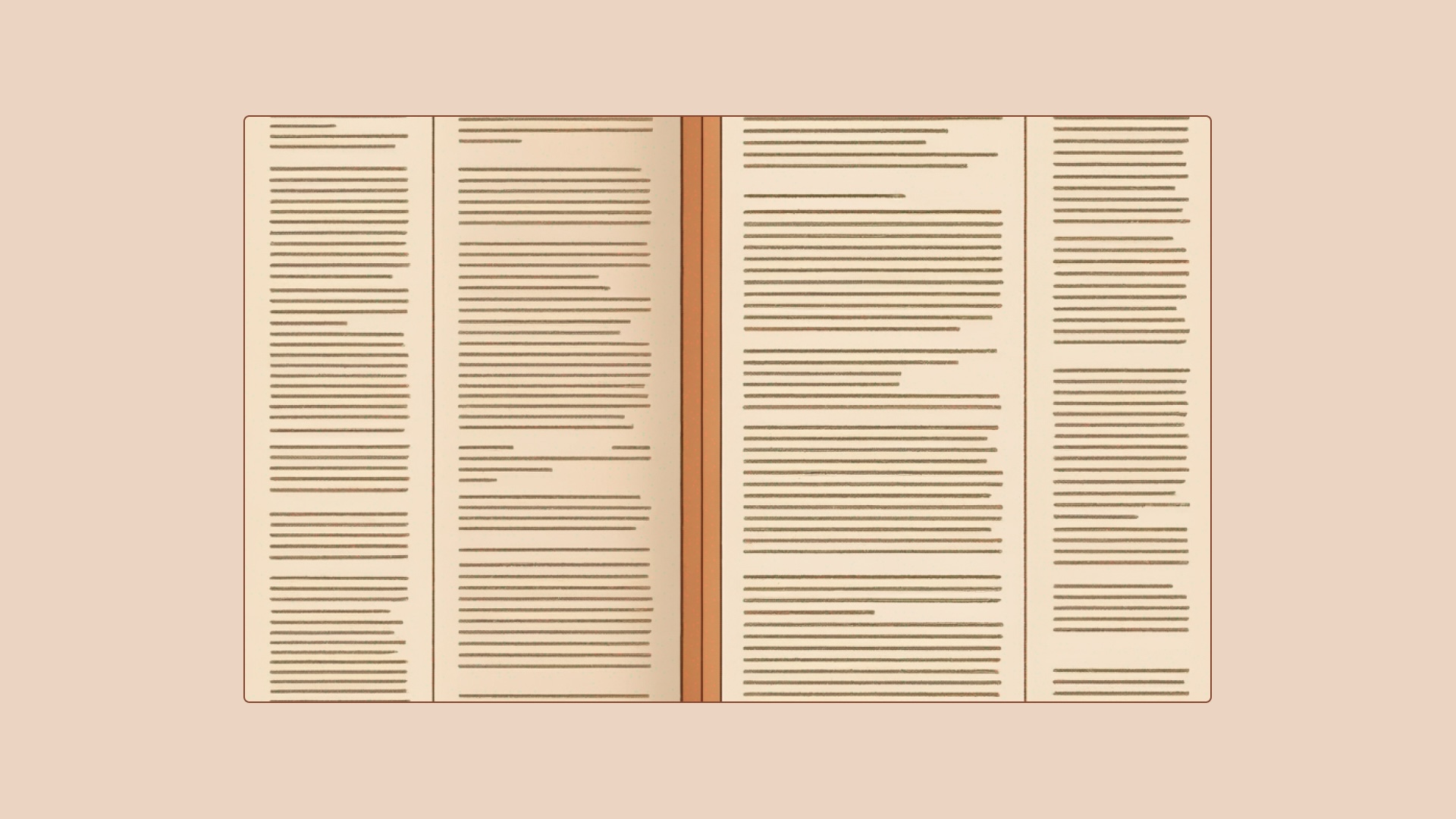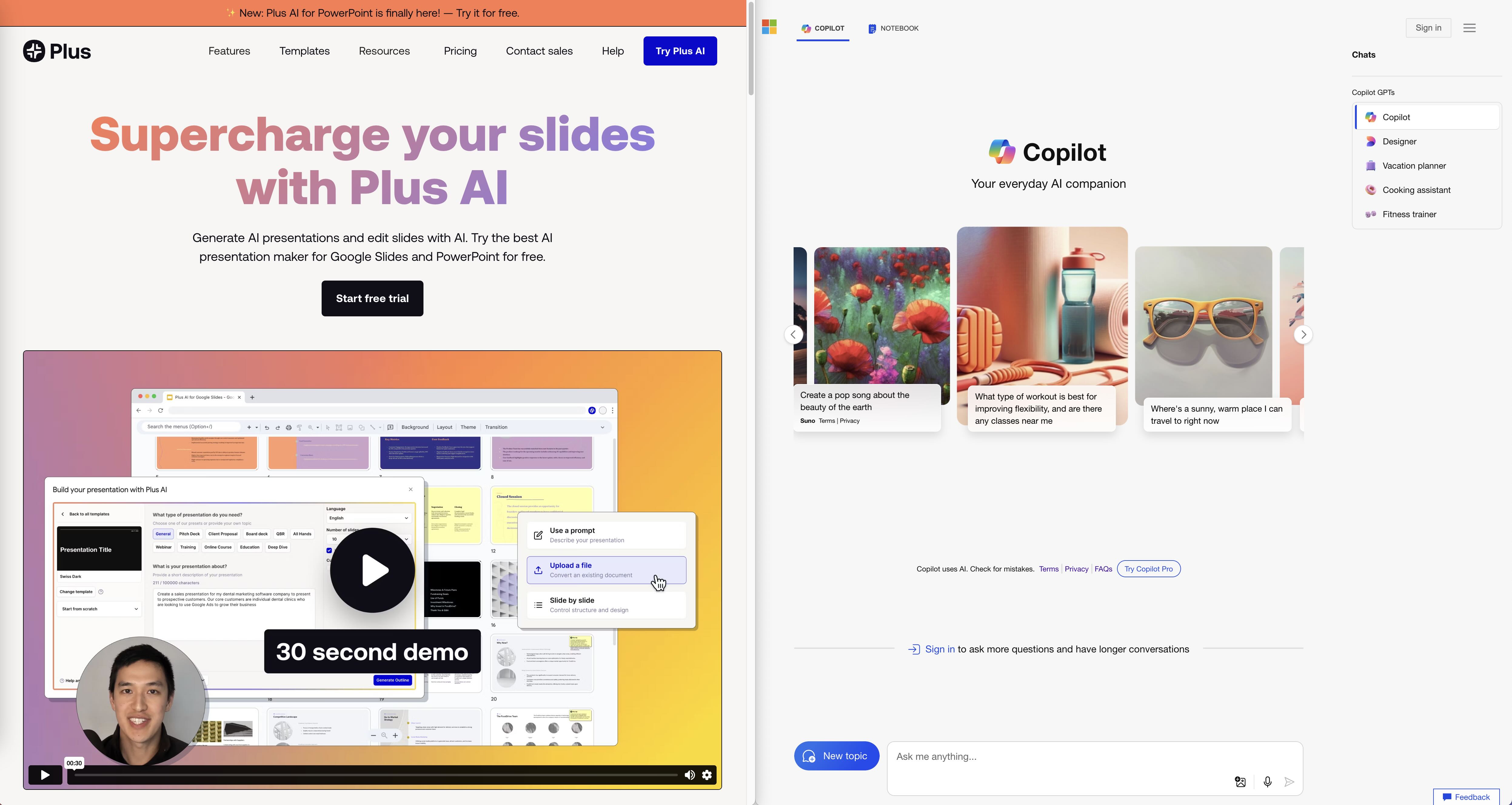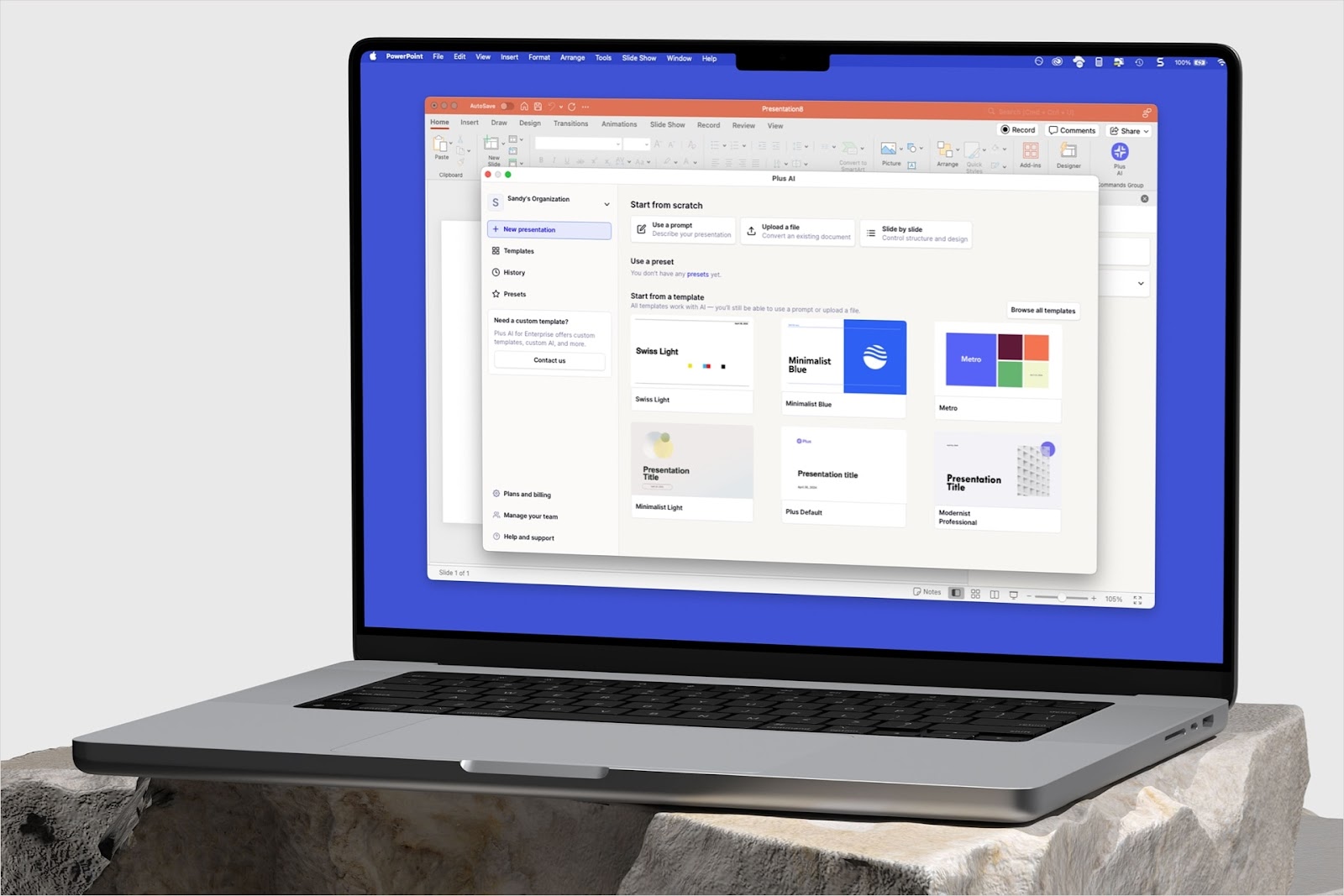{toc}
What is Canva Magic Design for Presentations?
Canva's Magic Design for Presentations is an AI-powered tool that can generate slide decks based on a short text description, aka prompt. The goal is for AI to handle most of the work so Canva users can focus on perfecting their presentations.
To see what Canva's AI presentation maker can do, we asked it to create "a pitch deck for a budgeting mobile app for teens."
Within seconds, Magic Design gave us six presentation drafts with around seven slides each:

At first glance, the results look impressive. Magic Design generated multiple decks with cohesive color schemes, layouts, and relevant elements like user statistics, app features, and CTAs.
Some drafts even had placeholder app names like "PocketFin" and "Budgeteer," demonstrating the AI's ability to consider the prompt's context.
On the other hand, the slide content was thin and largely duplicated across drafts, with only minor differences. Some also had awkward phrasing; one slide declared, "Budget like a pro, teen." Another randomly referenced "Tony Stark" alongside a quote from financial expert Dave Ramsey.

Expanding our prompt into "a pitch deck for potential investors presenting a budgeting mobile app with teens as target users" did give us better content.
Unfortunately, Magic Design has a 100-character prompt limit, so you can't be as detailed as you like (our edited prompt hit 94 characters already).
To polish the AI-generated content, we turned to Magic Write, Canva's AI writing assistant, but it wasn't particularly helpful. For example, "Rewrite" and "More Formal" just replaced words with complex synonyms. "Continue Writing" added helpful information but was excessively wordy:

That edit broke the layout since Magic Write doesn't auto-adjust the text. The formatting issues extended to most of the slides generated by Magic Design, like this one:

On the other hand, we like how Canva's AI incorporated charts and graphs into the slides, an important element for business presentations like pitch decks. You can easily replace the placeholder text with your own data:

Canva sources its photos from Pexels and Pixabay, so the slides mostly had generic stock images. You can generate your own photos using Magic Media, but Canva's AI image tool may not be able to render objects and people realistically.

For branding, you can use Canva's Brand Kit with Magic Design for presentation– but only the color palette. You still need to manually add your logos, icons, and fonts to each slide, which will likely require reformatting your deck.
Finally, Canva offers many ways to download and share your AI slides, such as PDFs, MP4 videos, and QR codes, or present them straight from Canva.
That said, exporting Canva presentations to PowerPoint or Google Slides is frustrating.
We were able to download our slides directly as a PowerPoint file, but it corrupted the design:

Canva Magic Design doesn't allow direct export to Google Slides. You need to send the PowerPoint file to Google Drive first before converting Canva to Google Slides. The design was distorted, too, creating more work in the long run.
Overall, Magic Design for Presentations could be a great tool for experienced Canva users. The AI-generated slides often require extensive editing, which could be complicated for beginners.
Canva Magic Design for Presentations Pricing
Canva offers four pricing plans with varying access to the AI presentation maker:
- Free: Limited access to Magic Design, capped at 10 uses a month
- Pro: Unlimited Magic Design usage
- Teams: Unlimited + ability to work on your slides with other people
- Enterprise: Custom pricing for organizations with 100+ members

You'll need a Pro plan or higher to use Magic Design extensively for presentations. The Free plan allows you to generate drafts but charges "tokens" to use them. These tokens are shared across all Magic Design creations, including videos, social media posts, and infographics, so you'd hit the cap quickly.
Tip: Canva offers new users a 30-day free trial of the Pro plan. This includes unlimited use of Magic Design for presentations. Just remember to cancel before the trial ends to avoid being charged.
Canva Magic Design for Presentation Reviews
As of April 2024, Canva has a 4.7 out of 5 rating on Capterra (11,700+ reviews) and a 4.7 out of 5 rating on G2 (4,500+ reviews).
Here's what users have to say about Canva and its AI presentation maker:
Pros:
- Easy to learn how to make AI presentations
- Gives you ten free AI slide decks each month
- Makes multiple versions of slide decks for you to pick from
Cons:
- AI-generated slides look generic
- Needs lots of manual editing to create professional-looking presentations
- Reformatting is not automated
- The editor often crashes when working on decks with a lot of content
- Not compatible with other presentation apps like PowerPoint
How to Use Canva Magic Design for Presentations
Step 1: Sign into Canva.
Log in if you already have a Canva account, or create one using your personal/work email, Facebook, Microsoft, Clever, or Apple account.
Step 2: Go to Magic Design for presentations.
Navigate to Magic Studio, then click on Magic Design for Presentations.

This pop-up will appear on your screen:

Click on "Try Magic Design," which should take you to the Canva editor. You'll see a slide that explains how to use Magic Design for Presentations:

Step 3: Tell Magic Design what kind of presentation you want.
Magic Design will generate your presentation based on the prompt you provide. Simply describe your concept in the search bar, or use the suggested prompts as a starting point.

Step 4: Choose among the presentation drafts generated by Magic Design.
After you hit "Enter," the AI-generated drafts will appear below the search bar under "Magic Design."
Click "See all" to view your options. At this point, only the cover slides will appear, like in this sample:

Click a cover slide to view the entire deck. See a template you like? Click "Apply Pages" to paste the presentation into the Canva editor.

From here, you can start editing your presentation draft using other Canva tools.
Alternatives to Canva AI Presentation Maker
Canva Magic Design is a generic design tool, so it may be insufficient if you need professional decks for client work and other business purposes. These apps may be a better fit:
- Plus AI – a Canva AI presentation maker alternative with Google Slides integration
- Beautiful.ai – a bot-driven alternative to Canva Magic Design for presentations
- Tome – alternative to Canva Magic Design for presentations with story-based flow
1. Plus AI – an intelligent AI presentation tool for Google Slides
Plus AI is a Canva Magic Design alternative with more sophisticated prompt-to-presentation features.
For instance, Plus AI gives you 100,000 characters to write your prompt vs. Canva's 100-character limit. Aside from describing your concept, you can also upload Word documents, PDFs, and even PowerPoint decks to add more context.

You can specify the number of slides you want, along with any custom instructions and saved templates you want the AI to use. This level of customization allows Plus AI to produce incredibly strong first drafts.
Not familiar with prompting? Plus AI can still create meaningful decks out of a short description. Here are sample slides we got after asking Plus to create "a pitch deck for a budgeting mobile app for teens:"


You can also use the "Include Plus Tips" feature to receive tailored recommendations for improving your slides:

Other cool features include Live Snapshots, which allows you to grab charts and data from any site or app, embed them into your Slides, and refresh the data with one click whenever the source data changes.
Finally, Plus AI is a Google Slides add-on, not a separate app like Canva, so you don't need to leave Google Slides to create, edit, present, and share your AI presentations.
2. Beautiful.ai – a Canva AI presentation tool alternative with bot assistance
Beautiful.ai offers an AI-powered alternative to Canva's Magic Design called DesignerBot. Like Magic Design, DesignerBot generates presentations from text descriptions and includes AI writing and image generation tools.

One advantage of DesignerBot is its ability to process context from documents, PDFs, and web pages to create more relevant slides. Beautiful.ai also offers auto-formatting Smart Slides and customizable Starter Templates.
However, Canva's editor is more flexible and user-friendly. DesignerBot is also pricier, available only on the $45/month Pro plan (or $12/month annually), with no free tier like Canva. A 14-day free trial is available to test DesignerBot.
Want to learn more about the pros and cons of Beautiful.ai? Read our review of Beautiful.ai and alternative AI presentation tools.
3. Tome – Canva Magic Design presentation alternative for narrative-style presentations
Tome is another AI-powered presentation tool that differs from Canva Magic Design by focusing on visual storytelling and interactive elements.

Unlike Magic Design, which generates multiple decks from a prompt, Tome allows users to refine the outline and layout before creating a more relevant draft. This draft can then be edited using Tome's AI writer, image creator, and design tools.
Tome offers more presentation-specific features than Canva, such as in-app video and audio recording, CSV data import for charts, and embedding links from external apps like GIPHY and Figma.
However, Tome is not compatible with Google Slides or PowerPoint, which may be a significant drawback for professional users.
Like Canva, Tome provides limited free AI presentation credits. To fully access the AI presentation maker and features like PDF export and custom branding, users must subscribe to Tome Pro at $20 per month.
READ: A detailed review of Tome, plus how it stacks up to other AI presentation tools
Finding the Best AI Presentation Maker for You
With so many AI presentation tools on the market, we recommend spending some time trying each one to see if it fits your needs and workflow. Not sure where to start? Read our guide to the best AI presentation makers, complete with sample outputs from each app.