Presentations are one of the best ways to quickly present information to customers, coworkers, and students. But it takes a long time to design a professional presentation, and it’s not easy to start a new presentation from scratch.
Luckily, using a free AI presentation maker can help you create a new slide deck in minutes. AI presentation software helps people use generative AI to create, design, and edit presentations, so you can focus on telling your story, instead of spending your time on formatting slides.
This article reviews the best AI presentation software, with actual examples of the presentations they can each create, so you can quickly evaluate the different products in the market today and choose the right one for your presentation needs.
{toc}
The best AI presentation makers of 2024
- Best for Google Slides users: Plus AI for Google Slides
- Best for PowerPoint users: Plus AI for PowerPoint / Copilot*
- Best for non-traditional slides users: Gamma
- Best for simple designs: Canva Magic Design
- Best for brainstorming: ChatGPT
(* Note: Microsoft 365 Copilot does not work as well as Microsoft's demos. We recommend using Plus AI instead)
How we chose the best free AI presentation tools
At Plus, we help customers optimize their workflows with AI and automation, so we spend a lot of time trying productivity tools, and we know that one size does not fit all when it comes to AI.
Choosing the right AI presentation software depends on a variety of different factors, such as your existing presentation app, your document creation workflow, your presentation style, and how you collaborate with coworkers and customers.
For this guide, we wanted to create a consistent benchmark to compare different AI tools, so we tested out every presentation tool by providing each of them with the same prompt:
Create a pitch deck for EducAIte, an AI company that helps teachers create custom lesson plans for students
To demonstrate how the different tools measure up, we’ll show you all of the outputs and assess each tool in four areas:
- Compatibility - How does the tool fit into your existing workflows and processes?
- Quality - Does the AI generate high-quality, contextual content?
- Layout and design - Can the AI create a variety of different slide designs tailored for the purpose of the presentation?
- Usability - How much additional work would it take before someone can use the slides?
(By the way, nearly all of the tools in this guide have free trials, so you can try them out and see the outputs for yourself)
Best AI presentation software for PowerPoint and Google Slides

Most AI presentation tools are separate, standalone apps. This means if you normally use PowerPoint or Google Slides to collaborate on presentations with your customers and coworkers, you need to convince everyone to switch to a new app, start sending clients unfamiliar links, and/or worry about compatibility issues between apps.
If you would prefer to use AI in your existing presentation tool (e.g., Google Slides or PowerPoint), these are the best options for you to consider:
- Best for Google Slides users: Plus AI for Google Slides
- Best for PowerPoint users: Plus AI for PowerPoint / Copilot*
(* Note: While the demos of Copilot for PowerPoint looked great, the live product does not work as well as Microsoft's original preview. Right now, we recommend using Plus AI for PowerPoint instead)
The best part of using AI presentation tools that are integrated in Google Slides and PowerPoint is that you don’t need to learn how to use a new app, and you don’t have to worry about changing how you collaborate and communicate with your customers and coworkers.
Here is a closer look at the most popular AI apps for PowerPoint and Google Slides.
Plus AI

Plus AI can generate full presentations or single slides, rewrite your slides, and reformat existing slides into a new layout in seconds. It can also help you design a new theme for your slide deck using AI.
Plus AI stands out from alternative AI presentation makers in several ways:
- Works within PowerPoint and Google Slides - No need to learn a new presentation tool.
- Professional designs - Focused on generating presentations that can be used in a professional or academic setting.
- AI slide editing features - Ability to reformat content on existing slides or insert slides into existing presentations.
- AI copilot - Incorporates AI into your existing presentation making process.
- Live Snapshots - Compatible with Plus's Snapshot technology to automate regular data updates.
Content quality - Plus AI writes an appropriate amount of text for each slide in the presentation. It feels like Plus AI has a better understanding of different slide layouts than other AI tools and is able to generate high-quality content based on the slide type. Additionally, when it gets the content wrong, the Rewrite feature lets users automatically adjust the text on a slide using AI.

Layout and design - Plus AI supports hundreds of slide types out of the box, so there is a good variety of slide layouts, and it's easy to transform and reformat slides to new layouts using AI. In addition, the layouts generated have a professional look and feel, which can be easily customized with your own brand colors, logo, and style.

Usability - Plus makes it easy to edit and improve presentations directly in PowerPoint or Google Slides. All Plus slides are native PowerPoint files or Google Slides presentations, so you don't need to change anything about the way you work. The Remix and Rewrite features take out a lot of the manual work of formatting existing presentations as well.
Pricing - Free trial with paid plans starting at $15/month
Link - Plus AI
{cta}
Copilot
Copilot for PowerPoint is Microsoft's AI tool to create presentations. While the initial demos of Copilot for PowerPoint were very impressive, the actual product is very basic, and it is not ready for real world, professional use cases. Every slide follows the same design, and the chatbot makes it difficult to understand what functionality is available to users.

Content quality - Copilot seems to have very limited AI content generation capabilities. Each bullet point only has 3-4 words, and there is very little context or information on each slide. Pictures sometimes make no sense, and it seems they are relatively random.
Layout and design - Copilot follows the same design of 3 bullet points and an image on every slide, which makes the presentation look like an elementary school project.
Usability - As a PowerPoint AI, Copilot has a benefit of being available to users directly inside of PowerPoint, but the chat-based interface is confusing, and it is unclear what functionality the AI can actually manage. (Read more on our in-depth review of Copilot here)
Pricing - $20-30 per user per month with annual billing
Link - Copilot
Gemini
Gemini is the umbrella marketing name for all of Google's AI products. It includes the Gemini chatbot, Gemini for Google Docs, Gmail, and several other AI applications. While Google is investing heavily in AI, Gemini for Google Slides is still a work in progress, especially for real-world, professional slide decks.
As of August 2024, it is not usable as an AI presentation maker because Gemini for Google Slides cannot create presentations.

Right now, you can only use Gemini in Google Slides to insert a single slide that always follows the same format - 4 to 5 bullet points plus an AI-generated image. You can also use Gemini to create a single AI-generated image without creating a full slide.

While you could theoretically use Gemini to create a full presentation one slide at a time with the current product, it would be faster to start with another tool first.
Content quality - Does not generate AI presentations.
Layout and design - Can produce one type of slide.
Usability - Not applicable.
Pricing - $20-30 per user per month with annual billing
Link - Gemini
MagicSlides
MagicSlides is another AI presentation add-on for Google Slides. The tool allows users to turn text into presentations, generate presentations from prompts, and adjust formatting using generative AI. MagicSlides is relatively light on features compared to other AI presentation makers, but it does offer some valuable features:
- Works within Google Slides so users don’t have to learn new tools.
- Turns text into presentations. Users can provide MagicSlides with up to 6,000 characters of text from which MagicSlides creates a summary deck.
- Edit the fonts and colors of the presentation within MagicSlides.
Content quality - The MagicSlides content is very light and without much context, making the output feel somewhat generic.

Layout and design - As illustrated below, there is no variance between the slide formats, which all follow the text and image layout. This layout can be useful, but rarely for all slides in a presentation.

Usability - The basic content and lack of variance in slide formats mean that a user would need to spend a long time getting the presentation ready for professional or academic use.

Pricing - Free option with paid plans starting at $16/month
Link - MagicSlides
SlidesAI
Like Plus AI and MagicSlides, SlidesAI is built into Google Slides, letting users leverage generative AI within Google Slides. SlidesAI originally launched with the ability to generate presentations from longer text documents, and recently added the ability to generate presentations using shorter prompts, too. Other features include:
- Image suggestions - SlidesAI will suggest images for specific slides.
- Paraphrasing text - if you’re not happy with how something is written SlidesAI can rewrite the text for you.
- Text-to-slides - SlidesAI allows users to copy/paste existing text and turn it into a presentation.
Content quality - Similar to MagicSlides the AI-generated output is light on context and functions mostly as headers.

Layout and design - SlidesAI has more variance in outputs, but the use of formats feels random. For example, the Case Studies slide below has been set up as a process slide rather than simply listing out the case studies.

Usability - The ability to use AI within Google Slides continues to be a big benefit; however, getting this presentation ready for a work or school event would likely require reformatting some slides and adding much more context and information to the slides.

Pricing - Free option with paid plans starting at $10/month
Link - SlidesAI
Best AI presentation generator for non-traditional slides users
Over the last few years, we’ve seen several new tools competing with Google Slides and PowerPoint to be the best way for people, companies, and students to communicate their ideas. Several of these products also have AI capabilities, and they often work quite well for users who are not regular presentation users.
Gamma
Gamma offers an alternative to the traditional presentation formats that we know from PowerPoint and Google Slides, and Gamma stands out in its ability to generate content beyond presentations.
The Gamma app allows users to generate documents and webpages in addition to presentations, providing an alternative to a broader suite of productivity tools. Features include:
- Templates to help users create presentations quickly.
- Analytics to track views, engagement, and conversions on AI-generated materials.
- Interactive elements, such as live Q&As or polls to engage the audience.
- Ability to brand and apply custom themes to presentations.
Content - Despite Gamma’s non-traditional format, the output generated by the AI is relatively similar to what you would expect in a traditional presentation. The text is created in easy-to-understand layouts, and it makes sense.

Layout and design - Gamma provides varied output formats depending on the content of each slide. In this example, this is a process slide, and the AI has correctly chosen a timeline layout.

Usability - The output generated by Gamma is relatively close to usable once the presentation is generated. However, Gamma is a standalone app, which means you will be making presentations within Gamma, and you may have issues with compatibility and/or formatting when you export into another tool (see below).

Pricing - Free options with paid plans starting at $10/month per user.
Link - Gamma
Beautiful.ai
Beautiful.ai and Gamma are two popular alternatives to PowerPoint. Where Gamma and Beautiful.ai differ is that Beautiful.ai is more focused on people who want to make ‘traditional’ presentations, while Gamma is more focused on ‘new’ formats such as non-traditional slides, docs, and websites.
Beautiful.ai’s primary selling points include:
- Automated slide layouts that automatically rearrange themselves as you add or delete content from a slide
- Large library of templates and slide types
- Ability to share styles and slides across multiple team members
Content - Beautiful.ai’s AI tool is called “Designer Bot,” and it will help select different formats for each slide and then fill in the text with AI. The content is generally quite good, but sometimes it can feel like it is not contextualized to the slide.

Layout and design - The designs and layouts look good, and they follow a fairly “standard” set of slide templates for work slides.

Usability - Beautiful.ai’s goal is to simplify the process of creating well-designed slides. This means the product can handle straightforward tasks very well, like adding an extra column to a slide. However, if you are an advanced user and need to have more control over small adjustments, like adding a takeaway box in a specific position, it’s harder to use Beautiful.ai than PowerPoint or Google Slides. Additionally, if you need to use your slides with PowerPoint, you may experience formatting issues on export or import.
Pricing - Free trial with paid plans starting at $40-45/month per user.
Link - Beautiful.ai
Tome
Tome originally branded itself as a new “storytelling” tool, and built a standalone presentation maker with many AI features. Tome sets itself apart with a distinct "dark mode" aesthetic and a set of features beyond AI presentation generation.
Note: As of October 2024, Tome has pivoted to providing AI tools for sales teams and no longer offers their AI presentation maker product.
Content - The text generated by Tome generally makes sense, and Tome also provides helpful editing features to add new context after generating the presentation. Nevertheless, Tome’s presentations are written in long paragraphs and full sentences. This is uncommon for presentations, particularly for professional audiences, who are used to bullets and more structured content.

Layout and design - Tome’s focus on storytelling is evident in the presentation structure, which consists of pages with a dark background and colorful images. Tome’s AI generates unique images, which is great for the visual impact, however, sometimes text on images fails (as in the example below).

Usability - Tome is an alternative way to present information and “stories,” departing from traditional slide decks. This makes it a good option for users who feel that the current way of presenting isn’t ideal. Additionally, Tome’s AI-powered editing features make editing relatively easy. On the other hand, Tome probably isn’t the right choice for customers who need to send PowerPoint decks or collaborate with others in Google Slides.
Pricing - Free option with paid plans starting at $8/month
Link - Tome
Simplified.com
Simplified's presentation tool is part of a broader suite of generative AI offerings, including copywriting, video editing and graphic design. Simplified is best at generating presentation templates, which users can then flesh out with their own content.
Simplified has some interesting features, including:
- Video presentation – you can turn presentations into videos, allowing you to create easy presentation-style video content.
- Creativity level – this feature allows you to tell Simplified what style of presentation you want, i.e. whether you want something splashy and creative or something simple and straight-forward.
Content - The text output generated by Simplified’s AI is dense text in paragraphs. On a traditional slide, you would expect bullet points and structured content, rather than full sentences in large blocks of text. It would be difficult for an audience to consume this much text during a presentation, but it could be used if the slides are shared for remote consumption.

Layout and design - Simplified’s slides have a somewhat professional feel with matching text and background colors, however, all slides come in the same text + image format. As mentioned previously, this format can be useful, but it would be rare for a professional presentation to only have one slide format.

Usability - You would need to cut down some of the text provided by Simplified in order to make the slides presentable, however starting with a good amount of context is helpful. Simplified’s biggest drawback is simply the fact that you are limited to presenting on Simplified’s platform or PDF format - there is no option to export as a PowerPoint presentation or Google Slide deck.

Pricing - Free options with paid plans starting at $24/month for 5 users.
Link - Simplified.com
Best AI presentation generator for simple designs
Canva Magic Design
Canva is a design-first tool, and this is no different for their AI slide generator. As would be expected for Canva the slides are text-light and focus is on images and design – for example, you can choose between many themes before generating the slides, which is not a common option for generative AI slide deck tools.
The features of Canva’s AI slide generator are largely focused around AI-based suggestions to improve the presentation:
- Auto-adjustments involve Canva automatically adjusting design elements to fit the chosen layout. These are the kinds of features to be expected from a design-first platform like Canva.
- Suggestions – the AI will suggest colors, styles, fonts, images and layouts that best suit your presentation to make sure the final outcome looks as good as possible.
Content - Canva is a design-first tool, so text content does not appear to be a strength of the AI slide generator. While the outputs generally look nice because of the large images and well-formatted titles, the content does not feel like it fits in very well. For example, this slide would be better suited as a section divider about industry trends rather than an actual content slide.

Layout and design - Canva is designed to help people create aesthetic designs, and the slides created by Magic Design generally look good. However, as mentioned above, the slides really function more as section covers rather than standalone slides. There are also examples such as slides 2 and 9 where the design appears to be missing - likely due to a glitch on content generation.

Usability - One of the first things you will notice when you open Magic Design is that you are limited to 100 characters in the prompt. This doesn’t leave much room to write a helpful prompt for the AI and results in very content-light slides. Canva does allow for PowerPoint exports and is a good presentation tool in its own right. So if you are simply looking to create nice-looking section covers Canva’s Magic Design tool can provide that, but it requires a lot of additional work to get the slides ready to present.

Pricing - Free options with paid plans starting at $13/month per user.
Link - Canva Magic Design
Best AI presentation software for brainstorming
Can you use ChatGPT to make a presentation? Sort of! One of the best ways to use AI is to help brainstorm new ideas and generate outlines. While you can try creating multiple presentations in a tool like Plus AI, it might be faster and more interactive to brainstorm with a chat-based tool like ChatGPT.
ChatGPT
ChatGPT is the swiss army knife of AI tools, and you can ask it to generate a presentation outline with bullet points for you.
Content - The text generated by ChatGPT is quite good, and it can follow instructions to give you titles and bullet points, or expand on the text with longer sentences and paragraphs as well.

Layout and design - You can ask ChatGPT for ideas on slide layouts and formats, although because it is a chat-based model, it will not create actual presentation slides for you.

Usability - You could ask ChatGPT to write VBA code in order to turn these presentation outlines into PowerPoint presentations, but in general we find ChatGPT is a better tool for brainstorming than to generate polished presentations.
Pricing - Free options with ChatGPT Plus plan at $20/month
Link - ChatGPT
What's next? How to make great presentations using AI
If you’re looking for more advice on how to make your slides look good or how to best use AI in Google Slides, we’ve created a library of resources to help you get started.
Or if you want to get started right away, you can try Plus AI free for 7 days and create your first presentation in just a couple of minutes.

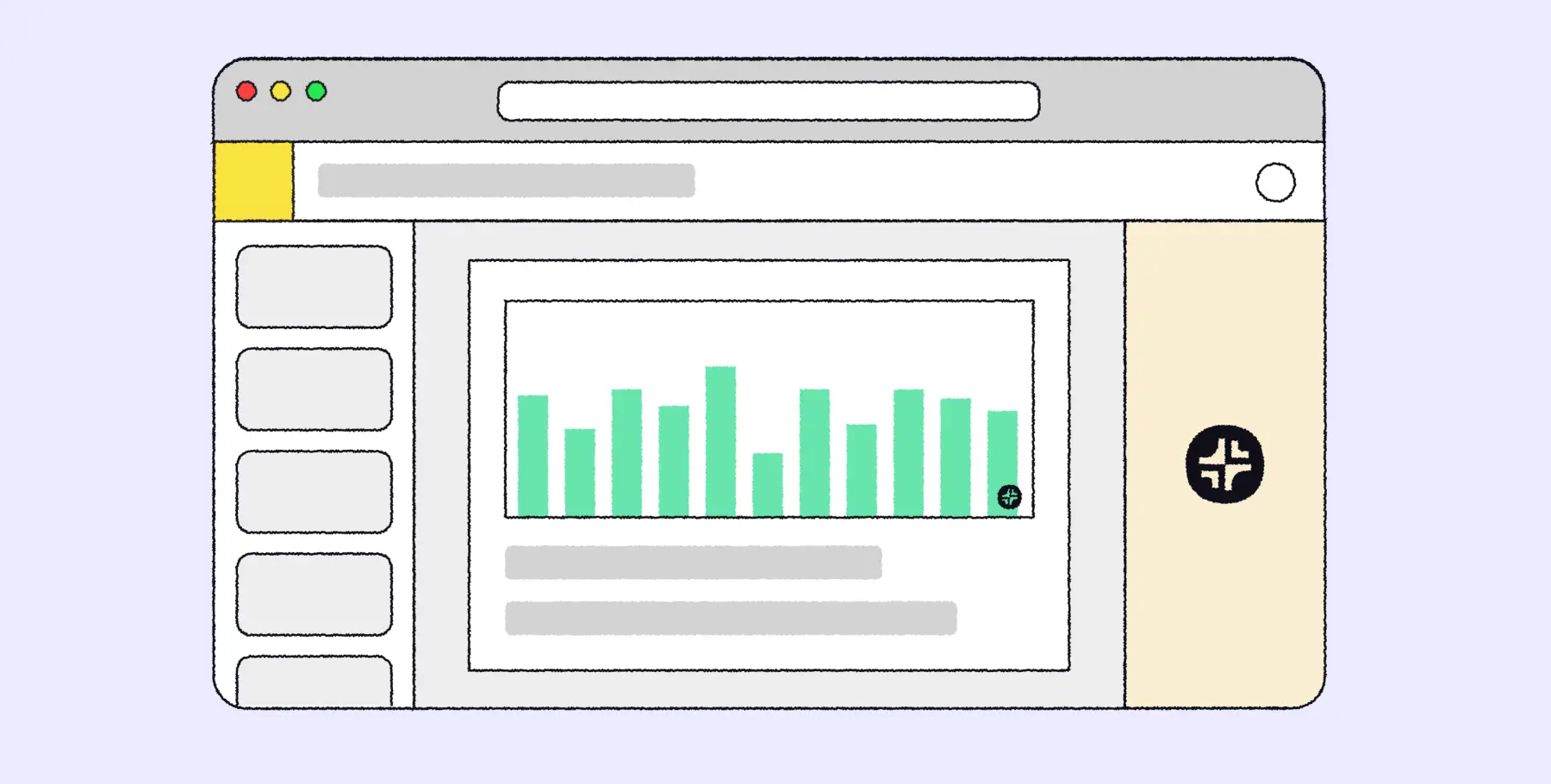


.webp)


.png)