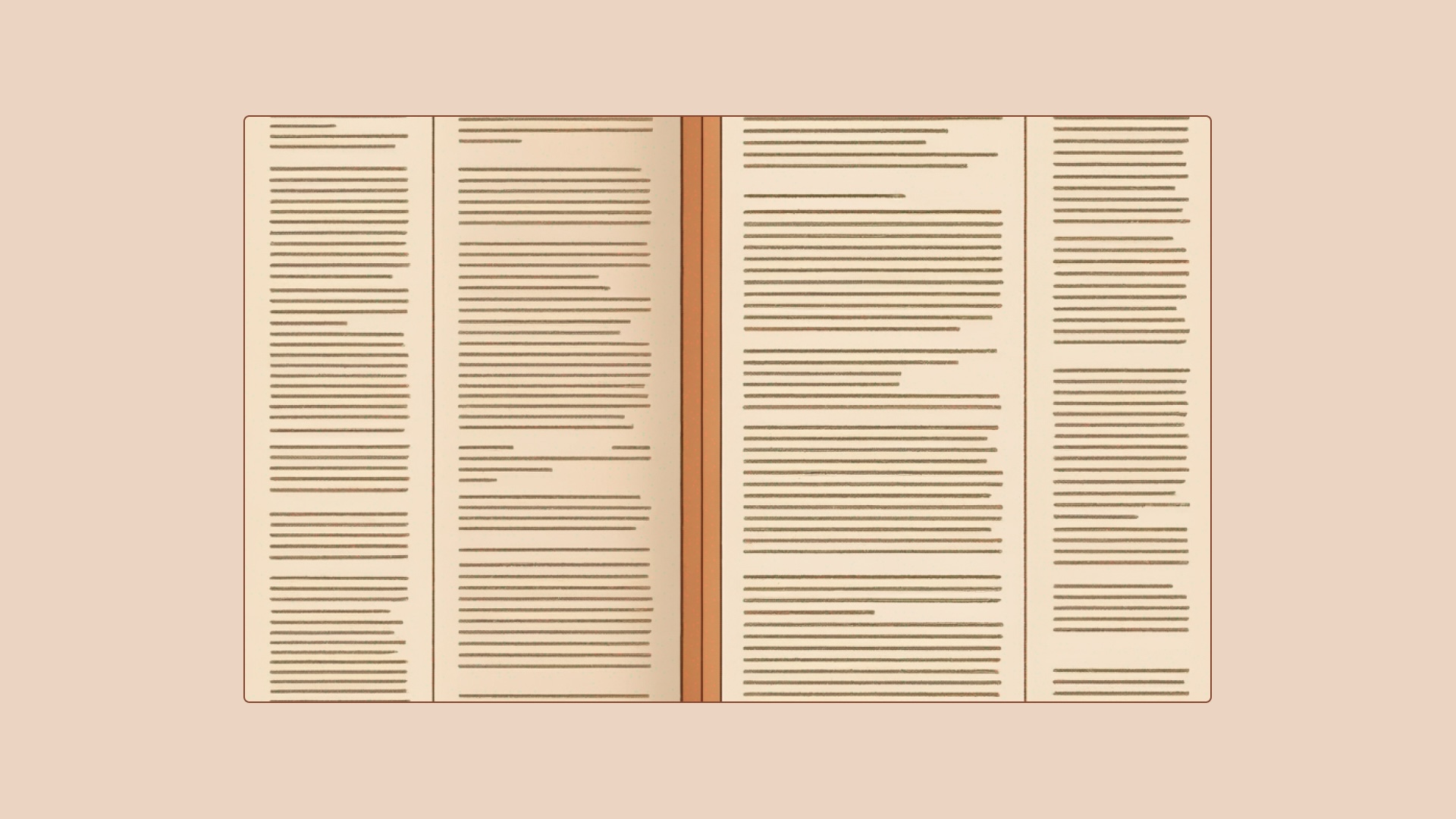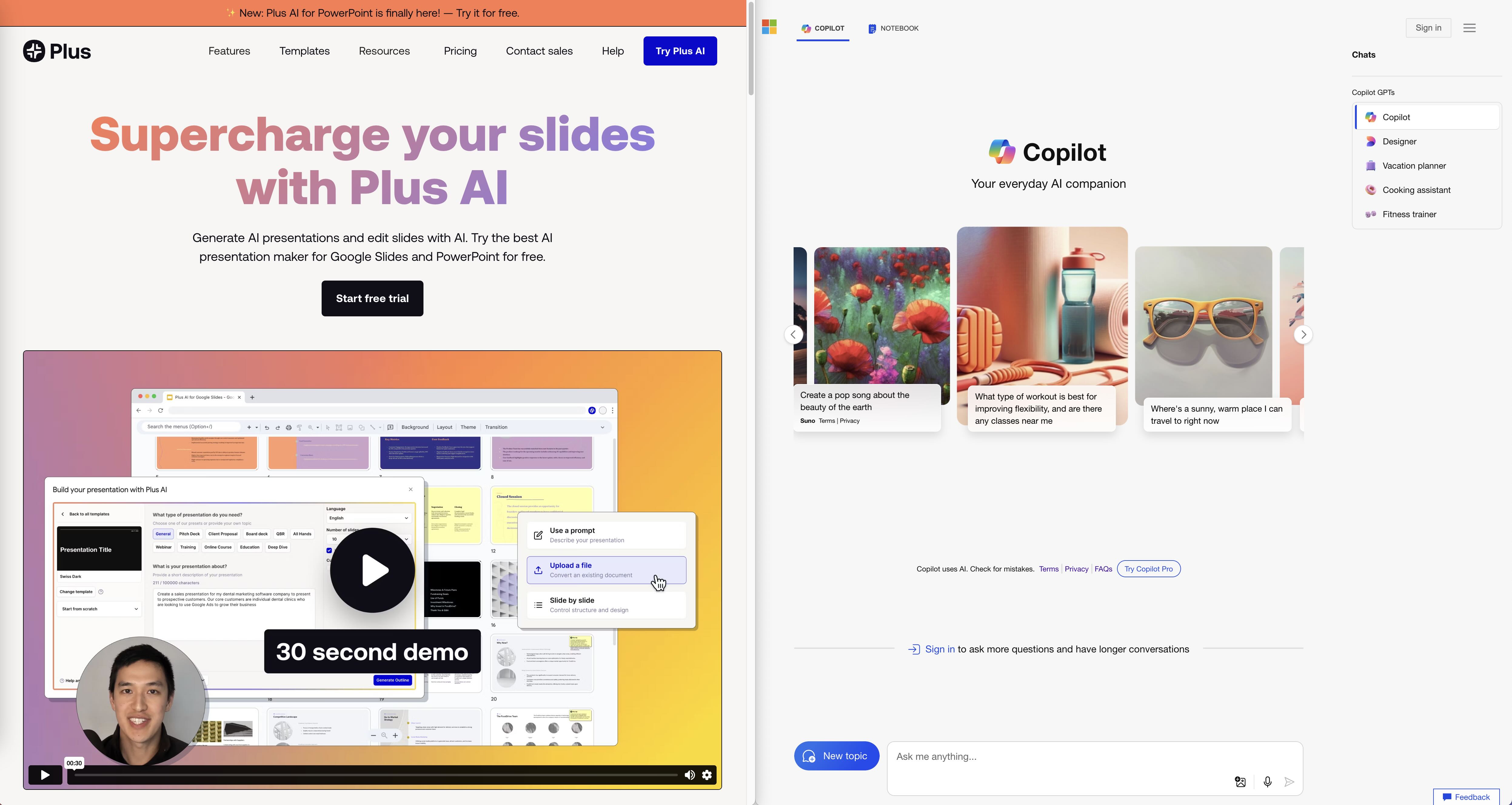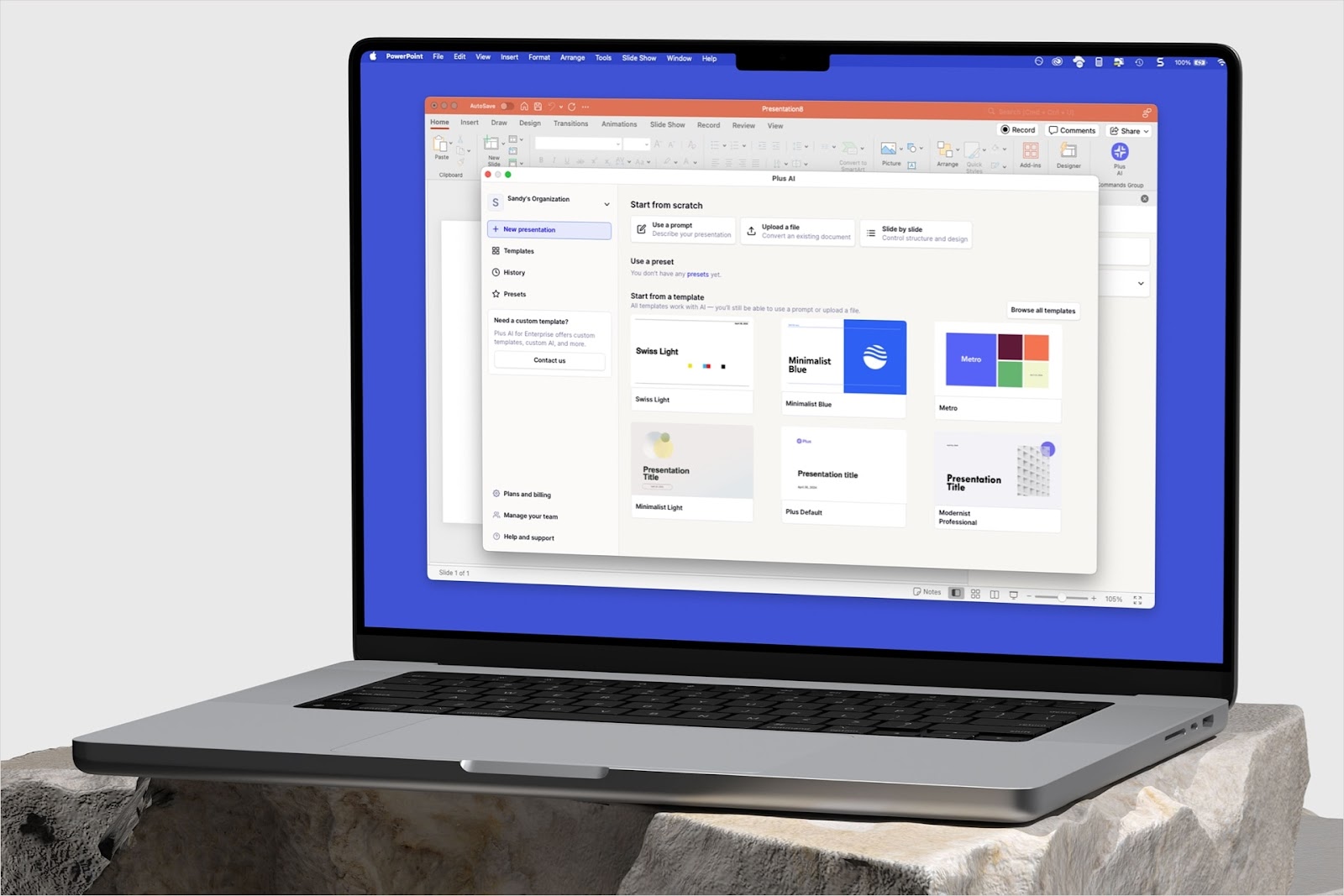If you’re a productivity enthusiast, it’s easy to assume you’ve tried Notion at some point. From to-do lists and calendars, to widgets and wikis, Notion has you covered. Notion has over 30 million users, and it’s easy to imagine this number growing every day.
Do you use Google Sheets to track your data, but prefer to collaborate with your team in Notion? Or maybe you use both apps for different things and want to find a way to integrate them into one workspace? Either way, we’ve got you covered.
Google Sheets and Notion are two powerful tools that work great on their own. But when you integrate them, they become an unstoppable productivity force. There are many ways to embed Google Sheets into Notion so that you can see your data without ever having to leave your Notion workspace.
In this guide, we'll show you different ways to embed Google Sheets in Notion, along with our hand-picked tips and tricks for getting the most out of this powerful integration.
Method 1: Use Notion’s built-in ‘Embed’ block
The first method we'll cover is the simplest: how to embed a Google Sheet into a Notion page using the Google Drive "Embed" block. This method works for any type of Google Drive content, but we'll focus on Google Sheets here.
To get started, either type "/embed" or click on the “+” icon at the bottom of your Notion page and select "Embed." Then click on the "Google Drive" option in the dropdown menu. After that, follow the instructions to connect your Google Drive account.
Once you’ve connected your account, you can embed any file from Google Drive by copying and pasting the link to your Google Drive file and clicking "Embed Google Drive."
Alternatively, you can type "/embed" and click the option for Google Drive. From there, you can either paste a link or choose a file you want to embed in the Google Drive viewer and hit “Select.” That’s it, you’re done!

If you embed your Google Sheet using the built-in Google Drive embed, you may notice that the preview does not automatically stay up-to-date, and it may show a preview image of a strange area of the screen that is outside of your control.
If you would like to make sure the preview stays up-to-date and shows a specific area of your Sheet, check out Method 2 below.
Method 2: Use Plus for all your Google Sheets–Notion Integrations
While it’s great that Notion allows quick and easy embedding of Google Sheets using their Google Drive integration, you might want to have more control over the preview inside of Notion, and it would probably be helpful for the embed to stay up-to-date.
With Plus, you can embed anything inside Notion, without the need for any complicated integrations. Here’s how easy it is to use Plus:
Step 1: Set up your account & install the extension
To use Plus, install the Plus Extension. After installation, head over to any Google Sheet and click on the Plus icon in the top-right corner of your browser.
Step 2: Take a Snapshot with Plus

Click on "Take Snapshot." To take a Snapshot, draw a box around the area that you want to be captured. It’s as simple as taking a screenshot from your computer! A window will appear on your screen when it is successful.
Step 3: Head to your Notion Document & Embed it
Your Google Sheet is now available for use in Notion! To embed it, just copy and paste the URL of your Snapshot into your Notion document.
When you click on the "Create embed" button in Notion, it will expand to display your Google Sheet.
You can adjust the size and positioning of the Sheet based on your preferences or document layout requirements, making this an easy way to add new data without fussing over messy integrations ever again.

The best part here is that a simple screenshot actually embeds your Google spreadsheet, and it stays up-to-date.
Also, if you’re looking to embed your Google Calendar into Notion next, here’s a free step-by-step guide to import Google Calendar into Notion as well.
Conclusion
App integrations don’t have to be scary or difficult. In fact, they should make your work easier and more efficient.
There are multiple ways that to embed Google Sheets in Notion so that you can view and edit your data without ever having to leave your workspace. The method that you choose will depend on your needs and preferences.
We might be biased here, but Plus is by far the easiest and most user-friendly solution out there. With Plus, there's no need to fiddle around with code or API integrations; simply take a Snapshot and let us do all the heavy lifting for you.
Here is a 2-minute video showing how it works.
Get ready to speed things up! You (and your teams) no longer need to waste time and energy setting up complicated integrations. If you’re ready for a quick, easy and powerful solution to integrate Google Sheets into Notion without any hassle, get started with Plus today.