Google Slides is one of the most popular productivity tools in the world, and users build everything from pitch decks to lesson plans with Google Slides.
Given the popularity of Google Slides, there are many people who want to enhance the capabilities of Google Slides, and add-ons are the perfect way to do that.
Here are 7 of the best Google Slides add-ons, along with some recommendations on specific add-ons you should try out for your next presentation!
{toc}
What is a Google Slides Add-on
Google Slides add-ons are tools that add extra features to Google Slides. Third-party developers usually build these add-ons for customers who want additional functionality beyond the standard features of Google Slides.
Customers like using add-ons because they can do things like use AI to create presentations, bulk edit multiple slides, and insert icons and images into their existing Google Slides presentations - without having to use additional tools or apps.
How do I use a Google Slides Add-on
There are a few different ways to install and use Google Slides add-ons. The simplest method is to install them from the Google Workspace Marketplace and then find them in the extensions menu.
Here is a step-by-step guide on how to use a Google Slides add-on:
- Visit the Google Workspace Marketplace
- Search or browse the marketplace for an add-on
- Click the “Install” button for the add-on you want
- Open a Google Slides document
- Open the Extensions menu and click the name of your add-on
- Follow the instructions within your add-on
What are the best Google Slides Add-ons
Here are our picks for some of the best Google Slides add-ons:
- Best add-on for AI: Plus AI for Google Slides
- Best add-on for interactivity: Slido
- Best add-on for visual assets: Unsplash
- Best add-on for data integrations: Dokin
- Best utility add-on: Mail Merge
- Other notable add-ons: Auto-LaTeX (for people who need to write equations), Randomize Slides (one of several interesting utilities for teachers)
Plus AI for Google Slides
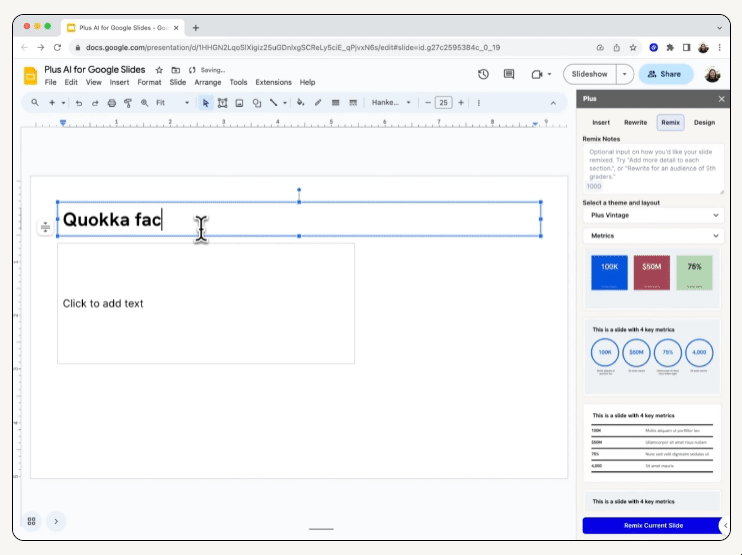
Plus AI lets customers seamlessly use AI inside of Google Slides. With Plus, users can ask AI to quickly create presentations, edit slides, and generate custom presentation themes.
Plus AI customers like the ability to quickly get a first draft of a presentation, the ability to use AI to quickly translate slides for educational purposes, and the Plus AI for Google Docs subscription, which is bundled for the same price.
Google Workspace Rating: 4.6 stars (274 reviews)
Pricing: $15-25 per month, with 7 day free trial
Link: Plus AI on Google Workspace
Slido

Slide is a Google Slides add-on that adds interactive elements like quizzes into a Google Slides presentation. Slido lets users submit answers and then displays the results live inside of the presentations.
Customers report using this as a way to engage team members at work and students at school, but some users complain that it is not truly integrated into Google Slides since it redirects users into a “Present with Slido” mode.
Google Workspace Rating: 4.2 stars (274 reviews)
Pricing: $210 - $900 per user for annual plans
Unsplash Images

Unsplash is one of the most popular stock photo websites because it provides a huge library of free images. They also offer a Google Slides add-on that makes it easy to insert their images directly into a slide deck.
Customers say it’s a great way to find slide backgrounds and high-quality images without leaving Google Slides, but sometimes the add-on doesn’t work or the images don’t load properly.
Google Workspace Rating: 3.8 stars (518 reviews)
Pricing: Free to use for most projects
Pexels
Pexels is a smaller alternative to Unsplash, but their add-on offers similar functionality to Unsplash.
Users report it’s a great way to find images to insert into slide decks without having to leave the Google Slides app, but in contrast to Unsplash, fewer people report issues with the add-on.
Google Workspace Rating: 4.9 stars (61 reviews)
Pricing: Free to use for most projects
Auto-LaTeX

Auto-LaTeX probably only sounds interesting to people who need to regularly use LaTeX notation, so if that doesn’t make sense to you, then you can just skip this add-on.
For people who need to write mathematical equations, however, this is a great tool that will automatically convert mathematical notation into high quality, LaTeX rendered images in Google Slides and Google Docs.
Users say they love how the product actually works (compared to competitors) and the fact that it can convert all of the equations in a document at the same time (instead of using separate tools to do each equation one at a time)
Google Workspace Rating: 4.5 stars (1,574 reviews)
Pricing: Free
Icons for Slides & Docs

Icons for Slides & Docs is an add-on that allows users to search the Flaticon icon database for icons and insert them directly into Google Slides, Docs, and Sheets. Similar to the stock photo add-ons, this makes it faster to quickly find the icons you need.
Users report it can be difficult to figure out how to use the add-on, but once they figure it out, it is an easy way to get icons, customize them, and do it all from the Google Slides interface.
Google Workspace Rating: 4.0 stars (1,074 reviews)
Pricing: Free, with additional features available for $13 per month
Mail Merge

Mail Merge is one of the most popular add-ons in the Google Workspace. It allows users to create a slide template with pre-defined variable fields and fill them in with data from a list.
Users say the add-on is a great time-saver because it allows them to bulk edit docs and slides and save a lot of time on projects that would otherwise be very repetitive.
Google Workspace Rating: 4.9 stars (28,055 reviews)
Pricing: Free, with additional features for $49 per year
Dokin

Dokin is a data connector that allows users to do “mail merge”-like workflows inside of Google Slides using live data. You can set it up to import data from tools like Hubspot and Google Analytics.
Dokin users love using the product to automate data reporting workflows and bringing together data from multiple sources.
Google Workspace Rating: 5.0 stars (31 reviews)
Pricing: Free, with paid plans starting at $24 per month
Randomize Slides

Randomize Slides is a fun example of the types of utility add-ons that are available to Google Slides users. The add-on is quite simple - it just allows users to randomize the order of slides in their presentation.
According to reviews, this is a popular tool for teachers to use in their classrooms in order to randomize the order of their students' presentations, and they appreciate how easy it is to use the tool.
Google Workspace Rating: 4.9 stars (21 reviews)
Pricing: Free
FAQs
What is the best add-on for Google Slides? The highest-rated Google Slides add-on with more than 1 million installs is Plus AI, which adds the ability to edit and create presentations using AI into Google Slides.
Can you use add-ons in Google Slides? Yes. There are hundreds of add-ons available in the Google Workspace Marketplace that you can use to add more functionality to Google Slides.
Are Google Slides add-ons free? Yes, most add-ons are free, and some of them have the ability to unlock more features with a paid subscription.
How do I manage Google Slides add-ons? Open a Google Slides presentation, click Extension -> Add-ons -> Manage add-ons.
How do I make Google Slides look good? There are some easy ways to make your slides look good by using an AI tool like Plus AI, but for an in-depth guide on how to make more aesthetic Google Slides, check out this guide on how to make slides look good.
Conclusion
Hundreds of millions of people use Google Slides every day, and there are many, many different ways to use the Google Slides platform to share and present stories, data, lessons, and more.
These add-ons represent a few of the most popular and highest-rated tools that people use to enhance their Google Slides experience. Hopefully you’ve found something new and interesting that you might like to use as well!

.png)





