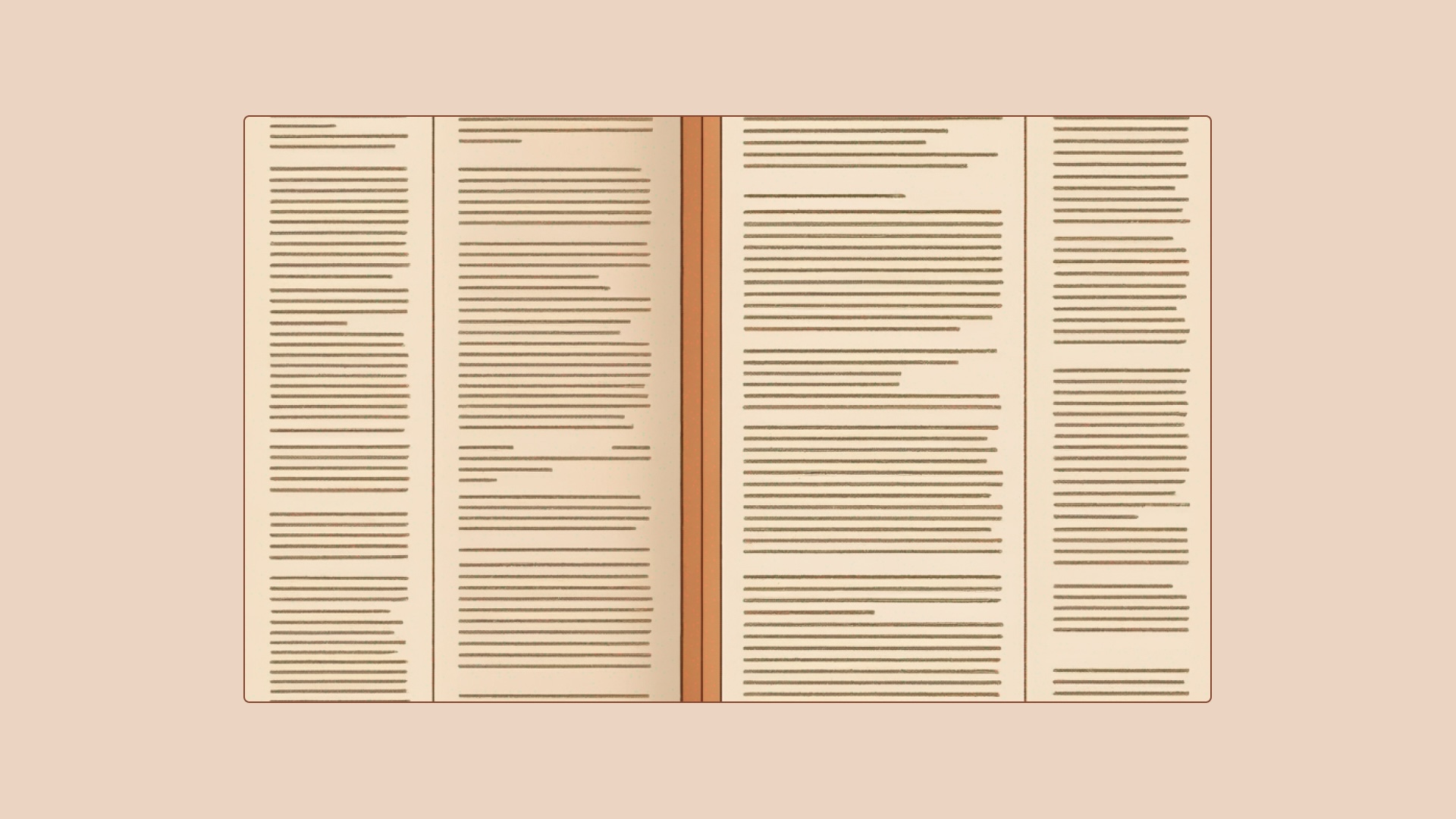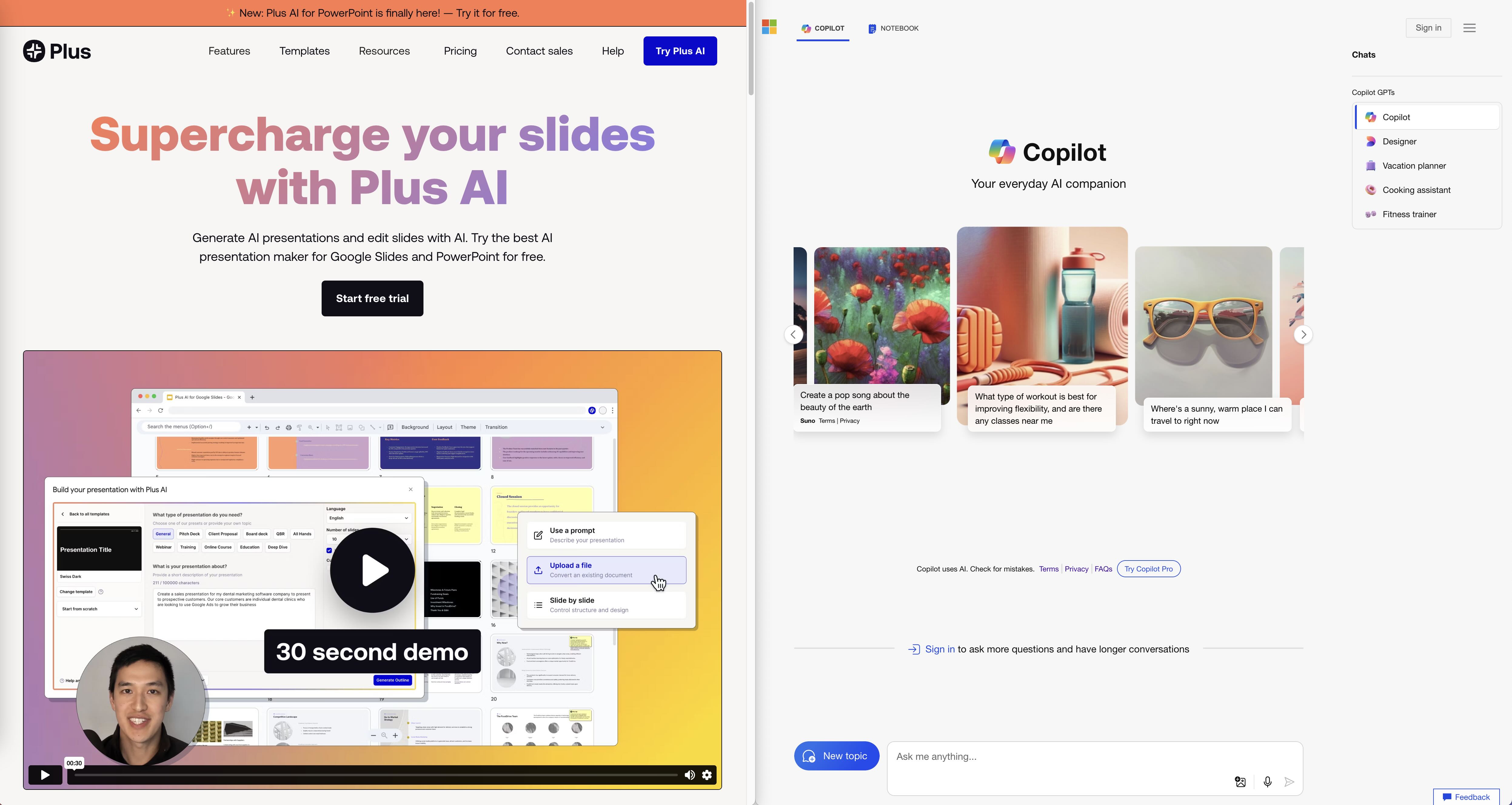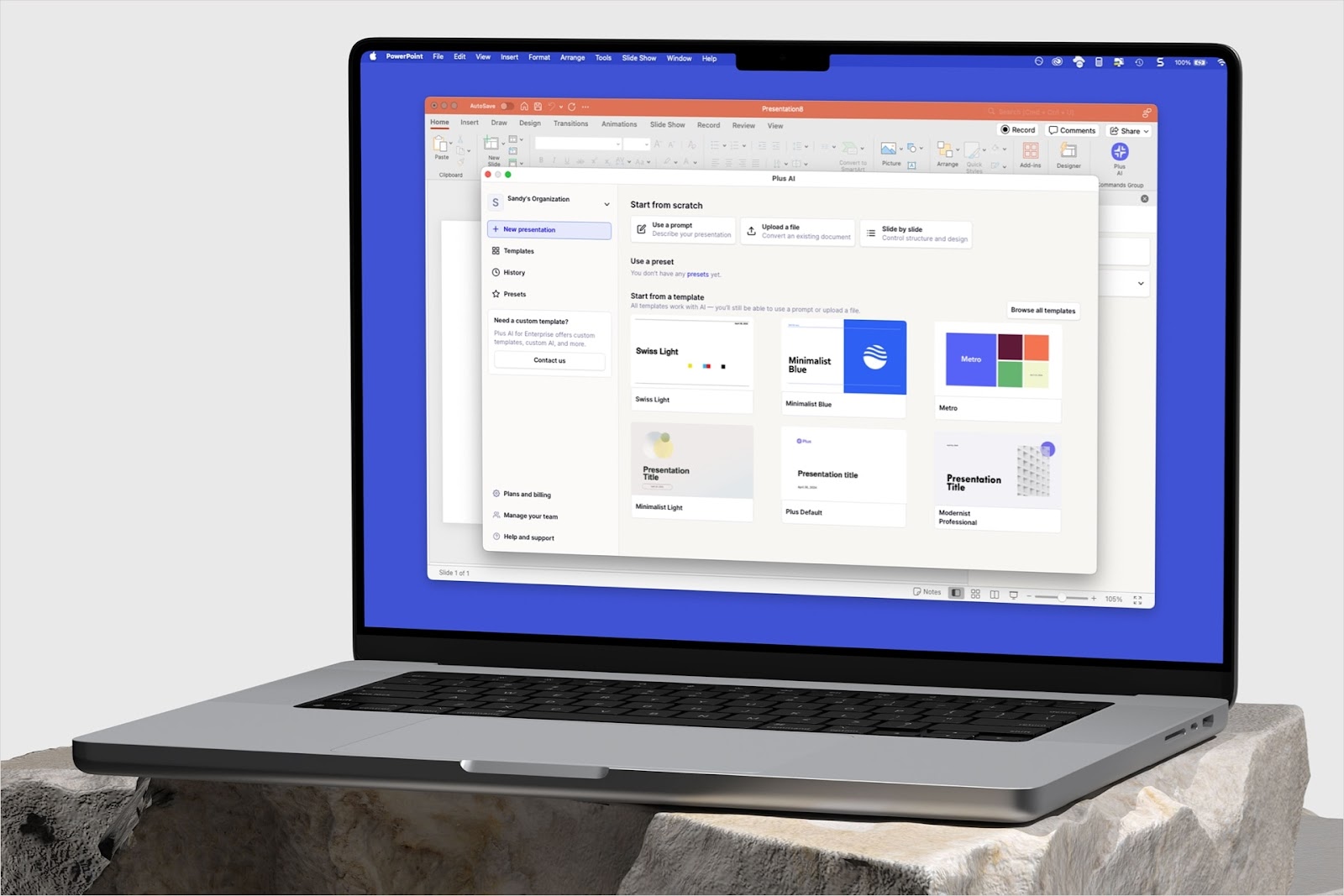If you’re looking for ways to boost team productivity, look no further than embedding Asana tasks inside Notion. Both Asana and Notion offer a variety of tools and features to help teams work better together, but when integrated, they can provide even more powerful results.
Let’s take a closer look at both Asana and Notion, what they have to offer, and how combining them can help your team be more productive.
Asana is an online project management system that enables teams to organize their tasks, make assignments, set deadlines, track progress, and collaborate in real time with each other. With its easy-to-use interface and intuitive design, it makes managing projects easier than ever.
Notion is a powerful workflow management tool that helps teams organize their projects in one central space. What makes Notion unique is its ability to easily integrate with other applications like Slack or Airtable – allowing teams to use many tools within the same platform for increased productivity.
Integrating Asana in Notion provides several benefits for teams looking to increase their productivity. First off, it eliminates the need for constantly switching between different applications as everything will be in one place. Also, since all data is stored within one platform, it makes it easier for everyone on the team to stay up-to-date.
Below is a step-by-step guide with two methods to show you how to embed Asana tasks in Notion.
Method 1: Using Notion’s built-in Asana integration
Step 1: Enable the sharing settings for your Asana workspace
First, open up your Asana account, and head to the workspace that you’d like to embed inside Notion.
Click on the top right cell above your tasks that reads ‘Share view’. Make sure your default view is set to a public workspace.

Note that you can also share individual tasks instead of the entire table if you click on a task in Asana to expand it and select the copy task link button on the top right. This will copy the task’s URL to your clipboard.
Step 2: Embed the Asana task share link inside Notion
Head to your Notion document and type “/asana” where you want to insert the task.

Once you select Asana, Notion will request you to connect your Asana account and a popup window will ask you to grant permission to connect the two apps.

After you have set up permissions, you can select your Asana workspace’s share link and hit sync.

The only downside here is that database syncing isn’t instant. It takes a while, approximately 10–15 minutes, for the Asana tasks to appear in your Notion Doc.

What if you wanted to share only a partial or customized view of your Asana workspace without setting up integrations? That's where Method 2 works much better.
Method 2: Use Plus to embed Asana tasks in Notion
Unlock the full power of Notion and Asana with Plus! This Chrome extension allows you to convert data from any app into a live snapshot. Here’s how you’ll do it.
Before we begin, make sure to set up your Plus account & install the extension.
To use Plus, install the Chrome extension by clicking here. After installation, head over to your Asana workspace and click on the Plus icon in the top-right corner of your browser.
Step 1: Take a snapshot with Plus
In this example, I’d like to capture and share only the tasks assigned to me, instead of the entire team’s task tracker inside my Asana.
With Plus, I can easily share vital data points of what I’m working on, without needing to load a full table.
First, open the Plus extension and instantly capture any area of your screen with just a few clicks. It's easy to take snapshots—draw a box around the area you’d like to capture, press “Take snapshot,” and you're done. In this case, I’ll select only the tasks that are assigned to me and take a snapshot of their details.

When your snapshot is successful, an onscreen window will let you know it worked. It’s just like taking screenshots from your computer.
Step 2: Copy the URL of your snapshot and paste it into Notion
Once you've captured the snapshot of your Asana workspace, paste the URL inside your Notion document.
Your snapshot will now appear as a live view within Notion—feel free to adjust it to fit perfectly with your layout needs.

That’s it, you’re done. My assigned tasks now appear inside Notion as a live snapshot along with all its relevant details like due dates, status, or tags.
With Plus, you can keep everyone in the loop with live snapshots—an easy way to make sure your team and clients get only vital information. Control what your team and clients see, ensuring everyone is always up-to-date about essential data.
For another helpful Notion integration, click here for a step-by-step guide to embed Airtable into Notion.
Conclusion
We hope this step-by-step guide on how to embed Asana tasks in Notion will help you stay organized and collaborate more efficiently.
For anyone struggling to juggle multiple apps at once, embedding Asana tasks inside of Notion might just be the answer they have been looking for. Integrating these two platforms also gives remote workers an opportunity to stay up-to-date on project progress.
All in all, integrating Asana tasks inside Notion can help make teamwork smoother, faster, and more efficient.
There are many ways to embed Asana in Notion so that you can view and edit your data without ever having to leave your workspace. The method that you choose will depend on your needs and preferences.
We might be biased here, but we recommend you check out Plus if you’d like to seamlessly integrate apps without any complex integrations.
Sign up for Plus today—you’ll be amazed at what you can do when all your apps are in one place!