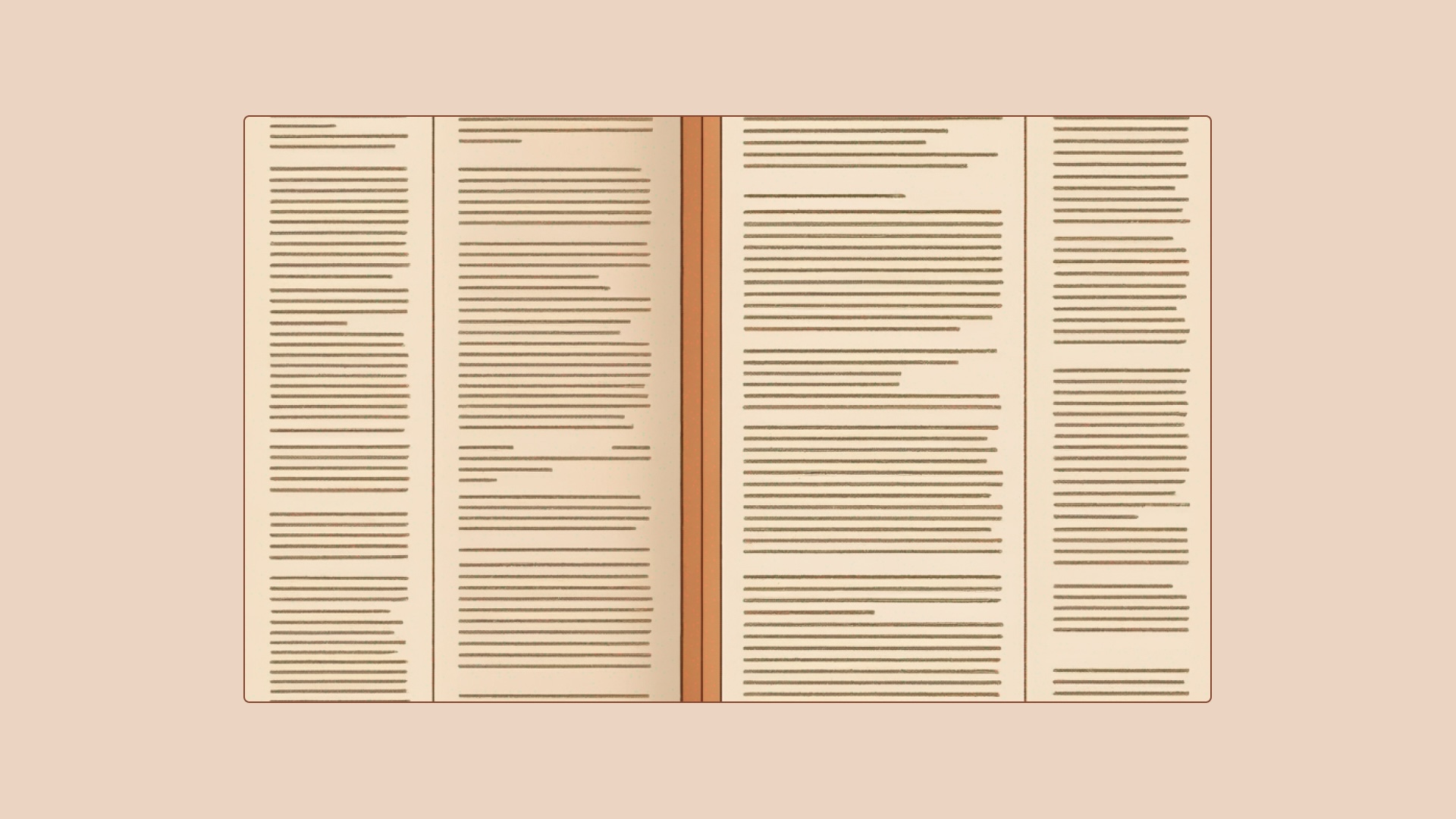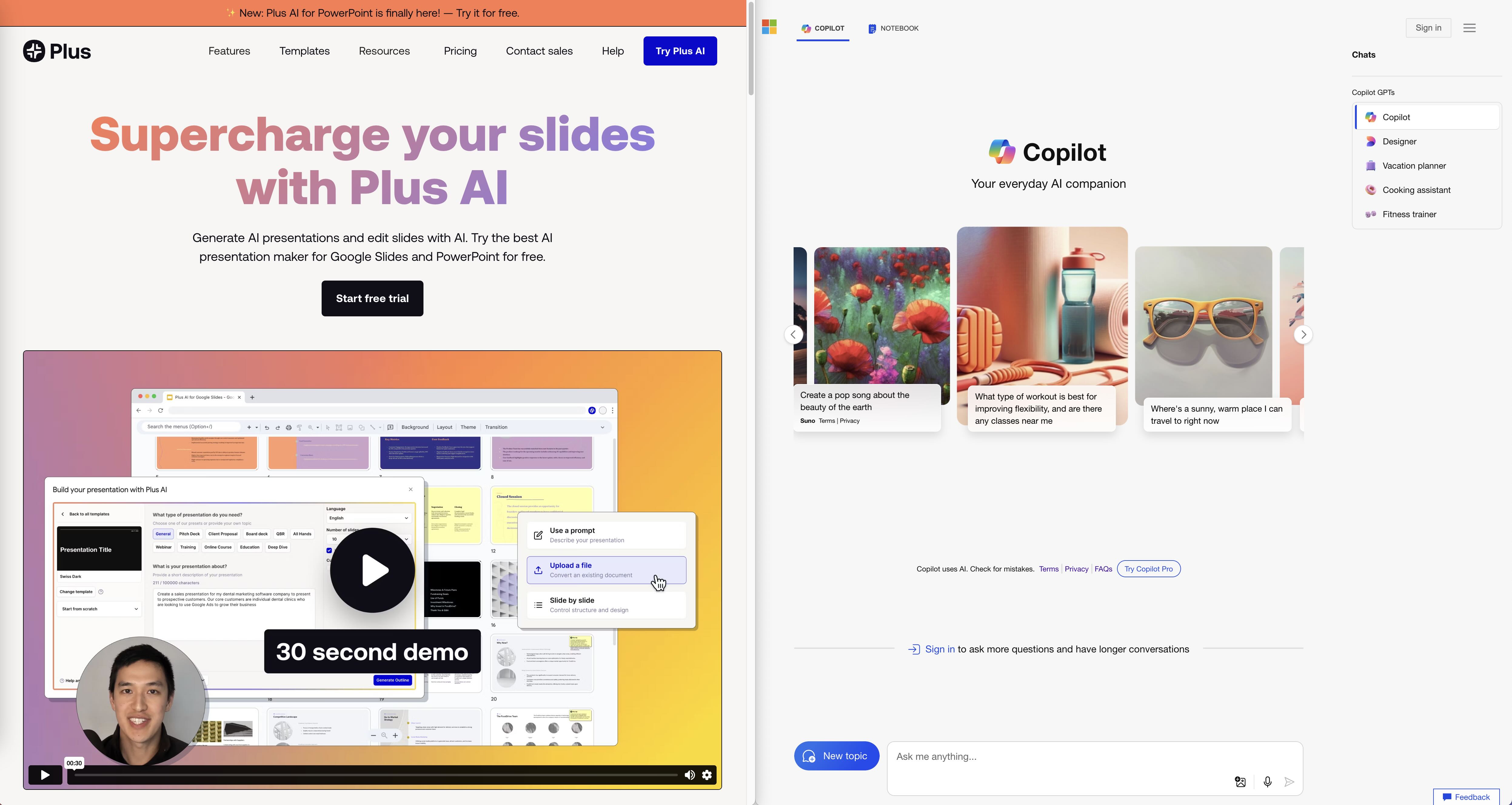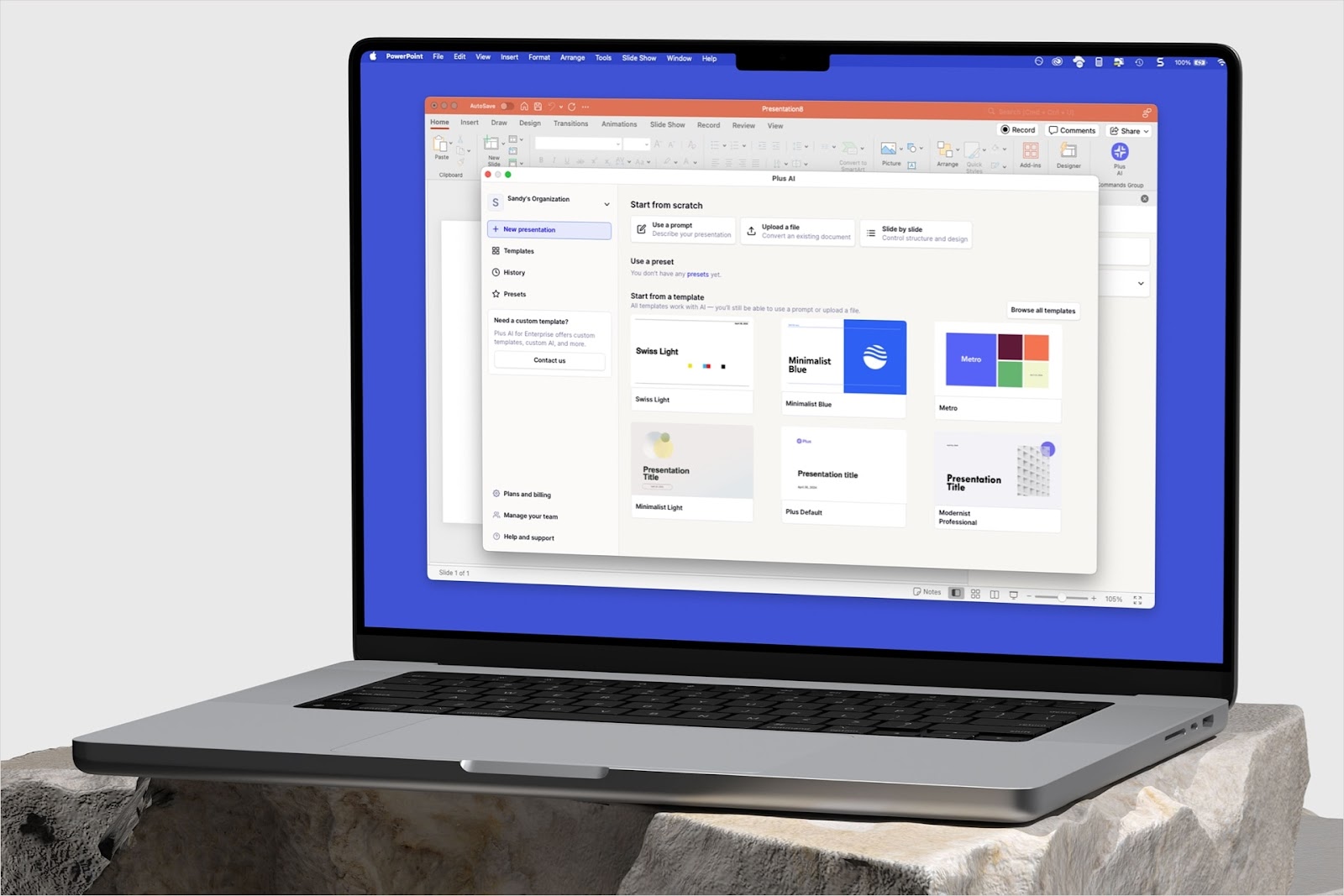GitHub has more than 80 million users around the world, and it is one of the most popular and powerful tools for developers to collaborate on building software. Notion is a powerful productivity tool that teams use for collaboration and project management.
People often want to embed GitHub inside of Notion so they can have one workflow or destination to quickly see multiple pieces or views of a project. Sometimes teams also want to use Notion as their primary project management tool, but engineering teams need to use GitHub for things likes version control, continuous integration, and access control.
This guide shows you how to set up a Notion GitHub integration using two different methods, depending on what best serves your needs.
Method 1: Use the Notion GitHub connection
The GitHub connection is a first-party integration built by Notion. It allows you to see updates on GitHub PRs and Issues directly within Notion, and it also allows you to use a Synced Database to download PRs and Issues as Notion database entries.
To get started, go to the GitHub connection page in the Notion marketplace, and click the “+ Add to Notion” button.

Once the GitHub connection has been added, you can paste a link from GitHub into any Notion page, and it will auto-generate a link preview that shows you information like the status of a PR as well as the last opened timestamp.

You have three choices when pasting in a GitHub link. Depending on what you want to do and how your page is formatted, you will probably choose between option 1 and option 2.
- Pasting in your link and selecting “Paste as preview” will create a full-sized block with a preview image
- “Paste as mention” will paste in a text snippet that you can use in other text elements. You can also hover over the link to see more information
- “Paste as link” will paste the link as plain text, and it will not auto unfurl with more information

This integration allows you to do things like create a unified to-do list with some tasks from GitHub and some tasks that are tracked in Notion. Or you can create a single status page tracking PRs or issues related to a specific project or initiative.
The other way to set up a Notion and GitHub integration is to set up a Notion database and sync GitHub PRs to the database. Creating a Notion Synced Database with your GitHub data is a powerful way to create multiples views of data that can be presented in different formats on different pages.
Setting up a Synced Database is very similar to pasting a link to a single issue or PR. Just find the URL to the Issues or Pull Requests page in a Github repo and paste it into Notion.

This time, there will be a 4th option to “Paste as database.” This will insert a new table into your page with a database of all the Issues or PRs for that GitHub repo. After pasting the link, it may take a few minutes for GitHub to sync the database with Notion.

After it is synced, you can use Notion’s powerful database functionality to save new views of the database with specific filters and sort orders. In this example we save a new view of the table with a sorted list of the most recently closed issues in this repo.

Method 2: Use Plus to embed up-to-date views of the GitHub web app in Notion
Plus is a free tool that allows you to take live Snapshots of any app and embed them in Notion. You can use Plus to take Snapshots of GitHub and embed them in Notion.
Step 1: Take a Snapshot of GitHub with the Plus extension
Open up the GitHub web app to the view that you would like to embed inside of your Notion document. This could be an advanced search, a list of new issues, data from the insights tab, or any other view of the web app that you would like to keep track of.
From there, click the Plus extension and press the “Take Snapshot” button.
Draw a box around the area of the screen that you would like to snapshot.

Step 2: Copy the URL of your Snapshot and paste into Notion
After you have captured your Snapshot of GitHub, copy and paste the URL for your Snapshot into your Notion document.

The Plus embed will unfurl, and your GitHub Snapshot will now appear inside of Notion. You can adjust the size and positioning of your calendar based on your preferences and document layout.
Now you have an up-to-date view of your GitHub embedded directly within your Notion document, in the same format you are used to seeing it in the web app.
Try it out yourself!
Open this Notion site to see examples of two different types of GitHub embeds directly in Notion.

You can also copy and paste the links below directly into a Notion document to try them in your own workspace!
- Method 1: https://github.com/microsoft/playwright/issues/8114
- Method 2: https://app.plusdocs.com/plus/snapshot/cl8g38beq278109l6vtimgp8i
What else would you like to embed in Notion?
Plus makes it easy to get access to all of your data, where you need it. In addition to GitHub, you can also use Plus to embed up-to-date Snapshots of tools like Google Calendar, Hubspot, and more, directly within your Notion docs.
Here’s an example of a 1:1 template that our engineering team uses for weekly check-ins. On this page, we combine up-to-date views of GitHub for recent PRs, Slack for standups and work-in-progress chatter, and Linear for upcoming tasks and tickets. This allows everyone to quickly see what they’ve accomplished, what they’re working on, and what their upcoming priorities are.

Plus makes it easy to get access to all of your information, wherever you need it. Try it out today!