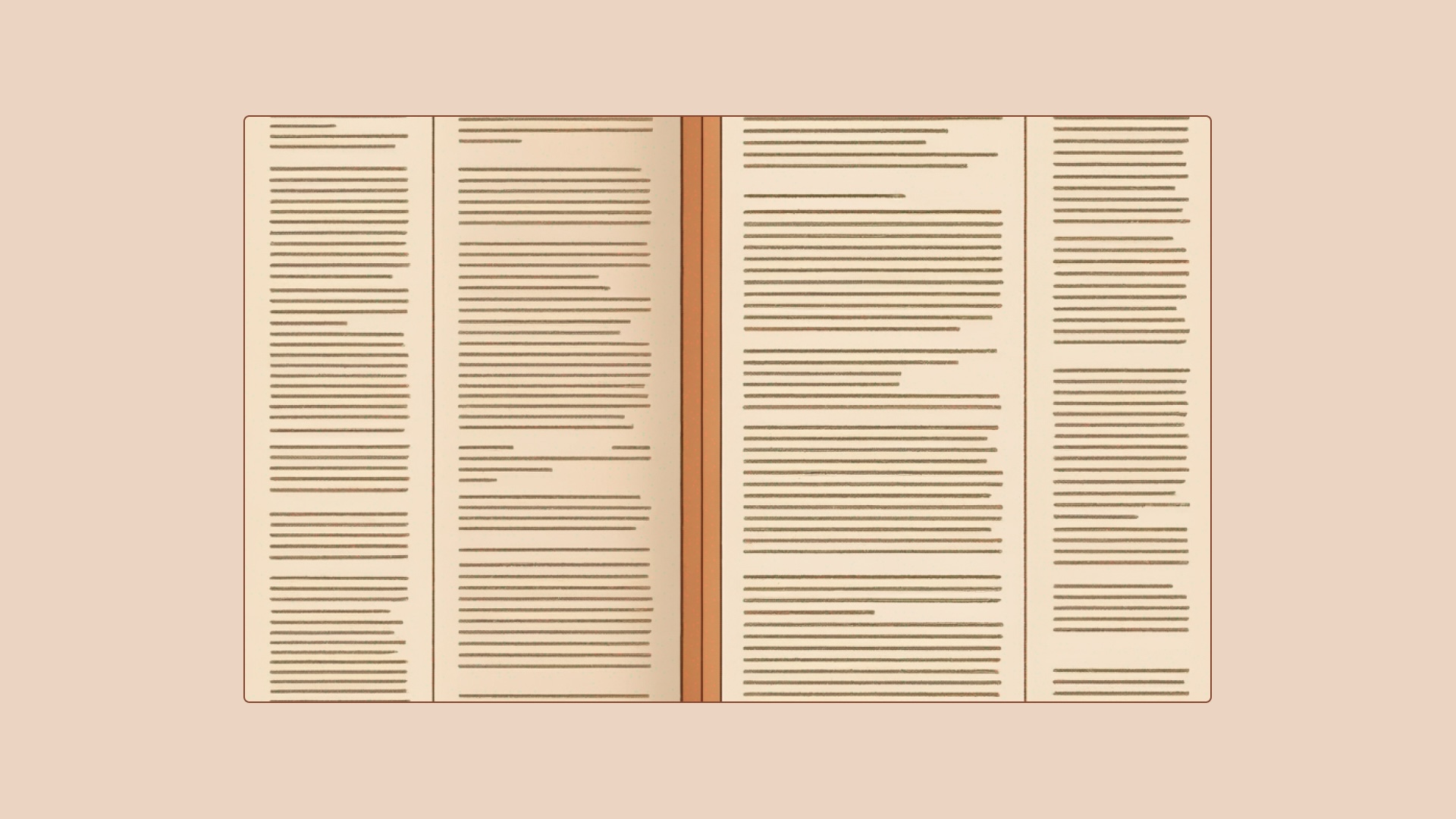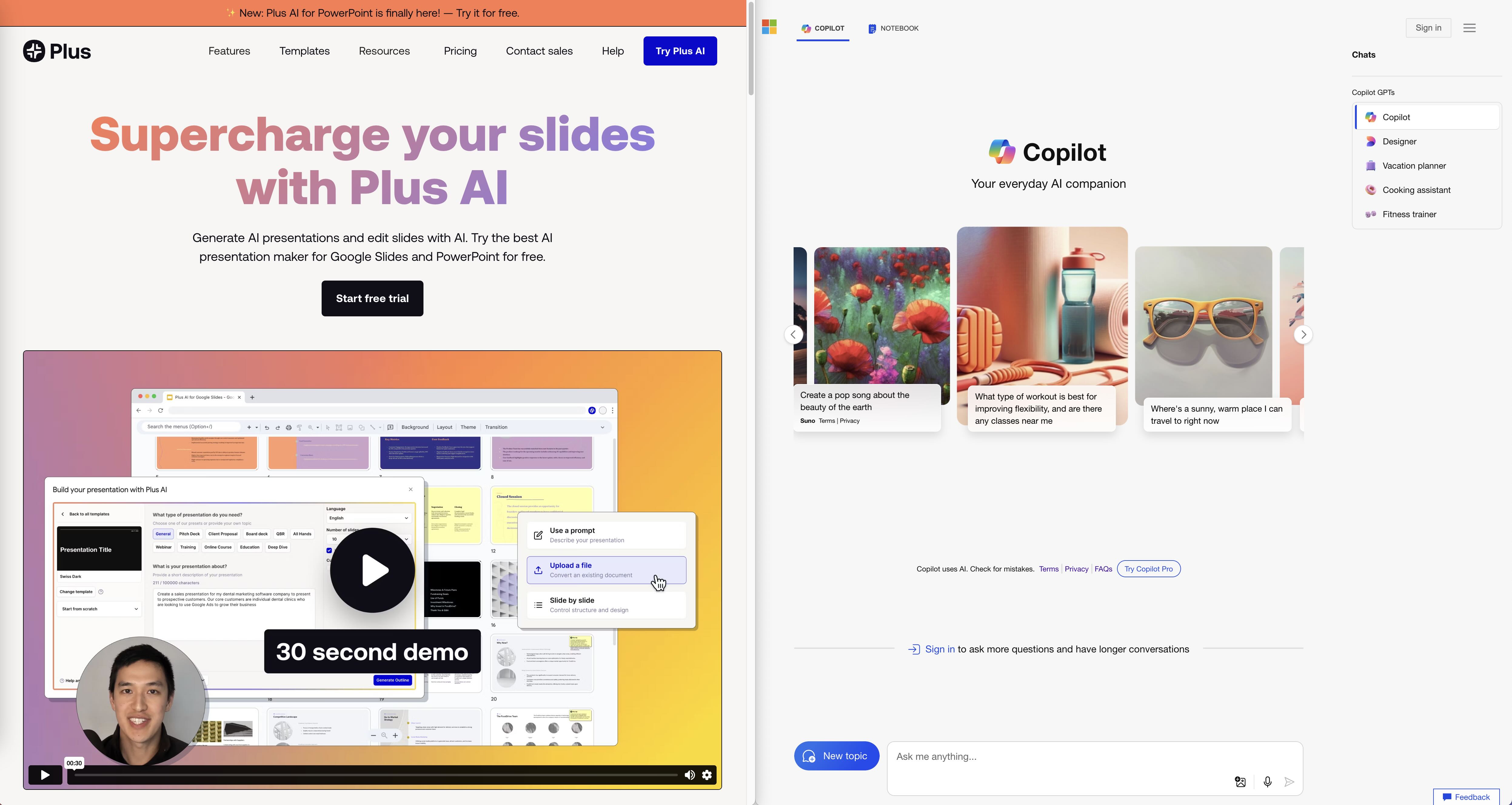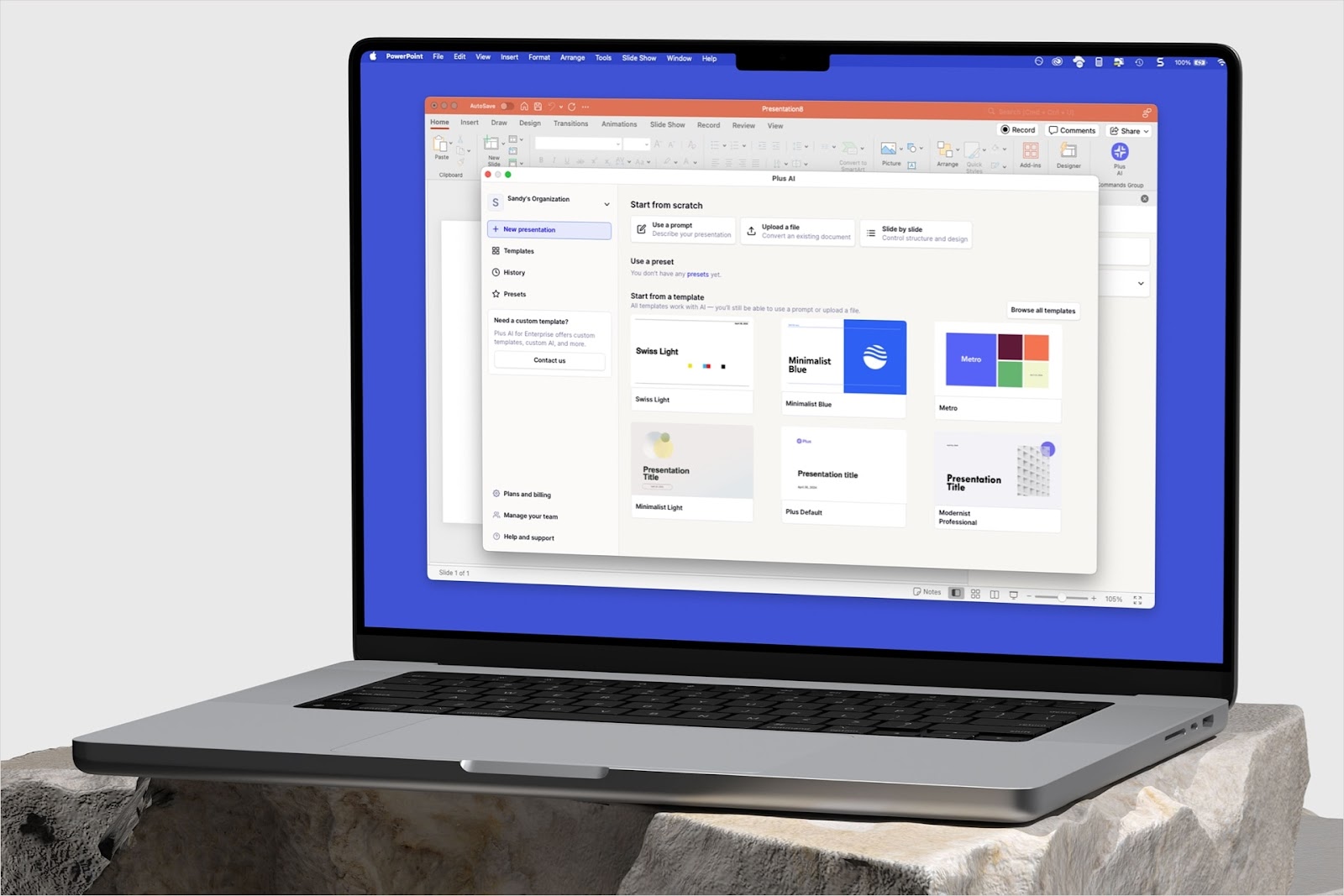Google Calendar is used by hundreds of millions of people to manage their schedules, and Notion is one of the fastest-growing productivity tools today, with tens of millions of customers. So it's not a surprise many people want to view their Google Calendars inside of Notion.
Can you embed Google Calendar in Notion? Yes!
There are multiple options for how to set up a Google Calendar and Notion integration. Here is a comprehensive guide on how to embed your Google Calendar directly in your Notion document.
{toc}
Step-by-step video guide
Method 1: Use Google Calendar’s embed link
Google Calendars have a special link that allows you to embed certain views of your calendar in other apps. Here is how to find it and set up an embedded Google Calendar in your Notion document.
Step 1: Enable the sharing settings for your Google Calendar
Open up your Google Calendar and find the list of calendars at the bottom left of the window

Hover over the calendar you would like to embed and click the three dot menu to open the options menu.
Click the “Settings and sharing” button in the options menu

Scroll down the settings page to the “Access permissions for events” section, and check the box for “Make available to public”
(Note: You will not be able to embed your calendar in Notion using this method if you do not check this box)

Step 2: Copy the Public URL for your Google Calendar
After you have enabled the sharing setting for your calendar, you have to find the Embed Link for your calendar.
Scroll further down the settings page until you see the section titled “Integrate calendar.”
Find the field titled “Public URL” and copy that link to your clipboard

Step 3: Create an embed within Notion with the Public URL
Paste the Public URL for your calendar into a Notion page and click the “Create embed” button.

After a second, the embed will unfurl itself and turn into a calendar.
Step 4: Resize and adjust settings according to your preference
By default, embeds in Notion load at a certain size. If you would like to adjust the size of your calendar, hover over the calendar embed until handles appear on the sides and corner of your calendar. Click and drag the handles to resize the embed

To change the calendar view, you can swap between the Week, Month, and Agenda views or use the arrows to change the dates you are looking at.
However, you should note that these changes will not be persisted when you refresh your Notion page. If you load this page again later, the calendar will return to the default monthly view.

This results in a limited view of Google Calendar that some users find frustrating because they always need to change the view when they open up their Notion page.
If you would like to have a “standard” view of Google Calendar that looks more like what you see in your browser or on your phone, read on to Method 2.
Method 2: Use Plus to embed your Google Calendar in Notion
Plus is a free tool that allows you to take live Snapshots of any app and embed them in Notion. You take Snapshots of your Google Calendar with Plus and embed them as Notion widgets as the easiest way to create a Notion and Google Calendar integration.
Step 1: Take a Snapshot of your calendar with the Plus extension
Open up your Google Calendar to the view that you would like to embed inside of your Notion document. This could be your weekly view, a daily view with multiple calendars, or any other view of your Google Calendar that you are used to seeing.
From there, click the Plus extension and press the “Take Snapshot” button.
Draw a box around the area of the screen that you would like to snapshot.

Step 2: Copy the URL of your Snapshot and paste into Notion
After you have captured your Snapshot of your Google Calendar, copy and paste the URL for your Snapshot into your Notion document.
The Plus embed will unfurl, and your calendar will now appear inside of Notion. You can adjust the size and positioning of your calendar based on your preferences and document layout.

Now you have an up-to-date view of your Google calendar embedded directly within your Notion document, in the format you are used to seeing it.
{cta}
See for yourself! (Link to live Notion demo)
Open this Notion site to see examples of two different types of Notion calendar embeds directly in Notion.
.jpg)
You can also copy and paste the links below directly into a Notion document to try them in your own workspace! Pasting either of these links into a Notion doc will embed an up-to-date view of the public Reddit AMA calendar.
- Method 1: https://calendar.google.com/calendar/embed?src=amaverify%40gmail.com&ctz=America%2FLos_Angeles
- Method 2: https://app.plusdocs.com/plus/snapshot/cl8v5hbb4264609lcm6vbx63y
What else would you like to embed in Notion?
Plus makes it easy to get access to all of your data, where you need it. In addition to Google Calendar, you can use Plus to embed up-to-date Snapshots of tools like Google Sheets, GitHub, Hubspot, and more, directly within your Notion docs.
Here’s an example of my daily dashboard, which brings together my calendar with other widgets like headlines from The New York Times, financial market data from Koyfin, the weather from Google, a Seattle skyline webcam, and fitness data from Strava (as a reminder to go exercise!).

In addition to building dashboards, Plus is also one of the best AI presentation makers, and you can use Plus to quickly take your content from Notion and convert it into a presentation!