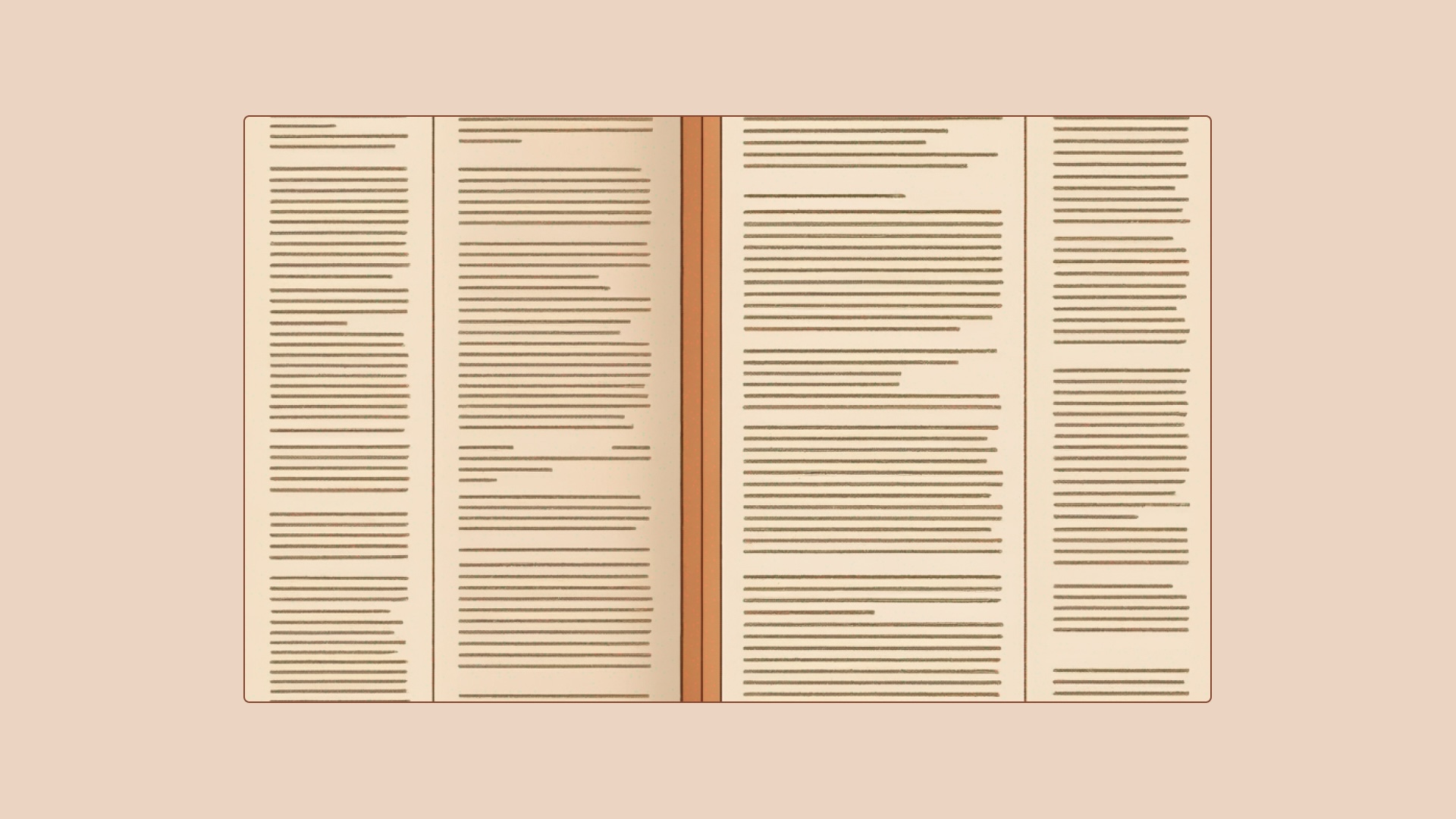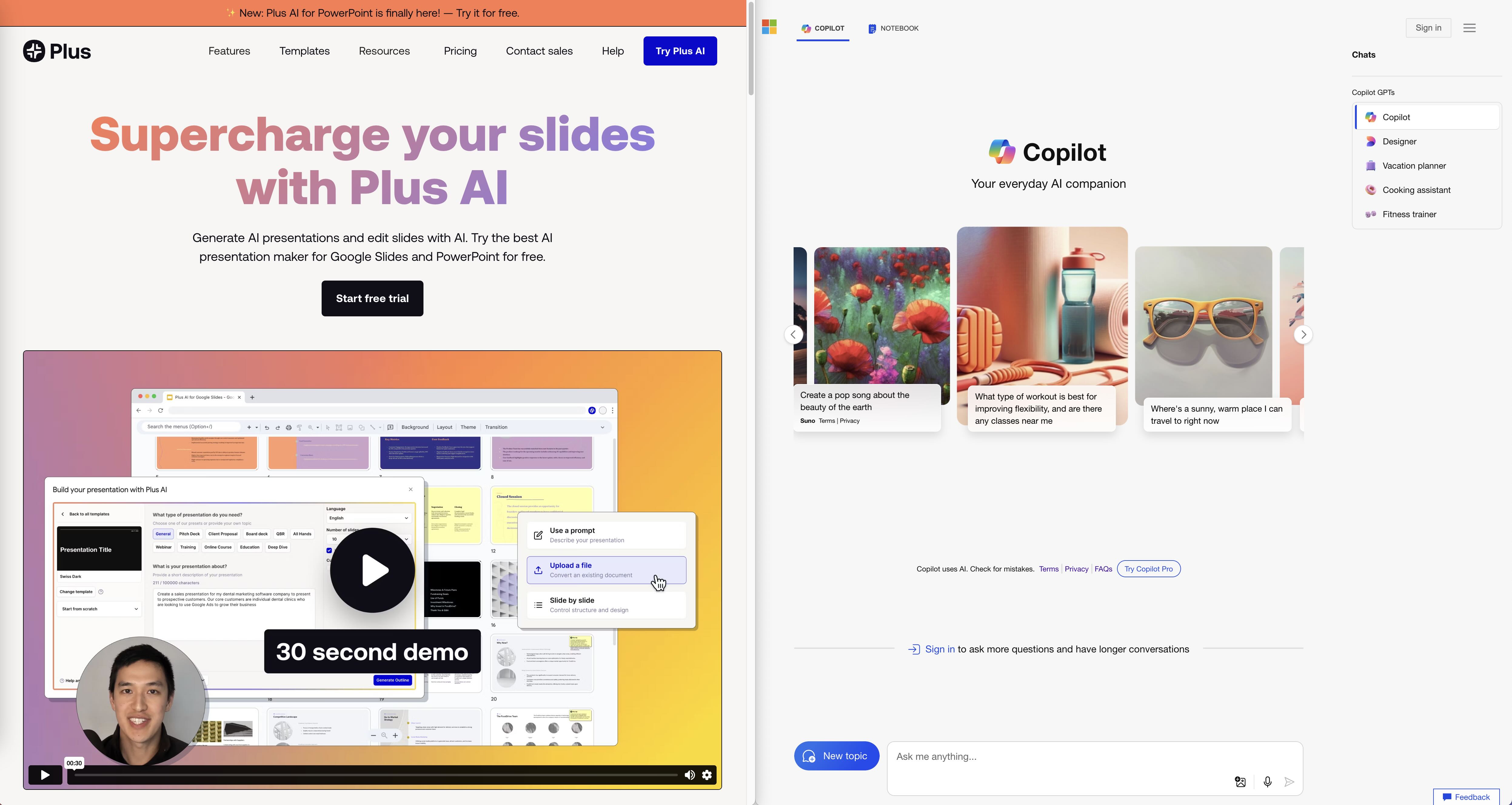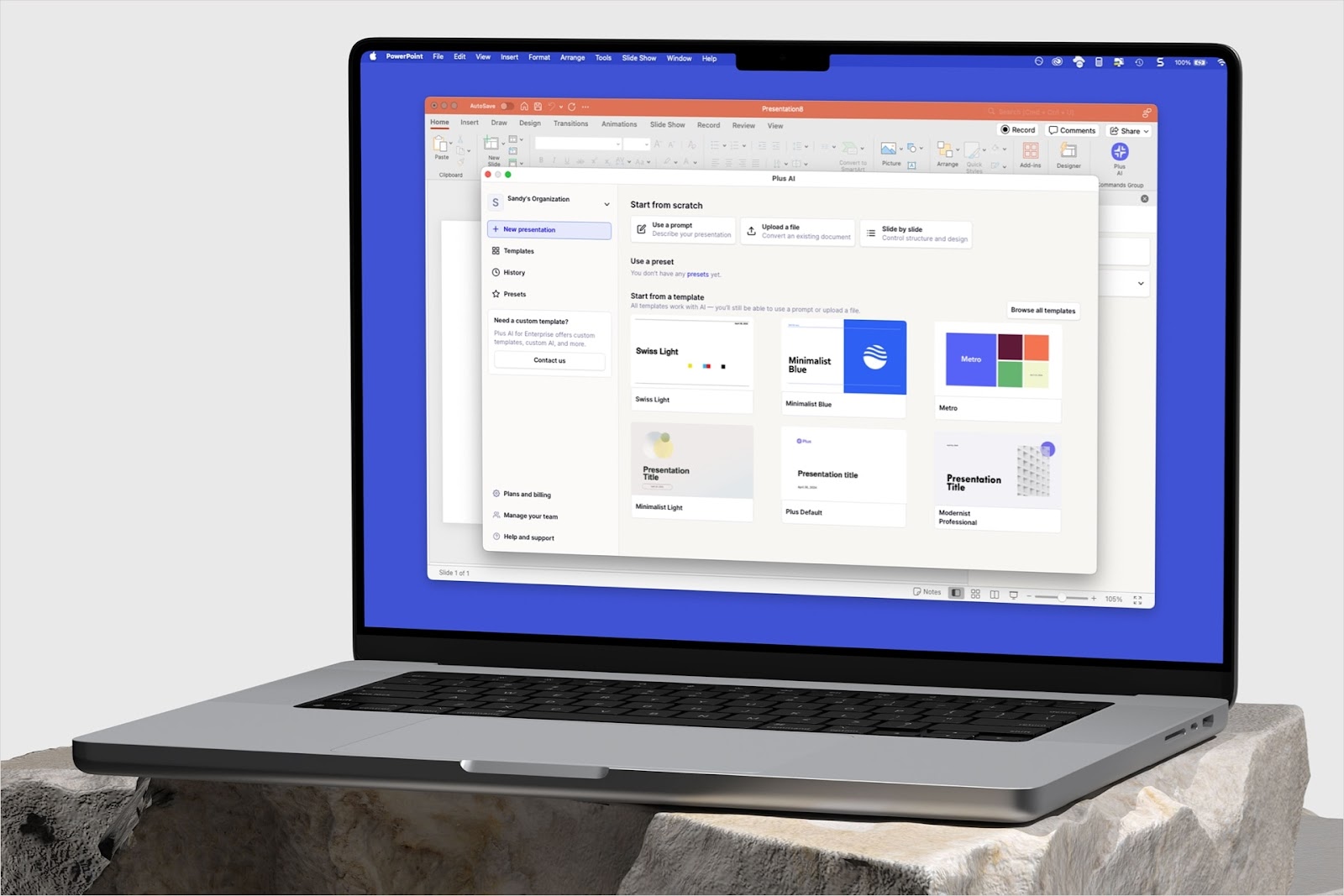What is SlidesAI?
SlidesAI is an AI-powered add-on for Google Slides that can transform your text into presentations.
SlidesAI also offers tools to enhance your Google Slides workflow, including automatic formatting, an AI image generator, and AI-assisted slide citations. Unfortunately, most of these advertised features remain unavailable.

For instance, while SlidesAI lists five options for generating slides, it can only process pasted text and topics. You can't use the other three – creating decks from docs, webpages, and YouTube links – because they're stuck on "Coming Soon."

SlidesAI lets you jump right in by just typing your topic and choosing how many slides you want. You can add some extra info to your input, but it's limited to a tweet-sized 200 characters.
And that's about it. You can't really chat with the AI to refine your idea or give it special instructions. There are no pre-made templates for common presentations like sales pitches or quarterly reports, an easy way to add more context to slides.

SlidesAI's outline editor lets you do the essentials: add, delete, or move slides around. You can also hit a button to try and generate a new version of your outline. But because you can add so little input, SlidesAI outlines tend to be thin and generic.

After generating your outline, SlidesAI gives you a few ways to dress up your presentation. However, this part follows the same pattern—it advertises several features, but most are unavailable.
For example, three themes are listed, but two are "Coming Soon." Same with the layout, which even refers to a missing FAQ section.


The color presets seemed more promising at first. All of them were usable, and you could create or customize your palette.

Heads up before you put a lot of work into your SlidesAI design, though. SlidesAI completely disregarded our color choices and applied a plain two-tone theme instead. This happened to four other decks we tried to create, so it feels like a default issue and not a fluke.
The final presentation didn't look professional. SlidesAI ignored our outline and only gave us six slides, three of which were blank. The content had no real substance with very poor formatting:


Finally, SlidesAI editing tools either didn't work as they should or didn't work at all.
For instance, instead of generating AI slides, the "Create" tool opens templates without text or graphics. "Remix" threw a blank slide into our deck instead of reformatting our slides.
The "Design" section didn't change our deck's colors and fonts, and the AI prompt-to-emoji feature only flashed warnings no matter our input.

SlidesAI User Reviews
During our search for SlidesAI reviews, we noticed a big discrepancy in SlidesAI ratings across platforms. While it has 4/5 stars (out of 1,200 reviews) and 10M+ downloads on the Google Workspace Marketplace, it received much lower ratings on TrustPilot (3.1/5) and SiteJabber (2.5/5).
Next, many of the 5-star reviews on Google marketplace don't sound authentic. They were either copy-pasted (complete with quotation marks) or overly simplistic (e.g., best app, great, nice). In contrast, the negative reviews seem more detailed and genuine.
Here are some of the most common comments:
Pros:
- Saves time by automating slide creation
- Easy to use and intuitive for beginners
- Being a Google Slides add-on makes it convenient
Cons:
- Many users kept being charged after they canceled, and some were unable to cancel at all
- The presentation maker often glitches or crashes
- A lot of users are told they've hit their limit even if they've only created one presentation
- SlidesAI produces nonsensical content
- The themes, color palettes, and templates can't be used
- It just imports templates exactly like PowerPoint/Google Slides; no AI assistance
SlidesAI Pricing
SlidesAI offers three main plans: Basic (free), Pro, and Premium. The free plan allows you to make three monthly presentations plus 10 AI credits for Magic Write.

Paid plans offer more presentations, input limits, and AI credits but are still pricey for what you get. Plus, advertised features like video export and document upload are still "Coming Soon".
How to Use SlidesAI for Presentations
Step 1: Install the SlidesAI extension on Google Slides.
Go to Google Workspace Marketplace and install the SlidesAI extension to Google Slides.


Step 2: Choose how you want to create a presentation with SlidesAI.
You can start with a blank presentation ("Generate New Slides") or edit an existing one:

Enter your topic or existing text (minimum of 350 characters). Click "Generate Outline" once you've added your content:

Step 3: Generate your AI outline and design your deck.
Here, you can continue working on your outline or generate new ones if you wish:

Next, head to "Choose Appearance" to work on the design. You can either use SlidesAI's default themes or customize your own.

Afterwards, click "Create Slides" to generate your initial draft presentation.
Step 4: Edit your AI-generated Google Slides presentation.
Use SlidesAI's tools and Google Slides' native editing features to polish your draft.

Since SlidesAI is a Google extension, you can present and download your deck straight from Google Slides.
Alternatives to SlidesAI
Overall, SlidesAI feels like an abandoned app, not an AI-powered tool. These alternatives offer a better experience:
- Plus AI – a feature-rich AI tool and SlidesAI alternative for Google Slides
- Gamma.app – 3-in-1 AI presentation maker that can also create webpages and docs
- Beautiful.ai – a design-focused AI slide generator with a built-in AI bot
1. Plus AI – an AI presentation co-pilot with direct Google Slides integration
Like SlidesAI, Plus is a Google add-on meant to complement your existing Google Slides workflow. However, it's more of an intelligent co-pilot than a mere set of tools, offering assistance through every step of the presentation-making process.
You can create presentations using existing PDFs or files, choose a professionally designed theme, and quickly get a great first draft of a slide deck. Plus can also redesign, rewrite, and restructure your slides with one click.

Plus AI also has presets for common deck types (e.g., sales proposals and pitch decks), which add even more content background. This results in higher-quality AI outputs with remarkably accurate first drafts.
You get full access to all premium features during the free 7 day trial.
{cta}
2. Gamma.app – a versatile AI slide maker with a robust feature set
Gamma.app is an AI tool that can build presentations plus slide-style documents and webpages out of prompts. Gamma's app integrations are one of its best features. You can directly access and embed content from YouTube, Unsplash, Spotify, Google Drive, TikTok, and more.

Using Gamma does require a steep learning curve for PowerPoint and Google Slides users. The sheer number of tools can be overwhelming– you've got Notion-style slash commands, an AI chatbot, in-slide AI tools, card templates, blocks, and smart layouts.
Gamma doesn't support exporting to Google Slides, just PowerPoint, but be aware that both can mess up your original design.
3. Beautiful.ai – an AI deck generator with automated design features
Beautiful.ai is a SlidesAI alternative that makes it simple to create dynamic, visually appealing slides. A key feature is DesignerBot, which can generate presentations using short prompts. Beautiful.ai also has a collection of SmartSlides templates that automate resizing, formatting, and alignment.
You also get access to a library of assets (GIFs, stock photos and videos, icons) and integration with apps like Slack and Dropbox.

While Beautiful.ai's drag-and-drop system is easy to use, it can be limiting for those who want more control over their slide designs. Price-wise, it's pretty expensive. The Pro plan costs $12 monthly (but you must pay for 12 months upfront), and Team plans are $50 monthly.
Like Gamma, you need to convert PowerPoint to Google Slides since Beautiful.ai doesn't offer direct export. This can result in designs not rendering accurately and requiring more edits.
Finding the Best AI Presentation Maker for You
Exploring various AI presentation tools can help you find the best fit for your needs and style. Our guide to the top AI presentation makers, including sample outputs, provides a great starting point for your research.