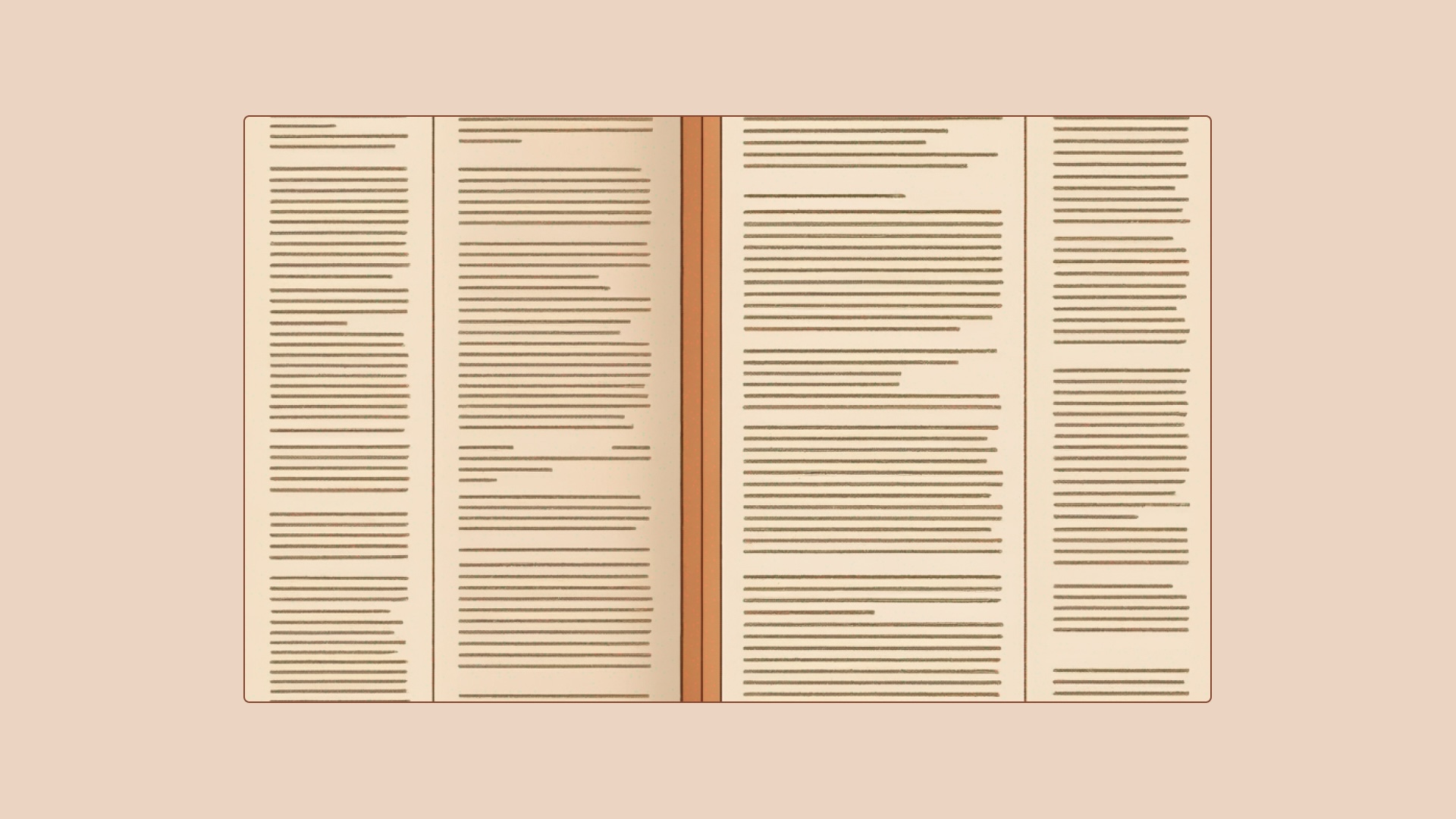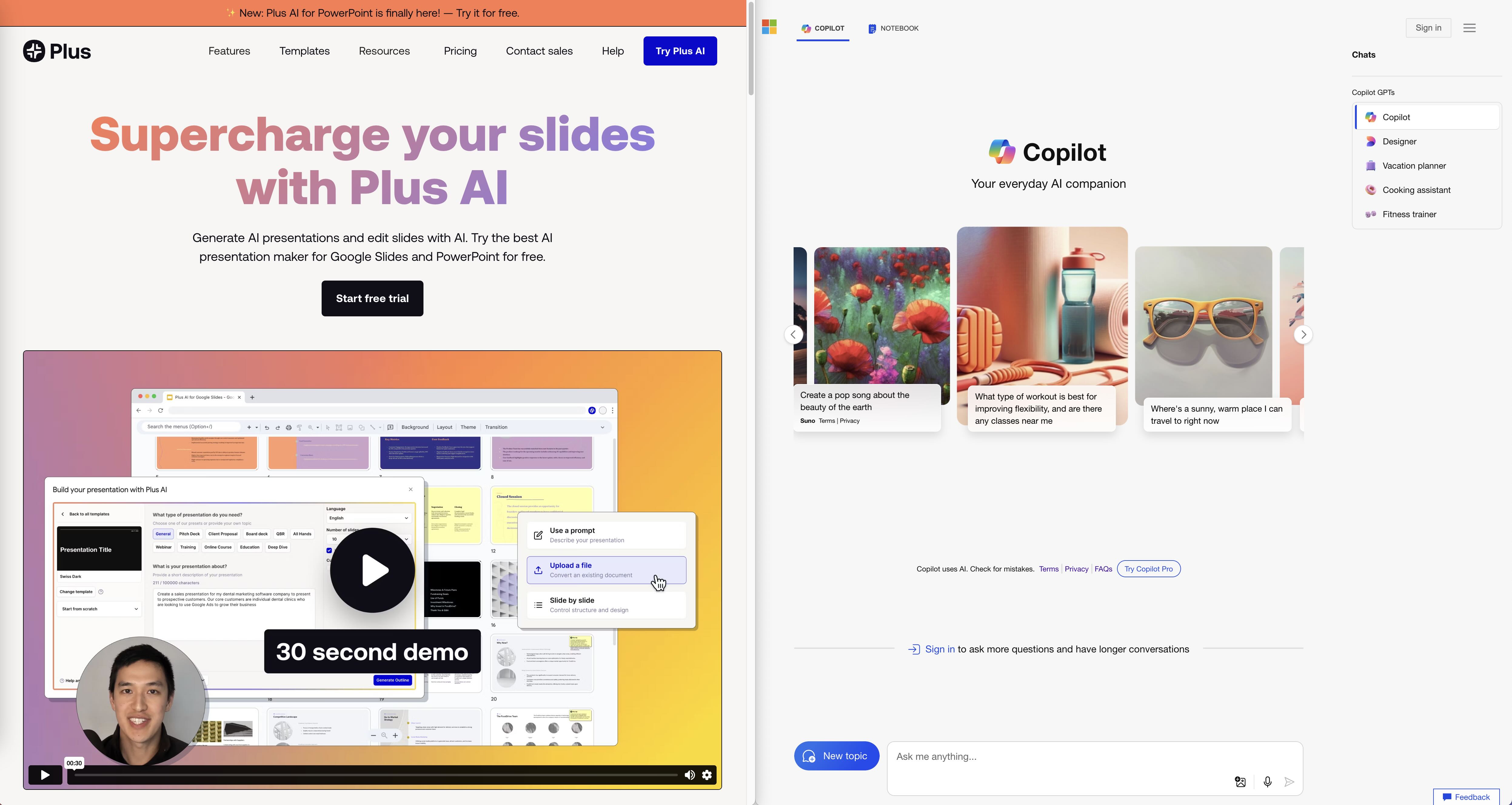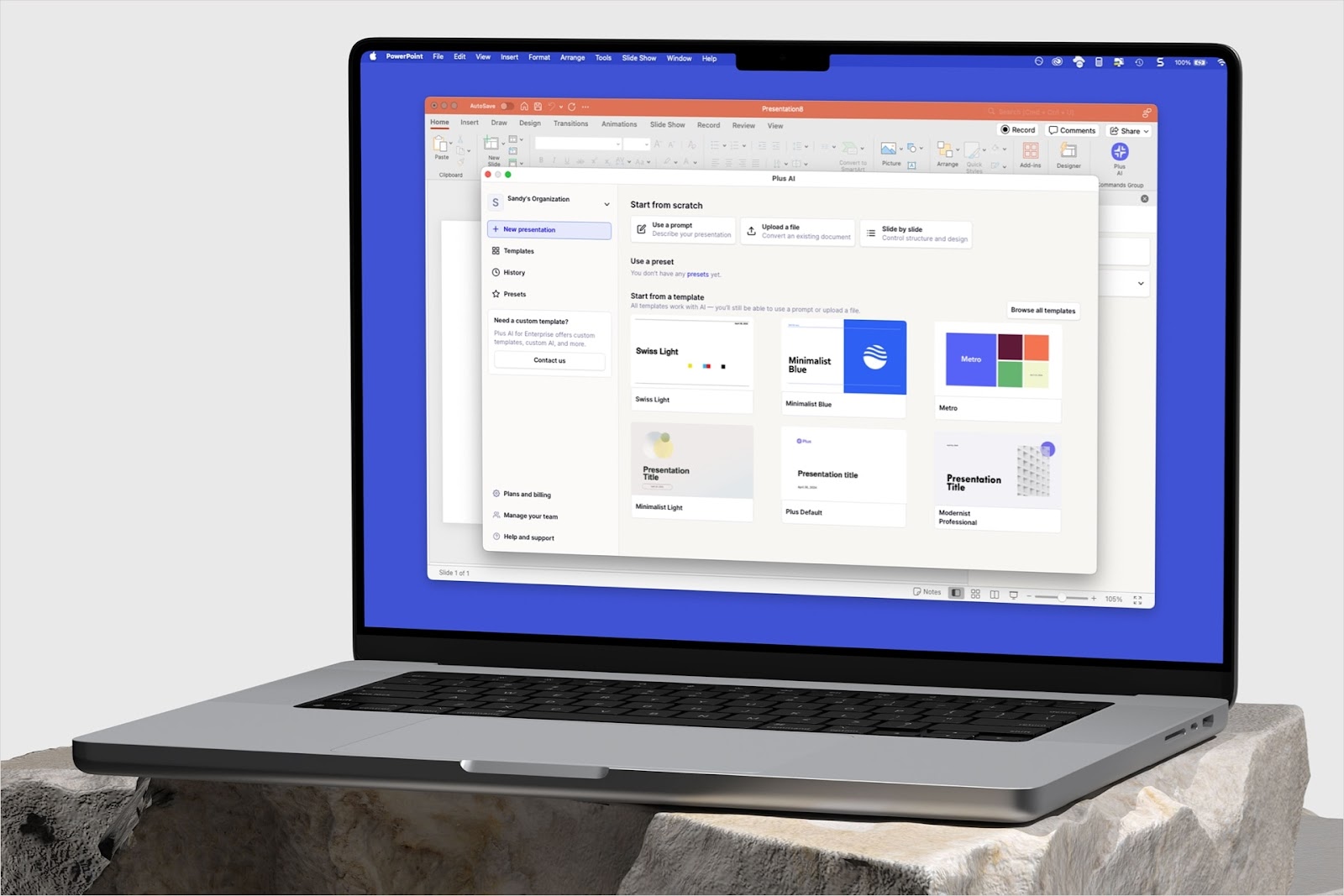AI exploded in popularity in 2023, and for good reason. Platforms like ChatGPT showed the general public how AI can partially or fully solve tasks in a fraction of the time of a human, often with equal or higher quality!
AI presentation makers have been a popular application of AI technology, allowing users to generate presentations from scratch in minutes. In this article we will cover how to use AI in Google Slides one of the most popular presentation tools in the world.
{toc}
Benefits of using AI
At Plus we believe that AI is best at generating drafts and first versions of presentations, but that the best results come when AI is combined with context added by humans. Involving AI in the presentation process comes with a range of benefits:
- Gets over the “first-page problem”: One of the hardest parts of making a presentation is getting started. AI helps users get over this issue by helping generate a first draft based on simple prompts.
- Lets users focus on where they can add value: AI lets users spend their time adding expert context and analysis to slides, instead of spending most of the time on structuring and adding easily available information.
- Saves considerable time on presentations: Presentations take a lot of time, but AI can cut several hours off the time that it takes to make a presentation.
Can AI create PowerPoint and Google Slides presentations?
Yes, AI can generate presentations for Google Slides and PowerPoint. AI presentation tools come in two main categories, detailed below.
Google Slides and PowerPoint extensions

Apps like Plus are built on top of Google Slides and allow you to use AI within the Google Slides interface. Instead of needing to learn a new tool and get coworkers and customers to switch a new tool, these apps allow users to continue using the tools they are familiar with, with the added power of AI.
Advantages:
- Easy to get started without learning a new tool
- Allows users to use native presentation editing tools in addition to AI features
- Compatibility with existing presentations
Disadvantages:
- Functionality may be more limited than a standalone app
Standalone apps
Some AI presentation tools are built within their own web app. Some of these tools allow users to export .ppt versions of their AI-generated presentations so they can keep working on them in PowerPoint or Google Slides.
Advantages:
- Standalone apps can provide unique user experiences since the developers are not limited by what PowerPoint and Google Slides allow. Tome and Gamma are examples of the user experiences that can be created with a standalone app.
Disadvantages:
- Not all standalone apps allow for .ppt exports. For example, Simplified only allows for image or PDF exports.
- The .ppt exports often require editing. Presentations imported to Google Slides or PowerPoint are rarely imported without error and often require some formatting.
- AI editing ends with the export. For these apps all the AI work will need to be done before exporting, which means users may have to export and import several times as they build their presentations.
How AI works in Google Slides
The tools that embed AI in Google Slides are built as Extensions and can be accessed via the Extensions tab in Google Slides.

In order to find and install the Extensions, click on Add-ons and “Get add-ons”. This brings you to the Google Workspace Marketplace, where you can search for and find the AI addons that let you leverage generative AI within Google Slides.

Top AI tools for Google Slides
Plus AI
Plus AI can generate full presentations or single slides, rewrite your slides, and remix content on a slide into a new format in seconds. It can also help you design a new theme for your slide deck using AI. Plus AI contains several AI-powered features:
- Generates professional slides in seconds.
- Contains several AI editing features, such as adding single slides or rewriting and remixing existing slides.
- Design custom themes to match your company or school brand.
- Co-writes presentations with users by incorporating AI into every part of the presentation-making process.
Link: Plus AI
MagicSlides
MagicSlides lets users turn text into presentations, generate presentations from prompts, and adjust formatting using AI. MagicSlides is relatively light on features compared to other AI presentation tools on the market, but does offer some valuable features:
- Turns text into presentations. Users can provide MagicSlides with up to 6,000 characters of text from which MagicSlides creates a summary deck.
- Includes AI editing features, such as editing fonts and colors of the presentation.
More info: MagicSlides

SlidesAI
SlidesAI was one of the first AI presentation tools to be built within Google Slides, and it was initially focused on letting users generate presentations from fleshed-out text documents. Later they have added the ability to generate presentations using shorter prompts, such as what users would be used to from ChatGPT. Features include:
- Suggests images using AI - SlidesAI will suggest images for specific slides.
- Paraphrases text on slides. I a user is not happy with how something is written, SlidesAI will rewrite the text.
- Specializes in text-to-slides. As mentioned above, SlidesAI allows users to copy/paste existing text and turn it into a presentation.

Read our article on the best AI presentation makers to see examples from the tools above and to read about AI presentation tools outside Google Slides.
More info: SlidesAI
How to use Plus AI: step-by-step guide
Generating a presentation
- Launch the Plus add-on from the Extensions menu. Then select Build a presentation.

- Add a description of the presentation you want to generate, or use or customize one of our presets.

- Plus AI will generate an outline, which you can customize before generating the presentation itself.

- When generating your slides, you can choose a visual theme.

- After the slides are generated, you can edit them just like any other presentation in Google Slides, export them for PowerPoint, and continue to edit them with Plus AI.

Editing presentations
- Launch "Edit with Plus AI" from the Extensions menu.

- Select how you would like to edit the presentation from the Plus sidebar.
- Insert: Insert a new slide by providing a title, short description of the content and a slide format.
- Rewrite: Rewrite a selected text or a whole slide. Choose a preset, such as ‘shorten’ or give the AI brief instructions on how to adjust the text.
- Remix: Choose an alternative slide format to remix content on the selected slide to fit the new format.
- Design: Apply a custom theme to the presentation. Create your own theme by selecting colors and fonts or ask the AI to generate a theme for you based on a prompt.

Tips and tricks for using AI
Imagine you’re asking a person to generate the presentation for you instead of an AI. What kind of guidance would you give to get the best possible result out of this person? This is the mindset you should have when writing the prompt for your presentation. Below are a few tips and tricks to consider when writing the prompt.
Give context.
When you ask a colleague to create a deck you give them some context about the task. AI needs the same to generate what you want. Here is an example of a prompt template with key context:
“Act like a [type of role, expert or other] and write a slide on how generative AI impacts [area of interest]. Your audience is [audience group] and your aim is to [specific goal].”

Offer information up-front.
The AI is smart, but it doesn’t know everything. Keep in mind that the most widely-used models (OpenAI’s GPT-3 and GPT-4) have only been trained with data up to 2021.
You can solve this by e.g. pasting any information or relevant data or information into the prompt and asking the AI to include this.
Other things to remember.
- Keep it simple: Use concise and simple language — avoid complicated words and unclear sentence structures.
- Check your spelling: Misspelling or incorrect grammar can lead the AI to misunderstand what you want.
- Give examples: Where possible, provide examples of the type of content that you want.
Conclusion
AI + human touches is a winning formula for creating professional presentations. Using a tool like Plus also allows users to keep building slides in one of the most popular presentation tools while getting all the benefits of generative AI.